
最新版 Visual Assist Build 2024.6 v10.9 更新於 2024/7/30
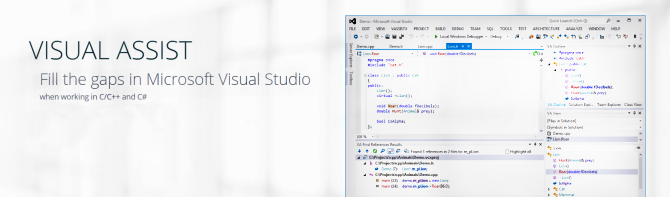
Visual Assist 像是比較精簡版本的ReSharper,而且比較不會拖累系統的執行速度。雖然說是精簡版本,但是使用者常用的功能卻是通通通有。
Visual Assist 是Microsoft Visual Studio的插件,以前的版本分為Visual Assist .NET 7.1 (支持Microsoft Visual Studio .NET 7.1 2003和2002)和Visual Assist 6.0(支持Microsoft Visual C++ 6.0和5.0),現在將這兩個版本合為一個版本,就是現在的Visual Assist 。自動識別各種關鍵字,系統函數,成員變數,自動給出輸入提示,自動更正大小寫錯誤,自動標示錯誤 。
使用 Visual Assist 可以幫助你:
- 開發速度更快錯誤更少
- 快速解讀現有程式碼
- 重新建構現有的程式碼,讓它變得更容易被讀取降低日後維護費用
- 立刻導航到任何文件、符號或格式
Navigate Quickly
Move about your code with newfound ease—to any file, method, symbol, or reference in your projects and solutions. Get anywhere from anywhere.
The navigation features of Visual Assist, like the other types of features, are entirely new to the IDE, improve built-in functionality, or in a few instances, apply only to older IDEs.
- Find by Context
- Find References
- Find Symbol in Solution
- GoTo Implementation
- GoTo Member
- GoTo Related
- Highlight Current Line
- List Methods in File
- Move Scope
- Navigate Back and Forward
- Open Corresponding File
- Open File in Solution
- VA Hashtags
- VA Navigation Bar
Refactor Easily
Reduce the complexity of your code, improve its readability, and make it extensible without changing its external behavior. Refactor legacy code, code you inherit, or the first version of your own work.
- Access to Refactoring Commands
- Change Signature
- Convert Between Pointer and Instance
- Encapsulate Field
- Extract Method
- Introduce Variable
- Move Implementation to Header File
- Move Implementation to Source File
- Move Method Implementations to Source File
- Move Selection to New File
- Rename
- Rename Files
- Simplify Instance Declaration
Generate Code Faster
Generate code faster than you think possible, even if you use just a handful of the features in Visual Assist. As you become a proficient user, write and update code even faster.
- Add Forward Declaration
- Add Member
- Add Missing Case Statements
- Add Similar Member
- Add Using Directive
- Add include Directive
- Add/Remove Braces
- Create Declaration
- Create File
- Create from Usage
- Create Implementation
- Create Method Implementations
- Document Method
- Implement Interface / Virtual Methods
Coding Assistance
Write code faster with assistance that doesn't get in your way, especially when you're on a roll. Visual Assist suggests completions only if they save you serious typing, and quietly fixes mistakes in your wake.
- Acronyms
- Auto-Extend Multi-Line Comments
- Enhanced Listboxes
- Format After Paste
- Insert () and Closing } ) ] ' "
- Insert _ After m and Shift
- Multiple Clipboards
- Reset Editor Zoom
- Shorthand
- Smart Select
- Smart Suggestions
- Sort Selected Lines
- Suggestion Lists
- Surround Selection
- Surround With
Understand Immediately
Make sense of complex code, or code you haven't touched in a long time, with an assortment of tool windows, browsers, and fields that provide information where and when you need it.
- Column Indicator
- Context Field
- Definition Field
- Enhanced Syntax Coloring
- Local Symbols in Bold
- Highlight Find Results
- Highlight Matching Words
- Highlight References to Symbol Under Cursor
- Parameter Info
- Print in Color
- Quick Info
- System Symbols in Italics
Correct Automatically
Watch Visual Assist correct mistakes as you make them, especially errors in symbol case and pointer notation. Type entirely in lower case, and watch Visual Assist correct the case of all of your symbols. Save the shift key for your definitions.
- Convert Dot to ->
- Highlight Files in Output Window
- Highlight Matching {} and ()
- Highlight Mismatching {} and ()
- Repair Case
- Underline Spelling Errors
- Underline Unknown Symbols
Inspect Your Code
Inspect your code for specific quality issues as you edit. The Code Inspection feature of Visual Assist, based on LLVM/Clang, diagnoses and fixes typical programming errors, like style violations, interface misuse, and bugs that can be deduced via static analysis.
- Code Inspection Settings
- Code Issues in the Editor
- Quick Fixes in the Editor
- Quick Fixes in a Tool Window
Code Snippets
Expand frequently typed segments of code with a powerful version of the like-named feature in the IDE. Include symbols from the current context, prompt for user input, and edit snippets in a custom editor.
- VA Snippets
- for Refactoring
- for Smart Suggestions
- for Surround With
- with Shortcuts
- Create from Selection
- Environment Placeholders
- Input Placeholders
- Reserved Strings
Debug Assistance
Use the VA Memory View and the VA Step Filter included with Visual Assist to shorten the time required to debug native C/C++.
- Address Resolver
- PDB Explorer
- VA Memory View
- VA Step Filter
Tool Windows
View code from 30,000 feet, and rearrange code so it's easier to understand and maintain. Tool windows in Visual Assist supply entirely new functionality to the IDE, and bring together oft-used built-in functionality to more efficient tool windows.
- VA Hashtags
- VA Outline
- VA View
Source Links
Connect comment substrings to external applications and websites, such as bug trackers, case managers, documentation, and source code control systems.
- Simple Link Patterns
- Complex Link Patterns
- Connect to FogBugz and GitHub
- Preview Files
- Open Hyperlinks in an External Browser
- Custom Plug-ins
Configuration
Adjust the multitude of features in Visual Assist to suit your programming environment and habits. Find your favorite features, and make them hum for maximum productivity.
- Context Menus
- Custom File Extensions
- Keyboard Shortcuts
- Mouse
- Multiple Platforms
- Non-Microsoft Build Processes
- Parse Concurrency
- Options Dialog
|
Standard 標準版 |
Personal 個人版 |
| 適用於公司與企業 | 適用於個人使用 |
|
|
♦ 此軟體一旦售出不接受退貨或退款,請謹慎考慮 ♦
Supported Microsoft IDEs
- Visual Studio 2022
- Visual Studio 2019
- Visual Studio 2017
- Visual Studio 2015
- Visual Studio 2013
- Visual Studio 2012
- Visual Studio 2010
- Visual Studio 2008
- Visual Studio 2005
Community Editions supported
Older IDEs
Supported Operating Systems1
- Windows 11
- Windows 102
- Windows 8.1
- Windows 8
- Windows 7
Older OSes
1x86 and x64
2up-to-date OS builds
