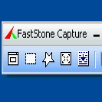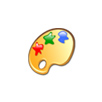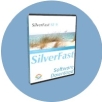產品目錄
產品目錄
Showing 10 of 10 results
FastStone Capture 螢幕擷取工具
可以擷取全螢幕、工作中視窗、特定元件、不規則形狀畫面以及使用者自訂大小矩形畫面的螢幕擷取軟體。它擁有一個簡潔且易於上手的操作介面。
FastStone Capture 是一個功能強大、輕量,但功能齊全的螢幕抓取工具和螢幕影片錄影機。它可讓您輕鬆地捕捉和註釋屏幕上的任何東西,包括視窗、對象、選單、全螢幕、矩形/自由選取/固定區域以及捲動的視窗/網頁。它也可以讓您記錄所有螢幕活動:包括螢幕上的變化、從麥克風講話、滑鼠指標移動和點擊進入壓縮的視頻檔案。您可以選擇發送任何捕捉到的東西至編輯系統、文件、剪貼簿、列印機、email、Word / PowerPoint 文件或上傳它們到您的個人網站。其編輯工具包括註釋(文字、含箭頭的線條、亮點)、縮放、裁剪、銳化、水印,應用邊緣效應和更多其他功能。其他功能包括圖像掃描、支援熱鍵、自動生成文件名、支持外部編輯器、撿色器(滴管),螢幕放大鏡和螢幕尺標。
FastStone Capture 可存成BMP、GIF、JPEG、PCX、PNG、TGA、TIFF和PDF格式的文件。
No Adware No Spyware
提供專業級影像效果,也可讓您輕鬆地抓取螢幕畫面。
圖像可以從屏幕上的任何位置或多個顯示器上以任何形狀或大小捕獲。
新的強大的圖像捕獲,編輯,註釋和操作工具。現在可以隨時選擇,編輯,顯示和隱藏,移動,刪除在圖像上繪製的對象。
新的本機文件格式保存為以後進一步編輯而繪製的對象,或保存標準圖像並使對象永久地“印記”在它們上面。
無限撤消/重做。
TextSnap™功能可從屏幕上的幾乎任何位置捕獲可編輯文本。還可以捕獲製表符分隔的數據,以便輕鬆粘貼到MS Excel中。
使用熱鍵功能或延遲捕獲捕獲下拉菜單和列表。
圖像標記,幀,投影,徒手捕獲,FTP伺服器上傳等。
自動顏色替換。
非矩形窗口捕獲。
Button Capture - 非常適合需要快照和記錄數十個按鈕的專業技術作家!
自動滾動並同時捕獲長網頁和其他。文檔,使其能夠抓取比屏幕上顯示的更多。
與MS Windows剪貼板緊密集成,自動執行重複性任務 - 甚至可以自動PASTE在需要的地方捕獲圖像!
自動將捕獲保存到圖形文件。
雙打作為有效的圖像查看器,格式轉換器(支持超過20種圖像格式)。
完全可定制的用戶界面。以您想要的任何方式重新排列菜單和工具欄,分配您喜歡的任何鍵盤快捷鍵,撕下菜單
以創建即時工具欄,甚至可以使用語音命令控制HyperSnap!
擴展窗口捕獲功能調整窗口的大小,使其比捕獲前的屏幕大得多 - 只需一個快速步驟,無需自動滾動。
NOTE: TextSnap is no longer supported for new programs using accelerated graphics or running under Windows 8.
更新介紹
Screen magnifier (added in ver. 9.1) - like a magnifying glass, enlarges the area around cursor to make clicking small elements easier. Turn on under the Setup ribbon tab or from the "quick access" toolar on top.
Auto Backup - All new screen captures, and all images that you edit in HyperSnap, are automatically backed up in the backup folder, and kept there for several days (by default 7 days) before being auto-deleted to free space. No more lost screenshots or image edits on accidental exit of the program, system crash, power outage etc. See more under the File menu - Auto Backup.
Snap to vertices and segment middles when drawing lines, arrows, rectangles, polygons etc., by holding down the Ctrl key. Shift key may be held down too to limit drawing to horizontal, vertical or 45 degree angles.
Arrow drawing has a "polyline" mode, which lets you draw a series of connected lines as
one object, ending with an arrowhead.
Text and callout object have new option to center text vertically in the box.
The following long depreciated features from older versions were removed in version 9:
The old menu and toolbars interface is now removed. The new ribbon interface is the only one available.
Voice commands are removed. They were never widely used.
PDF Reader Pro 是一個 PDF 強大的工具,將滿足您的所有文檔需求。PDF Reader Pro 基於注釋、編輯、表單填充、OCR、轉換、創建、簽名、書簽和保護您的 PDF 檔等實體功能,允許您流覽 PDF 檔。PDF Reader Pro Edition 提供了更多功能 - 合併和合併多個文檔,將 PDF 拆分為多個檔,從另一個 PDF 中插入頁面,將 PDF 轉換為 Word 和任何其他 Microsoft Office®格式。
PDF to Office (PDF to Office Pack功能需加購)
使用最佳的PDF到Office Converter Offline,可以完全滿足您的要求並保留所有格式。最好的質量和最準確的PDF到DOCX / PPTX / XLSX的轉換,可以使字體和佈局(包括項目符號和表格)保持完整。
建立表格
使用各種交互式表單控件創建可填充的PDF表單。輕鬆,快速地填寫PDF表格,包括商業表格,稅務表格等等!
光學字符識別
OCR可以將圖像或掃描的PDF文件中的字符識別為文本,您可以使用90多種語言(包括英語,德語,中文等)進行複製或編輯,並將OCRed文檔導出為可搜索的PDF或文本文件,其準確性達到99%以上。
跨所有平台工作
PDF Reader Pro可在任何Apple設備上使用,包括Mac,iPad和iPhone,Android和Windows。在整個設備上無縫處理PDF文檔。
註釋
編輯
管理
兌換
文本框
填寫表格
Text to Speech
PDF to Word
圖片
頁面編輯
光學字符識別
PDFto Excel
鏈接
合併與拆分
表格
PDF to PowerPoint
印章
觸控欄支持
壓縮
PDF to TXT
標註
水印
安全
PDF to Image
背景
頁眉,頁腳和頁面
貝茨碼
Image to PDF
PicPick 一款全功能的設計工具,並且這款工具適合每個人使用
一款全功能的螢幕擷取工具、直觀的圖片編輯器、色彩選擇器、調色盤、尺規、量角器、十字線和白板等等... 方便使用、功能完整,您可以輕鬆地建立您的圖片,這款軟體適合軟體開發人員、平面設計師和家庭使用者。
NTeWORKS公司的PicPick是一個多合一的抓圖、圖片處理工具,您可以透過PicPick軟體直接在電腦中擷取視窗或螢幕的畫面,抓圖的方式除了一般的全螢幕、視窗與固定區域之外,還可抓取視窗中的指定元件、任意矩形與自由設定的不規則形狀,讓抓圖工作更方便、更自由。不只螢幕抓圖功能,PicPick還提供了螢幕量尺、色彩擷取器、調色盤、座標與角度測量工具,以及螢幕白板功能與內建多國語言!
擷取任何螢幕擷取畫面
擷取螢幕擷取畫面、使用中視窗、捲動視窗和任何您指定的桌面區域等等...
編輯您的圖片
註解並醒目提示您的圖片:您可以使用內建圖片編輯器中的文字、箭頭、圖形和更多功能,並且該編輯器還包含最新的 Ribbon 樣式功能表。
增強效果
輕鬆地為您的圖片加入各種效果: 陰影、外框、浮水印、馬賽克、運動模糊和亮度控制等等...
分享到任何地方
透過網路、郵件、ftp、Dropbox、Google Drive、SkyDrive、Box、Evernote、Facebook、Twitter 和其它更多方式來儲存、分享或發送您的照片。
圖形設計附屬應用程式
各種圖形設計附屬應用程式包括色彩選擇器、調色盤、尺規、量角器、十字線、放大鏡和白板。
可自訂的設定
軟體包含進階設定,您可以自訂快速鍵、檔案命名、圖片品質和許多其他適合您需要的選項。
ScreenHunter
ScreenHunter 是一款功能強大、簡單易用的螢幕截取工具,除基本常見的功能以外,還可截取橢圓的選取區,截取 Word 文件,自動捲動截取多頁網頁,定時自動截取螢幕,截取 DirectX 遊戲畫面以及螢幕保護程式的螢幕,然後儲存為 JPEG、GIF、PNG、BMP 等圖檔以進行編輯和列印。
更新介紹
ScreenHunter 7 Pro
Improved sound notification on capture complete
Improved flood fill accuracy when the image is zoomed 16x
Image Editor copy&paste operations to both bitmap & objects as default. Added 'Cut Bitmap Only' to the menu
New in Image Editor - Freehand selection supports color with opacity
Cropping will keep objects in position with bitmap
Improved cursor quality in Image Editor
Fixed a Symbol dialog display bug when the image is zoomed
Fixed short help messages in Image Editor
Screenpresso 可以捕獲您的桌面(螢幕截圖和高清視頻),用於您的培訓文檔,協作設計工作,IT錯誤報告等等。
Screenpresso 是一種新的輕量級螢幕截圖工具,具有內置的圖像編輯器,用戶指南生成器和共享選項。
捕獲視頻或圖像
只需點擊幾下,就可捕獲螢幕上顯示的內容。
通過工作空間管理您的捕獲歷史記錄。
創建美觀的圖像和文檔
使用我們的內建圖像編輯器編輯並突出顯示螢幕截圖中的內容。
使用我們的文件生成器創建 PDF 文件。
分享您的螢幕截圖
拖動並刪除您的捕獲到您的電子郵件,在1秒內創建附件。
無需註冊即可與 Screenpresso Cloud 共享視頻和圖像。
發佈到vernote,Google雲端硬盤,Twitter,Facebook,Dropbox等…
SilverFast 是一款為目前約340種不同掃描儀型號進行個別調整的軟體,它能夠發揮出任何設備的最大性能。
SilverFast掃描軟體中的強大功能包括:
WorkflowPilot:逐步助手,使初學者輕鬆入門
專業的色彩管理
為每個掃描儀提供個別的色彩配置文件
集成的Auto IT8校準(在Ai Studio中)
iSRD和SRDx:高效的除塵和刮痕去除
NegaFix:個別的底片配置文件
自動和手動優化工具
SilverFast 專為專業影像處理以及喜歡類比影像並打算將其保留為數位形式的初學者而開發。SilverFast 提供雙用戶介面,可實現基本和專家設置,滿足各種需求。WorkflowPilot 用於快速啟動和學習所有重要的處理步驟,以及大量幫助影片簡化了軟體的操作。
SilverFast 適用於 Mac 和 Windows,可作為獨立軟體以及 Photoshop 外掛程式使用。作為 Archive Suite 和我們無損 RAW 資料概念的一部分,SilverFast 將您的幻燈片、幻燈片、Kodachrome 圖片和照片以及所有可擷取的資料儲存為 RAW 資料影像檔案。這甚至可能包括用於稍後去除灰塵和刮痕的紅外線通道。
Images and Videos in Minutes
SnagIt 不僅可以擷取整個畫面,還可以做動態影像擷取、文字擷取等,其功能之強大,讓人無法想像。
TechSmith 為繼續提高其世界最佳螢幕擷取工具,陸續新添加了一串列 Microsoft product add-ins, 並為Microsoft Excel 提供了一個工具列。SnagIt 也給您一些藝術的 Edge Effects 讓您應用到的您的screenshots,並支援更新型的檔案格式來儲存您所有 screen captures。可更改熱鍵成自己熟悉的組合鍵,按確定之後就可直接按熱鍵來擷取影像。
此開發程式讓你可在一些商務程式中增加音頻、影片捕捉的功能
可從網路攝影機、capture card、AVI或串流媒體檔案格式(WMV檔)的TV Tuner捕捉影片 在最新版中,增添了虛擬螢幕捕捉插件(Virtual Screen Capture plugin)
特色
-可先試用再購買,所有的Viscom試用版與正式註冊版皆相同,可充分評估與測試
-提高開發速度,超過60個視頻捕捉功能以及簡單語法,可減少開發時間
-Royalty-free,所有產品皆是100% Royalty-free,無須運行費用或額外費用
-頻繁更新,不斷改進產品與增添新功能,讓您的應用程式更具競爭力
-免費支持,終身免費的mail技術支持
-擴展,若您已後想添加覆蓋文字/圖像,輸出MPEG、MP4、FLV視頻或直播功能到你的應用程式中,只需升級成Video Pro或VideoCap Mobile 或 VideoCap Live ActiveX,無需購買新的部件
-多種開發工具,其可被用在任何支持 .NET libraries或 ActiveX components 來自Delphi 4 到Visual Studio 2010,包括RAD Studio (Delphi and C builder), Visual Basic 6, VBA, Visual C , Delphi, Visual FoxPro, PHP, ASP, XBasic, Microsoft Word, Excel & Access, Realbasic, WinDev, C#, J#, VB.NET的Windows開發環境。
VideoMach 是一款功能強大的音訊/視頻製作、轉換軟體。它支持視頻,圖像和音頻轉換,並具有所有可能的變化形式。
該軟體可以通過靜態圖片製作視頻作品、添加背景音樂、抓取音軌及視頻圖片格式轉換等。功能包括:壓縮比、幀頻、色深、音訊格式的轉換;視頻大小轉換;圖片效果過濾等。
支援AVI, MPEG, MP3, FLC, JPEG, PNG, BMP, WAV, OGG, HAV以及其他更多格式。
VideoMach提供您多媒體轉換檔與編輯雙效合一的功能,支援的檔案格式相當多包括了AVI、FLIC、HAV、以及目前最流行的MPEG,如果您只需要電影短片中的一部份如畫面或者是音軌,VideoMach也可以幫您快速的將它們給擷取出來。
VideoMach對電影短片的調整功能,您可以修改影片的每秒播放格數、視訊檔案壓縮格式(Codec )、色彩調整、甚至於是為原本無聲的電影短片加入音軌喔!
系統需求
For Win 11, 10, 8, 7