Images and Videos in Minutes
SnagIt 不僅可以擷取整個畫面,還可以做動態影像擷取、文字擷取等,其功能之強大,讓人無法想像。
TechSmith 為繼續提高其世界最佳螢幕擷取工具,陸續新添加了一串列 Microsoft product add-ins, 並為Microsoft Excel 提供了一個工具列。SnagIt 也給您一些藝術的 Edge Effects 讓您應用到的您的screenshots,並支援更新型的檔案格式來儲存您所有 screen captures。可更改熱鍵成自己熟悉的組合鍵,按確定之後就可直接按熱鍵來擷取影像。
Screenshots
Elevate your screenshot game with precise, customizable, and lightning-fast screen capture capabilities.
Scrolling capture
Capture content that extends beyond the screen, like full web pages, data sets with lots of columns, and more.
Custom capture presets
Create custom presets for your go-to captures.
Time delay
Give yourself time to set up a screenshot by specifying a time delay for captures.
Edit cursor
Remove, resize, and move your cursor within a static screenshot.
Custom keyboard shortcuts
Set custom keyboard shortcuts for you custom presets.
Webcam capture
Capture images from your webcam.
Menu and object capture
Automatically select windows, apps, and drop-down menus.
Exact capture dimensions
Set the exact dimensions of your capture area.
Time-lapse capture
Capture images from the same location on the screen at a a regular interval.
Multiple areas
Capture multiple areas on the screen in a single capture.
Printer capture
Send content from an application into the Snagit Editor using the application’s Print option.
Annotation tools
Create professional, polished visuals with Snagit's comprehensive annotation toolkit.
Arrows
Point to specific areas of a screenshot with arrows.
Callouts
Add context to screenshots with text boxes connected to specific parts of an image with an arrow.
Shapes
Add rectangles, circles, and custom shapes to frame or highlight specific areas.
Text recognition
Edit or copy text within screenshots.
Step tool
Indicate steps in a process with numbered markers.
Smart move
Snagit automatically detects UI elements in a screenshot, so you can move them around.
Stamps
Streamline the feedback process with stamps like approval marks and emojis.
Spotlight
Dim and/or blur the surrounding areas of an image to draw attention to a specific element in a screenshot. (Mac Only)
Magnify
Enlarge a specific area of a screenshot without altering the original image size.
Simplify
Transform detailed screenshots into simplified graphics, ideal for creating easy-to-understand visuals.
Quick styles and themes
Create custom quick styles and themes to align with a brand or choose from a collection of pre-designed styles.
Screen recording
Dive into dynamic screen recording with a range of features that make it easy to create more engaging, effective videos.
Add cursor highlight
Emphasize the cursor by surrounding it with a visible highlight during screen recordings.
Animate clicks
Visually indicate clicks during a screen recording with a ripple effect.
Draw on your screen while recording
Add arrows, shapes, and step numbers directly on the screen while recording.
Capture webcam video
Record video from your computer’s webcam or an external camera.
Change shape of webcam video
Adjust the size and shape of the webcam video overlay in your recordings.
Record picture-in-picture video
Integrate your webcam video into screen recordings for a more personal and engaging viewer experience.
Swap between screen and webcam
Seamlessly switch the focus of a recording between screen content and full-screen webcam video. (Mac Only)
Blur webcam video background
Maintain privacy and minimize distractions by blurring the background of your webcam video. (Mac Only)
Video from images
Turn a screenshot or series of screenshots into a video with narration.
Sharing and integrations
Sharing your images and videos is as easy as a click.
Share with a link
Or save to your computer and share directly to any of these destinations.
Destinations: Microsoft Teams, Microsoft Outlook, Slack, Google Drive, Dropbox, FTP server, Youtube
File types: Snagx, png, jpg, heif, tiff, gif, bmp, webpb, pdf, mp4
System Requirements
Windows System Requirements
- Microsoft Windows 11, Windows 11 on ARM (22H2 or higher), Windows 10 (1903 or higher), or Windows Server 2016, or Windows Server 2019
- Windows N requires the Media Foundation Pack
- 64 bit Windows only
- Snagit Printer not available on Windows on ARM
- .NET 4.7.2 or later
- WebView2 Runtime (included with installer)
- Intel i3 CPU / AMD equivalent (Intel i5 CPU 6th gen / AMD equivalent or higher required for video capture)
- 4 GB of RAM
- 1.6 GB of hard-disk space for program installation
macOS System Requirements
- macOS Sonoma (14), macOS Ventura (13), or macOS Monterey (12)
- macOS Ventura (13) or later is required for:
- Camera Swap
- Video recording toolbars and controls to be hidden in final recordings
Screen Recorder & Video Editor
Create professional-looking videos. Record your screen and edit videos with a powerful, yet easy-to-use video editor.
Snagit/Camtasia Bundle 兩大影像編輯軟體組合包
Buy Camtasia and Snagit together to save! Capture and record your screen, edit images, and make amazing videos.
 Assets for Snagit
Assets for Snagit
Stock Photos and Custom Assets
Over 400,000 royalty-free stamps, templates, and stock photos to create even better looking instructional content with Snagit.
 Assets for Camtasia
Assets for Camtasia
Stock Video and Custom Assets
Browse over 900,000 royalty-free stock videos, music, and more to create stunning videos. Plus, get customizable Camtasia assets like intros and lower-thirds.
 Video Review 視頻評論軟體
Video Review 視頻評論軟體
Collaborative Feedback Tool
Easily get clear feedback from stakeholders and streamline your review process. Just upload your videos to see how easy it can be.
 Screencast
Screencast
Video and Content Hosting
Easily store and share the great content you create using TechSmith products with Screencast.
| FEATURES | SNAGIT | CAMTASIA |
| Full Screen Recording | V | V |
| Window Recording | V | V |
| Custom Selection Recording | V | V |
| Capture Screenshots | V | |
| Record Microphone Audio | V | V |
| Record System Audio | V | V |
| Record Webcam | V | V |
| Video Trimming | V | V |
| Picture-in-Picture Video | V | V |
| Multi-track Video Editing | V | |
| Audio Editing | V | |
| Transitions | V | |
| Animations | V | |
| Zoom-and-Pan | V | |
| Add Annotations, Callouts, and Text | V | |
| Mouse Click Highlighting | V | |
| Add Music and Sound Effects | V | |
| Video Templates | V | |
| Customizable Intros, Outros, and Other Assets | V |

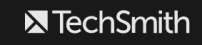
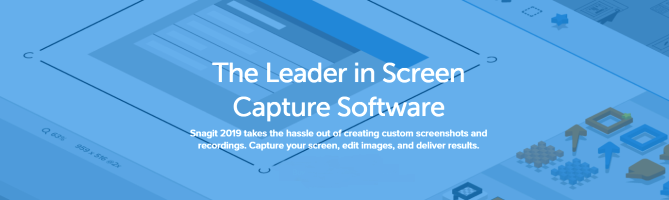
 Camtasia
Camtasia