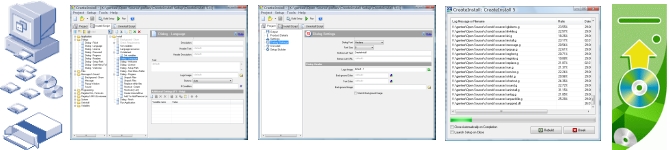CreateInstall 是一款用來製作應用程式安裝介面的安裝程序建立工具,它可以製作出精簡、容易使用的安裝程式,但是功能是非常完備。另外,CreateInstall也支援各種語言,只需套用即可轉換為各種語言介面,而不須重新編譯程式。
您可以建立自解壓縮以及多重分片的壓縮檔,選擇背景及標題的參數,也支援顯示授權合約及讀我說明文件資訊,執行您的dll及exe執行檔,製作簡單好用的反安裝程式,寫到系統登錄檔案或INI檔案,更新系統檔案,在安裝畫面中加入點陣圖圖案,在任何地方建立捷徑,註冊 DLL, OCX 等檔案。
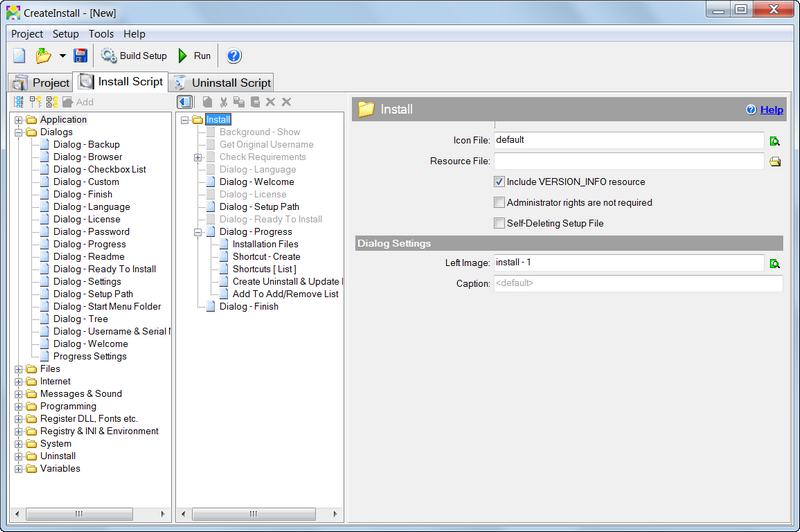
Compare CreateInstall installers
All versions of CreateInstall installers have the same interface. You will not need to relearn the program when you switch versions. You create a script of your installations with the help of commands, which will subsequently be fulfilled during the installation of your application. The main difference between versions is in the number of accessible commands. In the full version you can use all the commands, while in the Light and Freeware versions some commands will not be accessible. Consult the table below to familiarize yourself with a list of commands accessible for each version.
All versions of CreateInstall contain the additional application CreateInstall Assistant. It is a simple installer for novices, with a very simple interface that allows you to create installations, which don’t require complicated tasks very quickly.
Additionally, the free version does not allow you to specify your own text and link in the lower-left-hand corner of dialog boxes. The word “CreateInstall” will always be shown in the lower-left-hand corner in installations created with the free version. The screenshots below show this difference.
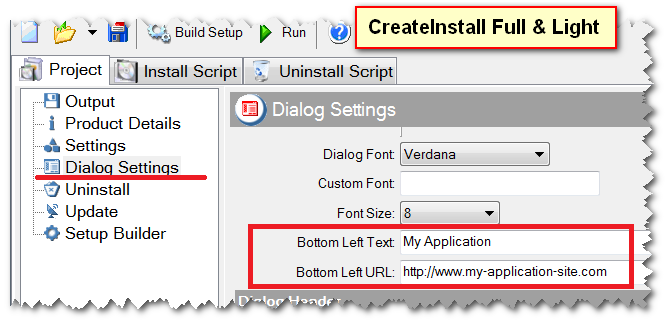
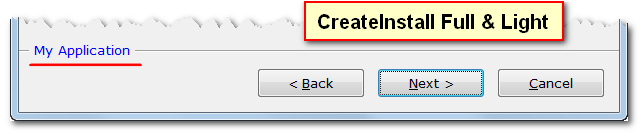
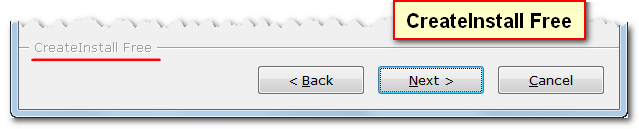
| Command list | Free | Light | Full |
| The text in the lower left portion of dialog boxes | CreateInstall Free | Any text or link | |
| Add To Add/Remove List | yes | yes | yes |
| Background - Show | yes | yes | yes |
| Check Requirements | yes | yes | yes |
| Create Uninstall & Update Ex | yes | yes | yes |
| Dialog - Confirmation | yes | yes | yes |
| Dialog - Finish | yes | yes | yes |
| Dialog - Finish | yes | yes | yes |
| Dialog - Language | yes | yes | yes |
| Dialog - License | yes | yes | yes |
| Dialog - Not Deleted Files | yes | yes | yes |
| Dialog - Progress | yes | yes | yes |
| Dialog - Progress (Uninstaller) | yes | yes | yes |
| Dialog - Ready To Install | yes | yes | yes |
| Dialog - Setup Path | yes | yes | yes |
| Dialog - Welcome | yes | yes | yes |
| Exit/Reboot | yes | yes | yes |
| Get File Information | yes | yes | yes |
| Get Original Username | yes | yes | yes |
| If statement | yes | yes | yes |
| INI File - Get Value | yes | yes | yes |
| INI File - Set Value | yes | yes | yes |
| Installation Files | yes | yes | yes |
| Language Resources | yes | yes | yes |
| Log Processing | yes | yes | yes |
| Message | yes | yes | yes |
| Notice | yes | yes | yes |
| Register DLL/OCX/TLB | yes | yes | yes |
| Registry - Get Value | yes | yes | yes |
| Registry - Set Value | yes | yes | yes |
| Run application | yes | yes | yes |
| Run As Original User | yes | yes | yes |
| Run-time Packages | yes | yes | yes |
| Set Variables | yes | yes | yes |
| Shell execute | yes | yes | yes |
| Shortcut - Create | yes | yes | yes |
| Shortcuts [List] | yes | yes | yes |
| Temporary Files | yes | yes | yes |
| Action After Reboot | yes | yes | |
| Associate Extension | yes | yes | |
| Check | yes | yes | |
| Close application | yes | yes | |
| Command Line Parameters | yes | yes | |
| Copy Files | yes | yes | |
| Copy Files List | yes | yes | |
| Create Folders | yes | yes | |
| Decompress ZIP file | yes | yes | |
| Delete lines | yes | yes | |
| Dialog - Password | yes | yes | |
| Dialog - Readme | yes | yes | |
| Dialog - Settings | yes | yes | |
| Dialog - Start Menu Folder | yes | yes | |
| For statement | yes | yes | |
| Get Application Information | yes | yes | |
| Global Environment - Get | yes | yes | |
| Global Environment - Set | yes | yes | |
| INI file – Insert text | yes | yes | |
| Insert text into file | yes | yes | |
| Modify Variable | yes | yes | |
| Popup Window | yes | yes | |
| Read variable from file | yes | yes | |
| Redirect Console Output | yes | yes | |
| Register C# and VB.NET DLL | yes | yes | |
| Register Font | yes | yes | |
| Rename file or folder | yes | yes | |
| Replace within files | yes | yes | |
| Run MSI file | yes | yes | |
| Run Uninstaller | yes | yes | |
| Set File Attributes | yes | yes | |
| Sound | yes | yes | |
| Split Variable | yes | yes | |
| Substitute Variables in Files | yes | yes | |
| System Information | yes | yes | |
| Uninstall Log Mode | yes | yes | |
| While statement | yes | yes | |
| Write variable to file | yes | yes | |
| Add Log String [File] | yes | ||
| Add Log String [Registry] | yes | ||
| Backup files | yes | ||
| Calculate hash | yes | ||
| Call function | yes | ||
| Catch Exit | yes | ||
| Create Scheduled Task | yes | ||
| Create service | yes | ||
| Decompress 7z file | yes | ||
| Decompress CAB file | yes | ||
| Decompress Files | yes | ||
| Delete Files | yes | ||
| Delete Scheduled Task | yes | ||
| Delete service | yes | ||
| Dialog - Backup | yes | ||
| Dialog - Browser | yes | ||
| Dialog - Checkbox List | yes | ||
| Dialog - Custom | yes | ||
| Dialog - Slideshow | yes | ||
| Dialog - Tree | yes | ||
| Dialog - User Name & Serial | yes | ||
| Download Files | yes | ||
| Embedded files | yes | ||
| For statement with Split | yes | ||
| Function | yes | ||
| Get drive space | yes | ||
| Get letter of drives | yes | ||
| Global Environment - Append | yes | ||
| Global Environment - Delete Path | yes | ||
| HTTP GET/POST Request | yes | ||
| Import .REG File | yes | ||
| Parse Text | yes | ||
| Progress Settings | yes | ||
| Registry - Delete | yes | ||
| Replace Text | yes | ||
| Restore Backup Files | yes | ||
| Run JavaScript & VBScript | yes | ||
| Search Files & Folders | yes | ||
| Share & Permission | yes | ||
| Sleep | yes | ||
| Source code | yes | ||
| Start/Stop service | yes | ||
| Timeout | yes | ||
| Wow64Redirection | yes | ||
Automate Windows Actions
Automate routine operations with Perfect Automation – no programming involved! Including a tightly integrated set of features, Perfect Automation has everything to automate Windows actions of any complexity. The Windows automation tool comes with a mouse and keyboard recorder, a program launcher integrated with an advanced scheduler, and an advanced script editor with full support of Gentee, an open-source programming language for those who feel a challenge or need automating complex tasks with various execution paths.
No Programming Required
Perfect Automation has everything to automate simple routines without writing a single line of code. The included mouse and keyboard recorder makes it simple to record repeat operations into a single action script, creating a stand-alone .exe file that contains all actions. Playing back the recorded operations is as simple as launching a program.
Of course, if you need to modify the script or add a few commands, you are welcome to do that. The included script editor supports Gentee, an open-source programming language that allows automating common tasks the easy way.
Full Set of Features
Mouse and keyboard recording and playback allow automating common tasks by simply doing your regular work.
Program launcher integrated with advanced scheduler allows launching tasks and running programs at certain times or on certain events.
Stand-alone executable files produced by Perfect Automation do not require any additional DLLs or libraries, and can be run on any Windows PC with or without Perfect Automation installed.
Built-in script editor supporting Gentee allows advanced users automating complex tasks with various execution paths.
Stand-Alone EXE Files
Perfect Automation generates stand-alone executable files (.exe) that can be run on any Windows PC, with or without Perfect Automation installed. The .exe files produced by the Windows automation tool require no DLLs, extra files or libraries. You can create a real program and run it anywhere without typing a single line of code!
Script Editor with Gentee Support
The included script editor represents state of the art in script editing. The editor supports Gentee, an open-source programming language that allows advanced users to produce stand-alone programs with complex actions in no time.
System requirements
Operating system: Windows XP/Vista/7/8/10
Installations created with the CreateInstall installer work on Windows XP/Vista/7/8/10.

.jpg)