 Image to PDF Converter GUI Version (Image2PDF)
Image to PDF Converter GUI Version (Image2PDF)
- 從圖像創建PDF。
- 識別圖像中的文本。
- 使用控制台界面和GUI。
Image to PDF Converter 是一個容易使用的工具,可將圖像轉換為PDF文件。它支援最廣泛的圖像格式,如:TIF、TIFF、JPG、JPEG、GIF、PNG、BMP、PSD、WMF、EMF、PCX、 PIC等。此應用程式是獨立的第三方 PDF 閱讀器或創造者。使用 Image to PDF Converter ,就可將圖像轉換為可搜尋或可編輯的 PDF。
特色
● Compatible with Windows 98/ME/NT/2000/XP/2003/Vista/7 of both 32 and 64-bit.
● Support various image formats like TIF (TIFF), JPG (JPEG), PNG, GIF, PCD, PSD, TGA, BMP, DCX, PIC, EMF, WMF, etc.
● Support converting from scanner.
● Support unattended conversion for files in specified directories.
● Support drag and drop operation.
● No need for other PDF reader or creator software in conversion.
● Combine multiple images into one PDF.
● Able to combine files in one directory to one PDF.
● Convert Multi-page image file to PDF.
● Sort files by name for batch conversion.
● Set resolution (DPI) for converted PDF.
● Support despeckle and skew-correction.
● Customize description of created PDF, such as title, subject, author, and keywords.
● Add bookmarks to converted PDF.
● Encrypt created PDF with user password or/and owner password of 48 or 128-bit.
● Control permissions to restrict printing, copying, or modifications to created PDF.
● Able to insert or append newly converted PDF to existing PDF.
● Automatically preview converted PDF with an associated application
The main interface of Image to PDF Converter is shown in Figure 1. You can add your image files in the file list in the lower part of the interface, under the preview area. Before converting the added images to PDF, you can set the options by clicking button Setting
Figure 1
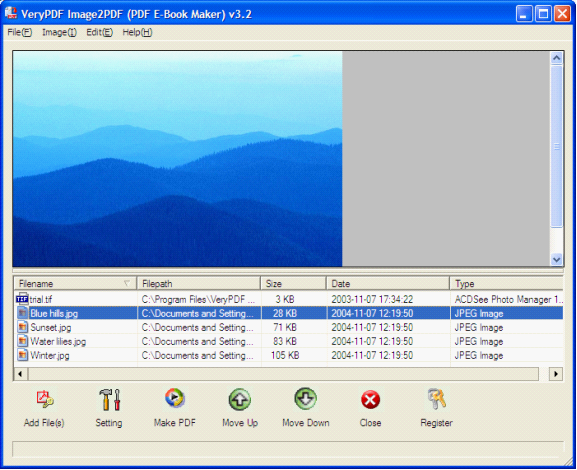
Figure 2 shows the setting dialog. In tab Save Mode, you can specify how the application saves the created PDF. In Base Setting tab, there are options for processing the images and setting the print DPI for created PDF. In tab PDF Info, you can set PDF tile, subject, author and keywords of PDF descriptions. Bookmarks tab is for setting bookmarks of created PDF in conversion. The last tab is for encrypting PDF. You can set a user password and/or owner password to protect your created PDF files.
Figure 2
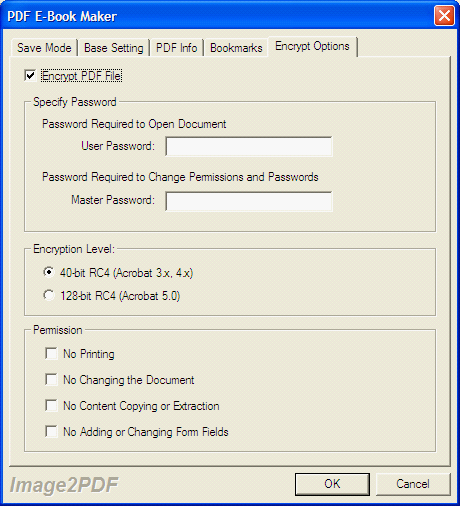
使用方法
Image2PDF program is very easy to use.
All you need to do is to choose the image documents you intend to convert and modify the program settings according to your preferences. After that you just need to click the "Make PDF Files" button.
You may leave the default settings. However, you may want to modify them to adjust some PDF parameters in order to make them more suitable for your design.
Registration Window:
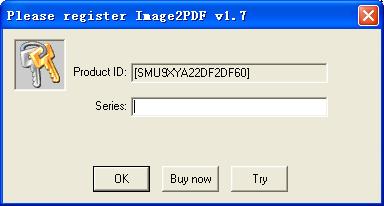
The demo version of Image2PDF converter is a fully functional product with all features required for testing available. After you are convinced that the program fits your needs, you are strongly encouraged to purchase and register your copy of the software by acquiring a personal unlock key, the demo version has watermark in the generated PDF file.
In your evaluate period, you may click "Try" button to try this software
Main interface of the software:
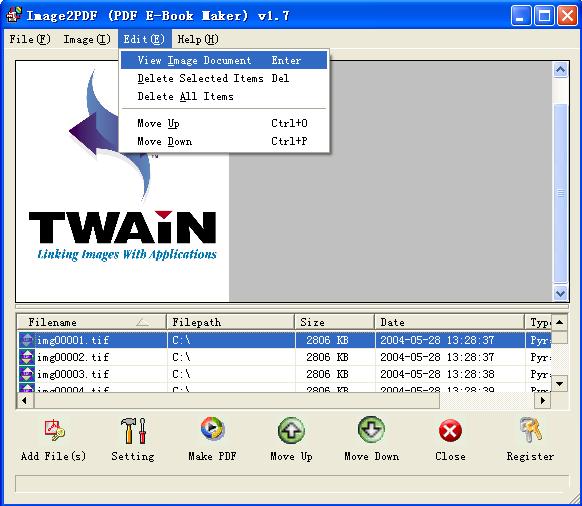
Add File(s): Add image files to file list
Setting: Set conversion options
Make PDF: Start to create PDF file(s)
Help: Show help document
Close: Exit Image2PDF software
Register: Register the Image2PDF software
View Image Document: Show the Image Document
Delete Selected Items: Delete the selected items from the file list
Delete All items: Remove all image files from file list
Tip:
1.You may click File List Header to sort the file's order in the generated PDF file
2.Drag and drop files from Windows Explorer
Options of setting interface:
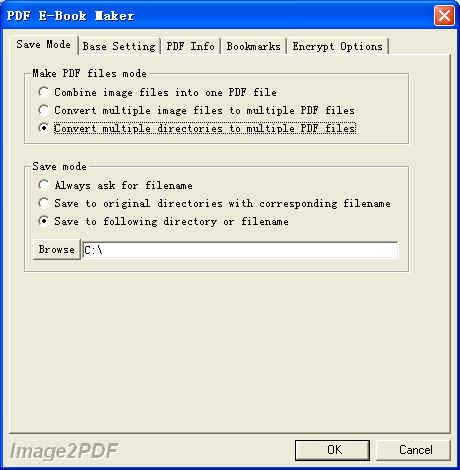
Combine image files into one PDF file: Combine all files in file list into one PDF file.
Convert multiple image files to multiple PDF files: Convert to PDF files for each image file.
Convert multiple directories to multiple PDF files: Convert to PDF files for each directory.
Always ask for filename: Always require user input the pdf file name.
Save to original directories with corresponding filename: The pdf file be generated in the original directory.
Save to following directory or filename: Special the output filename or file path.
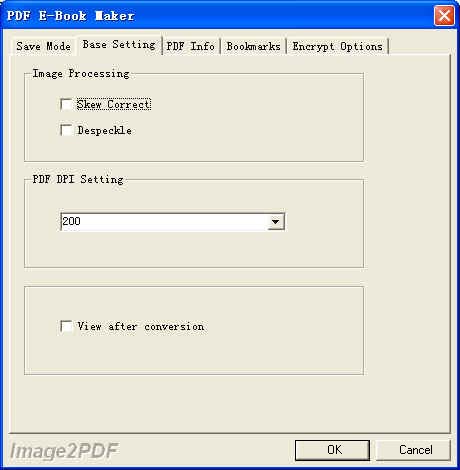
Skew correct: Auto skew correct in processing.
Despeckle: Auto removes noise in processing.
PDF DPI Setting: Set the resolution in the result PDF file.
View after conversion: View PDF file as soon as it be created.
Set PDF information.
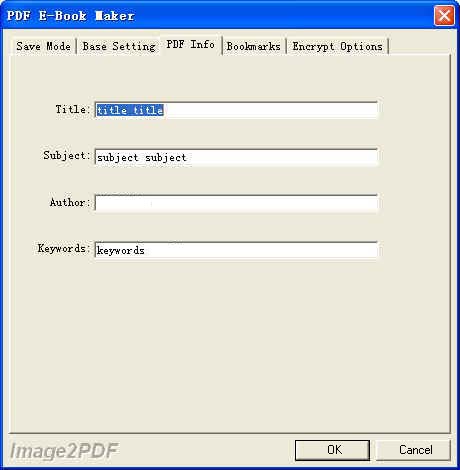
Set the bookmarks in the generated pdf file.
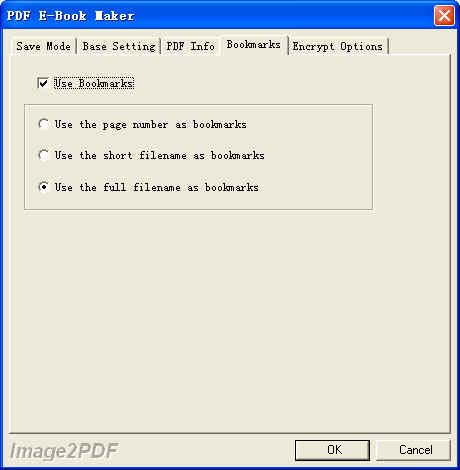
Set encrypt options in the generated pdf file.

PDF to Image Converter
PDF to Image Converter 能夠將 PDF 檔案轉換為各種影像格式,例如 TIF、TIFF、BMP、PNG、EMF、GIF、JPG、JPEG、PCX 和 TGA。它還可以將整個PDF頁面轉換為圖像文件,包括文字、線條、顏色、弧線、橢圓、圖像、貝塞爾曲線、表格等
特色
Create various types of images
- Support various target image formats: TIF (TIFF), JPG, GIF, PNG, BMP, WMF, EMF, PCX, TGA, etc.
- Support PACKBITS, CCITT Fax4/Fax3, LZW, Run-Length, JPEG, JBIG2, JPEG2000, FlateDecode compression technologies.
- Convert PDF to searchable vector EMF and WMF images.
- Convert PDF to fax compatible Class F TIFF.
- Support creating multipage TIFF.
Powerful output settings
- Specify resolution for generated images.
- Specify color depth for created images.
- Specify range of pages to convert.
- Option to select algorithm compression for image.
- Preview PDF in the preview frame before conversion.
A smart and time-saving tool
- Support batch conversion.
- Support drag and drop operation.
- Support converting password protected PDF.
- Convert owner password protected PDF directly.
- Smart for processing large PDF.
- No need for any third-party PDF reader software.
- Support command line operation.
系統需求
Supported Operating Systems
Supported by Windows 98/ME/NT/2000/XP/2003/Vista/7 of 32-bit and 64-bit.
Windows
|
PDF Tools
Business Utilities
PDF Tools
|
Multimedia
Business Utilities
Development and Consoles
|
Mac
|
PDF Tools
|
Business Utilities
Development and Shells
One to Any Converters
|

