
最新版 SlickEdit 2023 更新於 2023/7/26
最新版 SlickEdit Core for Eclipse v4.3.2 in Eclipse 4.3 - 4.4
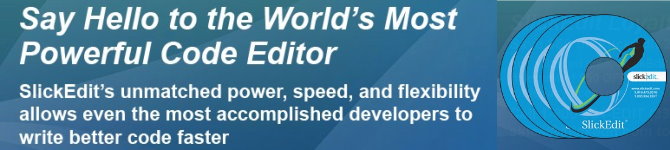
SlickEdit 跨平台多語言編輯器
SlickEdit 是一款跨平台,多語言的程式語言編輯器,可讓開發者在 9 種不同的平台上,以超過 70 多種程式語言進行編碼。最新版本建立在公司 28 年的經驗上,開發者和開發團隊能夠更快,更準確地建立,導航,修改,構建和測試程式碼。 SlickEdit 2017 提供了一系列強大的新功能和現有的功能增強功能。
新版新增支持的程式語言有 3 個
SlickEdit has brought its best in class features to three new languages for SlickEdit 2017:
- Scala
- Rust
- Less
速度
從你開始啟動SlickEdit的那一刻起,您就能體驗到它的速度。 如要進行快速修改,您可以以比其他IDE完成載入更少的時間完成啟動SlickEdit,進行編輯並關閉的全過程。 由於此引擎是本機的C++, 您會享受到鍵盤和滑鼠命令的快速回應。 SlickEdit 還包含各種醒目想到,通過自動完成專案設置的步驟,更快地進入實際的編程階段。
SlickEdit 採用其智能化的方式自動完成符號並對功能語法進行擴展。 對於大多數語言,SlickEdit 會在您打字的時候自動縮進,在合適的縮進水準粘貼代碼,並且可通過按鈕的接觸來對代碼進行美化。 Java Live Errors 可在您打字的時候將出現的任何語法錯誤通知您,為您剩下解決編輯錯誤的時間。 一些先進的功能,如Surround With,允許您選擇一個代碼塊,並用針對特定語言的結構將其環繞。 SlickEdit還有許多可實現快速代碼編寫的內部功能等待您的嘗試。
實力
程式員在編程時需要有實力,而SlickEdite則為您提供這種實力。 在編代碼時,SlickEdit可提供出色的符號分析。 SlickEdit可為40種所支持的語言中的多數提供智能編碼輔助,可在代碼的編寫過程中進行運算式類型、範圍和繼承的分析。 SlickEdit能在某個函數的操作符被鍵入的時候自動顯示其的原型,並在敲入一個成員訪問操作符時將成員列出。
SlickEdit可輕鬆實現對代碼的導航。 SlickEdit的受標籤驅動的導航引擎允許一個用戶跳到一個符號的定義或在整個專案過程中用到的地方,及時檔所包含的結果當前並未打開。
SlickEdit的 C++ 重整(refactoring)引擎是無與倫比的。 通過18個不同的重整,包括解壓方法和參數列表,SlickEdit能在您進行重整操作時節省大量的時間。 SlickEdit 允許您對重整引擎所作的每項改變進行審核、接受或拒絕。
如果您需要對檔/專案進行區分或將多個檔合併起來,SlickEdit的區分和合併工具會為您提供終極的功能。 SlickEdit 允許您對兩個檔、兩個目錄或兩個源樹進行比較,提供傳統的檔差異視圖和符號差異視圖。 SlickEdit 還會在區分和合併操作的過程中向您提供完整的編輯功能,從而節省您的時間。
靈活性
每個程式員都有各自的編碼風格,並且在以自己的方式編寫代碼時最有效率。 SlickEdit 認識到了這一點並對其工具進行了專門的設計,以支持各種編程的風格。 從工作空間開始,幾乎所有內容都可以進行配置。 所有窗口都是可對接的、標籤可以移動到任何位置,工具條則是可以隱藏的。 字體和顏色是完全可定制的,包括背景、文字和各種類型的符號。
SlickEdit支持13中不同的鍵盤綁定模擬,您還可以對任何鍵進行重新綁定,並將操作符綁定到滑鼠滾輪。 在查看代碼時,可對代碼折疊、軟環繞、六進制視圖、行號的現實和專用字元等進行配置。 甚至用SlickEdit進行搜索都是靈活的。 受語法驅動的搜索允許您將搜索限定為特定的代碼元素,例如包括/不包括注釋、符號和字串等。
SlickEdit for Mac
SlickEdit 是一個快速、可擴展多語言、多平台的程式語言編輯器。SlickEdit for Mac 帶來了SlickEdit 廣闊、靈活的項目及語言支持,作為一個本地的Aqua介面的應用程式。
隨著SlickEdit的適用於Mac,你可以開發跨相同的編輯器,在相同的快捷鍵,相同的使用者介面,你可以期望SlickEdit能順利處理你的大項目(40,000+ 檔案),同時對於較小的項目感到輕鬆。SlickEdit的數個品質鍵盤仿真讓你可從其他編輯器容易地遷移。SlickEdit可擴展性和靈活性,提供您一個真正適合你的編輯器。
系統需求
Windows (32-bit and 64-bit): Windows 10, 8.1, 8, 7, Vista. Windows Server 2008 and later. Diskspace 610MB (Pro) 380MB (Standard)
Linux Intel (32-bit and 64-bit): Linux kernel 2.6 or later, and LSB compliant (64-bit requires glibc 2.5 or later). Diskspace 775MB (Pro) 475MB (Standard)
macOS: macOS 10.9 Mavericks and later. Intel Core Duo processor or higher. Diskspace 630MB (Pro) 315MB (Standard). Native Arm64/M1 installer available.
Linux Arm 32-bit (Raspberry Pi ): RP4-B or better board recommended. Diskspace 520MB (pro) 355MB (Standard).
Linux Arm 64-bit (aarch64/Raspberry Pi 64): Built on Debian 11.7 arm64. Diskspace 910MB (Pro) 575MB (Standard).
All platforms: You need a display with a resolution of at least 1920x1080 so that certain large dialogs will not be truncated on your monitor. Even with a 1920x1080 or better solution display, you may still experience some truncation on your monitor if a large dialog font is used (maybe due to display zoom). As a work around, you can use a smaller dialog font (Tools>Options>Appearance>Fonts>Dialog).
Note: Disk space requirements above are the minimum requirements for installation. An additional 100-500MB are needed for user configuration data.
Files and Editing
Multiple Document Group Interface
The MDI layout has been completely rewritten to support multiple groups of document tabs. Document tabs (and groups of tabs) can be floated as separate top-level windows, allowing better use of multiple monitors Files can be dragged and dropped to move between tab groups or to create new groups. The new document tabs offer much better performance than the previous File Tabs tool window, better supporting users who prefer to keep many files open.
Surround With
Use to surround existing lines of code with a new structure such as: if, for, while, and try. The existing code is automatically placed inside braces and indented. Additional structures can also be defined for Surround With.
SmartPaste®
Automatically formats line selections when pasted. The pasted code is formatted to match the indentation of the new location and the brace style adjusted to match your settings.
Dynamic Surround
Surround existing lines of code with block statements or tags. Dynamic Surround allows you to expand a block after syntax expansion, using the arrow keys to move the end of the block up or down. Surround With allows you to select lines and then choose a block structure or tag.
Beautifier
The built-in beautifier allows very fine-grained control over source formatting options for C++, Objective-C, Java, JavaScript, PHP, XML, or HTML. You can pick from one of several pre-existing profiles and save your modifications to create your own profiles. Source can be beautified on demand using any of the profiles and can be configured to beautify as you type using your preferred beautifier settings.
Beautify While Typing
When the "Beautify while typing" feature is enabled for C++, Object-C, Java, JavaScript, XML, or HTML, your code will be automatically beautified when you type ';', '{' or '}'. This improves the consistency of your code and produces more readable code with better spacing.
SlickEdit is the first product to beautify C++ as you type. Even with the complexity and ambiguous syntax of C++, re-spacing options for all operators including * are supported.
Syntax Expansion
Expands common block structures (if, for, try, ...) when the initial keyword is typed. For example, when "if" is typed followed by a space, SlickEdit inserts the parentheses for the condition and the braces. You can define additional structures to be expanded.
Auto-Completions
Completions reduce keystrokes by automatically completing symbols as you type. After typing the first few characters of a symbol, a brief pause will pop up a list of possible completions. This list is comprised of matching symbols in the tag database and matching lines of code in the current buffer. If a line match is selected you can add successively more text from that line using the complete-more command (Ctrl+Shift+Space).
Word Completion
Complete the text at the cursor by matching existing text in your file. Use Ctrl+Shift+Comma to match backward from the current position, or Ctrl+Shift+Dot to match forward. Ctrl+Shift+Space completes more of the current match.
Code Templates
Use to automate the creation of common code elements, like a standard class implementation or design patterns. You can create templates for a whole file or multiple files.
Aliases
Define short names that can be expanded to insert text into a file or directory path in SlickEdit, using (Ctrl+Space). Aliases can automatically insert the date, time, cursor placement, or prompt for parameters.
Multiple Cursors and Selections
Perform multiple edits at the same time on different lines/selections.
Comment Wrapping
Formats block comments as you edit them, automatically wrapping based on your settings. Comment wrapping preserves comment border characters.
Smart Line Selections
Line selections for single or multiple lines are pasted above or below the current line of code (depending upon "Line insert style" setting), saving you from tediously positioning the cursor at the beginning or end of a line prior to pasting the selected lines.
Symbol Analysis and Navigation
Code Navigation
Use (Ctrl+Dot) to jump from a symbol to its definition. Use (Ctrl+/) to list all of the references for the current symbol and optionally jump to the first reference. These operations set a bookmark that can be popped to return you to the previous location (Ctrl+Comma). Use (Ctrl+Dot) to jump from a symbol to the symbol definition.
Preview Tool Window
Displays the definition of the current symbol and associated documentation in the editor window, allowing you to see the definition without having to open a separate buffer. The Preview window also shows information for other windows, including the Class, Defs, References, and Symbols tool windows. By default, Preview is docked into a tab group along the bottom of the editor. It can also be displayed by selecting View > Tool Windows > Preview.
References View
Displays the list of references for a symbol. Use (Ctrl+/) to open the References view for the current symbol, or you can type or select a symbol in the Symbol drop-down list. Click on a reference to preview it. Double-click to jump to it.
List Members
Typing a member access operator (for example, '.' in Java' or "->" in C++) displays a list of the members for the corresponding object or symbol. To access this feature on demand, press Alt+Dot.
Show Comments - Comments are displayed in a mini HTML window which supports rendering Javadoc, Doxygen, and XMLdoc comments. When a symbol has multiple definitions or overloads, and multiple sets of comments, the comments will indicate that you are looking at item "< 1 of n >". Click on the arrows or use Ctrl+PgUp and Ctrl+PgDn to cycle through the comment sets.
Completion on Space - Pressing the spacebar when List Members is displayed will insert the longest unique matching prefix from the symbols in the list. For example, if the list contains FLAG_CHAR and FLAG_LONG, then typing FL followed by a space completes the line of code up to FLAG_.
Tools, Integration, Customization
Debugger Integration
You don't write bugs. We understand. But sometimes you have to debug somebody else's (not yours!) code.
SlickEdit's integrated debugging provides a convenient and easy to use front-end for many debuggers. Set breakpoints, step, inspect the stack, view variables/members - all the features you expect from a debugger. The following is a list of debuggers supported along with any special features unique to our integration:
- GNU C/C++ GDB - Supports attaching to running process, core file, and remote.
- Java JDWP
- WinDbg - Supports attaching to running process, executable, and dump file.
- Clang C/C++ LLDB
- Google Go
- Python pydbgp - Supports remote debugging.
- Perl perldb - Supports remote debugging.
- Ruby rdbgp - Supports remote debugging.
- PHP (using Xdebug plugin) - Supports remote debugging.
- Xcode
- Android JVM and NDK (using gdb)
Version Control Integration
You shouldn't have to leave the comfort of your own editor simply to interact with your (or your team's) version control system.
SlickEdit integrates with popular version control systems including: Git, Mercurial, Subversion, CVS, Perforce, PVCS, and ClearCase. Common operations, like checkin and checkout, are of course integrated and just a click away. SlickEdit also leverages the power of DIFFzilla, its powerful file differencing tool, to make it easy to view differences between versions of a file, or even view all differences in the current project/workspace.
DIFFzilla® - Editable, Dynamic Diff Tool
Use to compare directories and files. When comparing files, the diff highlights the lines and characters that do not match. You can edit the files in the diff view using many of the features available in the editor window. The diff is automatically updated as you edit.
Backup History
Each time a file is saved, the current version is added to the Backup History. You can view the list of versions and compare the current version against a previous version or restore a previous version. This creates a detailed history for versions that are not ready to be checked in.
Syntax-driven Searching
Use the Color Coding engine to reduce the number of false positives in your searches by restricting searches based on program syntax. For example, you can limit a search to find or omit comments, as well as restrict or omit string literals. Click the Color button on the Find and Replace tool window to configure search options.
Regex Evaluator
Allows you to type a regular expression and run it against test cases, highlighting matched expressions and groups.
Emulations
Choose from fifteen keyboard emulations, containing the key bindings and behaviors necessary to emulate other editors. Emulation charts are available in the "docs" subdirectory of your SlickEdit installation.
Recorded and Programmable Macros
Use macros to automate frequently repeated tasks. Recorded macros capture a sequence of operations as you apply them and can be replayed at a later time. Programmable macros use the SlickEdit Slick-C® programming language to customize and extend the functionality of SlickEdit.
Command Line
The command line provides instant access to the most powerful SlickEdit commands without ever touching the mouse. To activate the command line, press Escape (Ctrl+A in Vim emulation or Alt+X in GNU Emacs emulation).
Here is a top-20 list of SlickEdit commands:
- e file Edit a file
- sa file Save file as
- number Go to line number
- f symbol Find a symbol
- /search_string/options Search for a string
- c/search/replace/options Replace a string
- gt/search/options Substring search for a symbol
- sb name Set a bookmark
- gb name Jump to a bookmark
- help topic View help on topic
- man command Show Unix man page
- cd directory Change directory
- dir directory Show directory in the file manager
- list wildcards Show directory tree in the file manager
- del filename Delete file
- pushd directory Push directory
- popd Pop directory
- set env=value Set environment variable
- dos command Execute command outside of editor
- math expr Evaluate expression
版本介紹
Compare SlickEdit editions and see which is right for you.
Editing
- (Pro only) Automatically reformat code when typing, pasting, or performing syntax/alias expansion.
- Syntax expansion automatically expands common block structures (e.g. if, for, try) after typing keyword.
- Auto-Complete reduces keystrokes by completing symbols as you type.
- SmartPaste(R) Automatically reindents pasted lines of text.
- Choose from 15 keystroke emulations including Brief, CodeWright, Vim, and Emacs.
- Multiple cursors and selections.
- Create custom typing shortcuts with Aliases.
- Dynamic Surround - Surround existing lines of code with block Statements or tags.
- Create reusable modules/units of code with Code Templates.
- Backup History maintains a version history file each time you save.
- Edit files up to 2TB in size.
Symbol Analysis and Navigation
- (Pro only) Navagate source code, jump to a symbol definition, declaration, or reference.
- (Pro only) List members/methods/properties for a symbol or object.
- (Pro only) When entering function arguments, display prototype and highlight current argument.
- (Pro only) when entering function argument list compatible variables and expressions.
- (Pro only) View members and inherited members of the current class.
- (Pro only) Browse all symbols in your project, workspace, and global tag databases.
- (Pro only) Display symbol references found by using the Go To Reference feature.
- (Pro only) View symbol information in other files automatically without leaving the current file or window.
- (Pro only) local symbols in your code. Search by name, or regular expression.
- CTags support
Debuggers
- (Pro only) GDB debugger. Supports attaching to running process, core file, and remote.
- (Pro only) Java JDWP debugger.
- (Pro only) Google Go debugger.
- (Pro only) Clang C/C++ LLDB.
- (Pro only) Python pydbgp protocol debugger. Supports remote debugging.
- (Pro only) Perl perldb debugger. Supports remote debugging.
- (Pro only) PHP (using Xdebug plugin) debugger. Supports remote debugging.
- (Pro only) XCode debugger. Create your project in XCode, open your XCode project in Slickedit, and start debugging from SlickEdit.
- (Pro only) Android JVM and NDK (using gdb) debugger.
Integrated Builds
- (Pro only) Shell/Terminal window that displays output from project builds and compiles. Double-click on an error line to navagate to the error.
- (Pro only)Run builds, compiles, or any other custom project tools from this menu.
- (Pro only) Run multiple Shell/Terminal windows using the Terminal Tool window
Beautifiers - Format souce code to conform to your style and conventions.
(Pro only) Beautifiers for C++, Object-C, Java, Groovy, XML, HTML, PHP, JavaScript, VBScript, JSON, Python, Rust, Verilog, System Verilog, Ada, Slick-C.
Java Live Errors
(Pro only) Flag syntax and compilation errors as you edit, highlight coding "best practice" warnings.
JUnit integration
- (Pro only) Run and debug JUnit unit tests for whole project, a package, or individual file.
- (Pro only) View and reconcile test results from the Unit Testing tool window.
Diffzilla
- Compare 2 files side by side, highlight lines/characters that do not match, synchronized scrolling.
- (Pro only) Find and diff files and folders between 2 directory trees. Display files that are different or missing.
- (Pro only) Merge a base file against 2 modified files.
- (Pro only) Full editing capabilities when comparing and merging files.
- (Pro only) Source Diff - Diff source tokens for files where line breaks do not matter. Great for diffing beautified files.
- (Pro only) Choose symbols (e.g. function definitions) to diff.
- (Pro only) Live Diff - Shows a comparison of the file you're editing with the version in source control while you keep editing.
Version Control Integration
- (Pro only) Version Control integration for Git, Subversion, CVS, Mercurial, Perforce, and Clearcase.
- (Pro only) Shelving - Set aside modifications to a set of uncommitted files. Restore shelved modifications. Modifications are merged and conflicts resolved.
Customization
- Add toolsbars, customize existing toolbars.
- Add menus, customize existing menus.
- Record and play back a macro to automate repetitive tasks.
- Bind a recorded macro to a key, menu item, or toolbar button.
- (Pro only) Write custom Slick-C macro commands and functions that can be shared.
- (Pro only) Create Slick-C dialogs and tool windows that can be shared.
版本比較
| Note: The table below gives an overview of the key differences between SlickEdit Pro and Standard. It is not meant to be an exhaustive list. | STANDARD | PRO |
| Platforms | ||
| Windows | V | V |
| Linux | V | V |
| Mac OS X | V | V |
| Raspberry Pi | V | V |
| AIX | V | |
| HP-UX | V | |
| Solaris SPARC | V | |
| Solaris x86 | V | |
| Editing | ||
| Automatically reformat code when typing, pasting, or performing syntax/alias expansion. | V | |
| Syntax expansion automatically expands common block structures (e.g. if, for, try) after typing keyword. | V | V |
| Auto-Complete reduces keystrokes by completing symbols as you type. | V | V |
| SmartPaste® automatically reindents pasted lines of text. | V | V |
| Choose from 15 keystroke emulations including Brief, CodeWright, Vim, and Emacs. | V | V |
| Multiple cursors and selections. | V | V |
| Create custom typing shortcuts with Aliases. | V | V |
| Dynamic Surround - Surround existing lines of code with block statements or tags. | V | V |
| Create reusable modules/units of code with Code Templates. | V | V |
| Backup History maintains a version history for a file each time you save. | V | V |
| Edit files up to 2 TB in size. | V | V |
| Symbol Analysis and Navigation | ||
| Navigate source code, jump to a symbol definition, declaration, or reference. | V | |
| List members/methods/properties for a symbol or object. | V | |
| When entering function arguments, display prototype and highlight current argument. | V | |
| When entering function argument, list compatible variables and expressions. | V | |
| View members and inherited members of the current class. | V | |
| Browse all symbols in your project, workspace, and global tag databases. | V | |
| Display symbol references found by using the Go To Reference feature. | V | |
| View symbol information in other files automatically without leaving the current file or window. | V | |
| Locate symbols in your code. Search by name, substring, or regular expression. | V | |
| CTags support. | V | |
| Debuggers | ||
| GDB debugger. Supports attaching to running process, core file, and remote. | V | |
| Java JDWP debugger. | V | |
| WinDbg debugger. Supports attaching to running process, executable, and dump file. | V | |
| Google Go debugger. | V | |
| Clang C/C++ LLDB. | V | |
| Python pydbgp protocol debugger. Supports remote debugging. | V | |
| Perl perldb debugger. Supports remote debugging. | V | |
| Ruby rdbgp debugger. Supports remote debugging. | V | |
| PHP (using Xdebug plugin) debugger. Supports remote debugging. | V | |
| XCode debugger. Create your project in XCode, then open and start debugging from SlickEdit. | V | |
| Android JVM and NDK (using gdb) debugger. | V | |
| Integrated Builds | ||
| Shell window that displays output from project builds and compiles. Double-click on an error line to navigate to the error. | V | |
| Run builds, compiles, or any other custom project tools from this menu. | V | |
| Beautifiers - Format source code to conform to your style and conventions. | ||
| C++ | V | |
| Objective-C | V | |
| Java | V | |
| Groovy | V | |
| XML | V | |
| HTML, PHP | V | |
| JavaScript, VBScript. Format HTML embedded JavaScript and VBScript, or standalone scripts. | V | |
| Ada | V | |
| Slick-C | V | |
| Java Live Errors | ||
| Flag syntax and compilation errors as you edit, highlight coding "best practice" warnings. | V | |
| JUnit Integration | ||
| Run and debug JUnit unit tests for whole project, a package, or individual file. | V | |
| View and reconcile test results from the Unit Testing tool window | V | |
| Diffzilla | ||
| Compare 2 files side by side, highlight lines/characters that do not match, synchronized scrolling. | V | V |
| Find and diff files and folders between 2 directory trees. Display files that are different or missing. | V | |
| Merge a base file against 2 modified files. | V | |
| Full editing capabilities when comparing and merging files. | V | |
| Diff source tokens for files where line breaks do not matter. | V | |
| Display symbols (e.g. function definitions) that are different between files. | V | |
| Version Control Integration | ||
| Subversion | V | |
| CVS | V | |
| Git | V | |
| Mercurial | V | |
| Perforce | V | |
| Clearcase | V | |
| Shelving | ||
| Set aside modifications to a set of uncommitted files. | V | |
| Restore shelved modifications. Modifications are merged and conflicts resolved. | ||
| Customization | ||
| Add toolbars, customize existing toolbars. | V | V |
| Add menus, customize existing menus. | V | V |
| Record and play back a macro to automate repetitive tasks. | V | V |
| Bind a recorded macro to a key, menu item, or toolbar button. | V | V |
| Write custom Slick-C macro commands and functions that can be shared. | V | |
| Create Slick-C dialogs and tool windows that can be shared. | V |
SlickEdit products all provide advanced editing support for a wide range of programming languages, file types and encodings. SlickEdit products also provide the ability to add language-specific color coding for languages and file types not listed below.
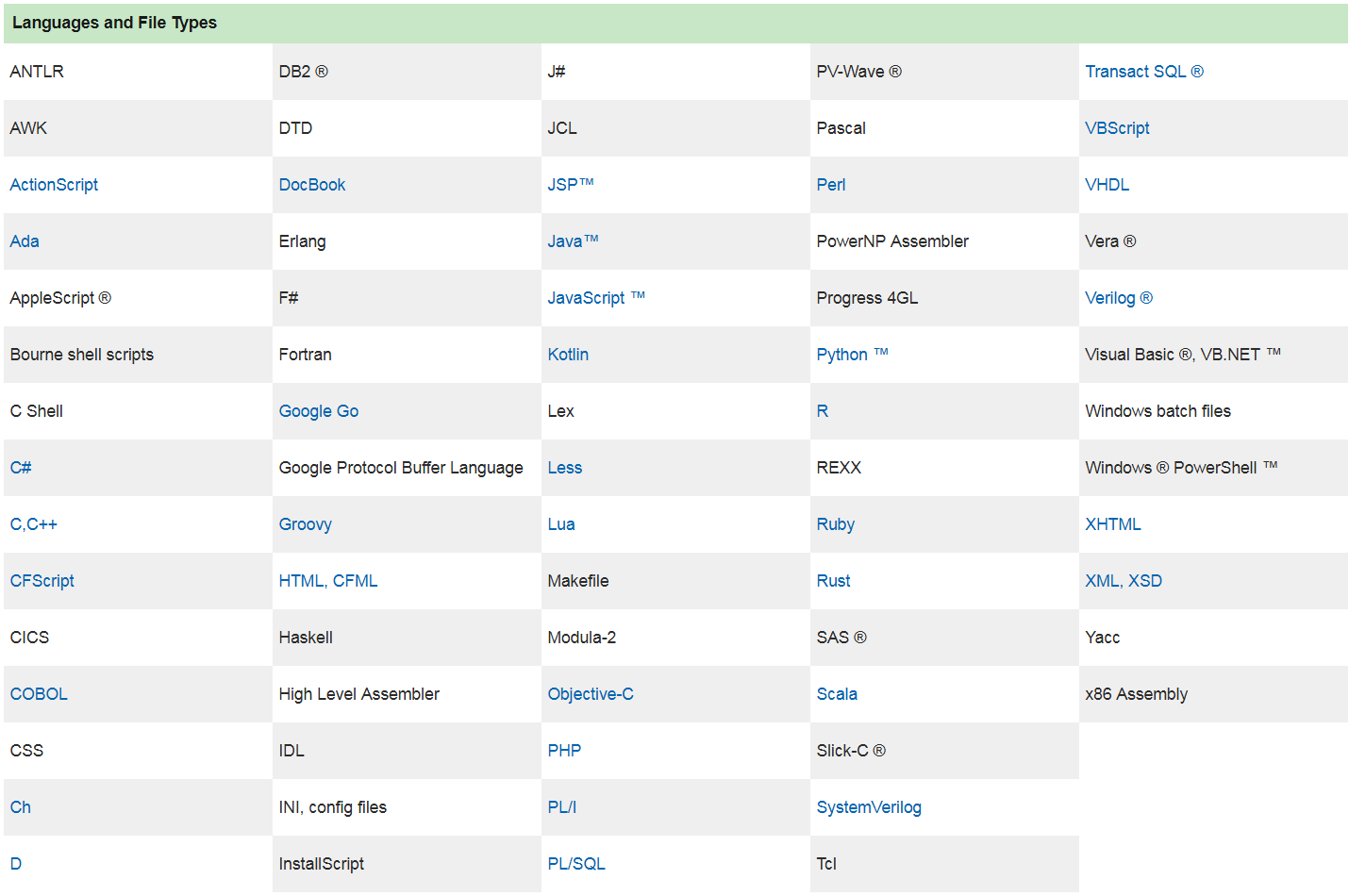
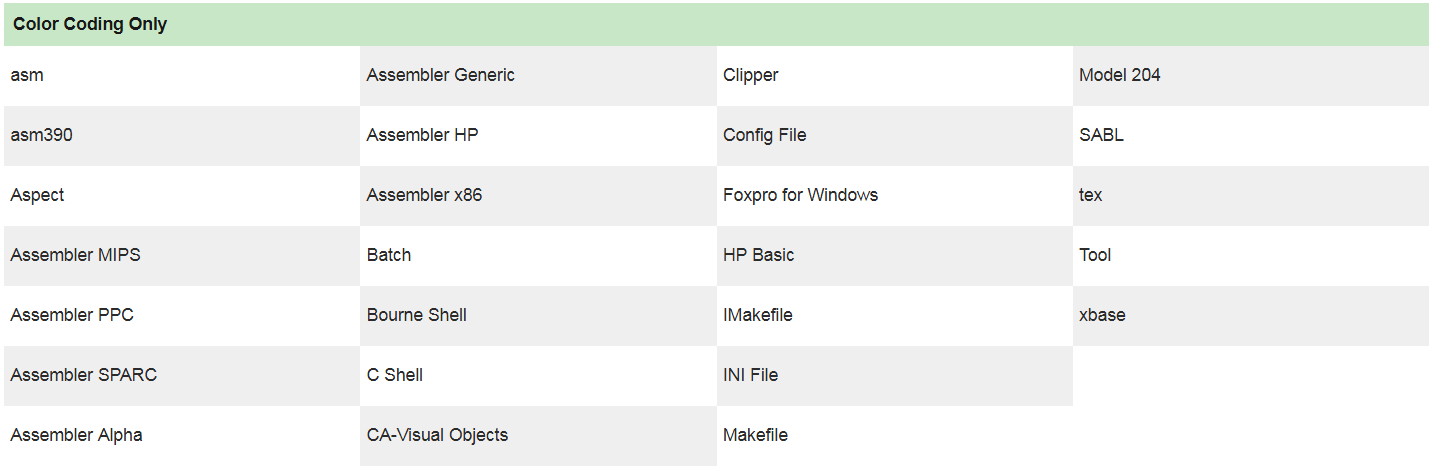
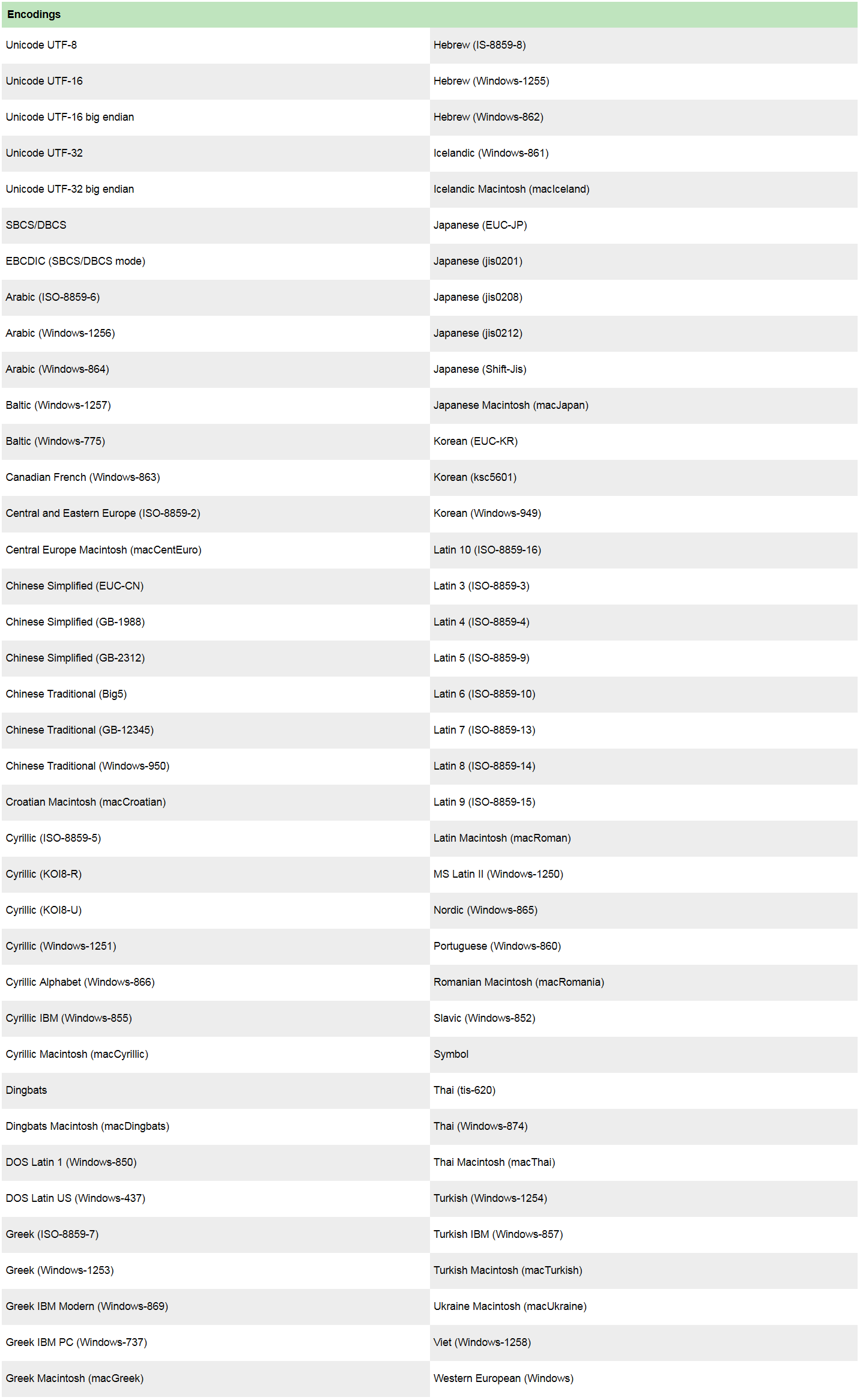
SlickEdit Core is a subscription plug-in for Eclipse that brings SlickEdit's rich history of excellence to the Eclipse framework. SlickEdit Core consists of the SlickEdit editor, 7 additional views, and the DIFFzilla® differencing engine.
- Support for over 40 languages in one plug-in.
- Emulations for 15 popular editors including Brief and Vim.
- Write your own support for in-house languages, including Syntax Expansions, Aliases, Color Coding, Keyword Definitions, and more!
- Works with the Eclipse 4.3-4.4 environments.
- Maintenance and Support Service included with each license.
系統需求
| SlickEdit Core for Eclipse v4.3 | |||||
| Platform | Java | Space Required | Eclipse Framework | ||
| Microsoft Windows 8.1/8, Microsoft Windows 7, Windows Vista, Windows XP, Windows Server 2008 | 32-bit/64-bit Java 5 or later from Sun or IBM | 170 MB available hard disk space | Eclipse 4.3-4.4 Optional: CDT, JDT, and PDT are required for building, running, and debugging C/C++, Java, and PHP, respectively |
||
| Linux 32-bit and 64-bit, kernel 2.6 or later, and LSBcompliant (64-bit requires glibc 2.12 or later) | 32-bit/64-bit Java 5 or later from Sun or IBM | 200 MB available hard disk space | Eclipse 4.3-4.4 Optional: CDT, JDT, and PDT are required for building, running, and debugging C/C++, Java, and PHP, respectively |
||
List Members
Typing a member access operator (for example, '.' in Java' or "->" in C++) displays a list of the members for the corresponding object or symbol. To access this feature on demand, press Alt+Dot.
Code Navigation
Use (Ctrl+Dot) to jump from a symbol to its definition. Use (Ctrl+/) to list all of the references for the current symbol and optionally jump to the first reference. These operations set a bookmark that can be popped to return you to the previous location (Ctrl+Comma).
Preview View
This view displays the definition of the current symbol and associated documentation in the editor window, allowing you to see the definition without having to open a separate buffer. The Preview also shows information for other windows, including the Class, Outline, References, and Symbols views.
References View
Displays the list of references for a symbol. Use (Ctrl+/) to open the References view for the current symbol, or you can type or select a symbol in the Symbol drop-down list. Click on a reference to preview it. Double-click to jump to it.
Syntax Expansion
Expands common block structures (if, for, try, etc.) when the initial keyword is typed. For example, when "if" is typed followed by a space, SlickEdit inserts the parentheses for the condition and the braces. You can define additional structures to be expanded.
Dynamic Surround and Surround With
Surround existing lines of code with block statements or tags. Dynamic Surround allows you to expand a block after syntax expansion, using the arrow keys to move the end of the block up or down. Surround With allows you to select lines and then choose a block structure or tag.
Auto-Completions
Completions reduce keystrokes by automatically completing symbols as you type.
Editable, Dynamic Diff Tool (DIFFzilla)
Use to compare directories and files. When comparing files, the diff highlights the lines and characters that do not match. You can edit the files in the diff view using many of the features available in the editor window. The diff is automatically updated as you edit.
Code Templates
Define templates for commonly used code, like standard class definitions or design patterns. You can create templates for whole files or multiple files. Add a template item to your current project by choosing File > New Item from SlickEdit Template from the main menu. You are prompted for values to substitute in the new instance as needed.
Aliases
Define short names that can be expanded to insert text into a file or directory path in SlickEdit, using (Ctrl+Space). Aliases can automatically insert the date, time, cursor placement, or prompt for parameters.
Comment Wrapping
Formats block comments as you edit them, automatically wrapping based on your settings. Comment wrapping preserves comment border characters.
XML/HTML Formatting
Content in XML and HTML files may be set to automatically wrap and format as you edit according to user-defined formatting schemes. A formatting scheme is comprised of any number of XML or HTML tags, each of which can be configured individually for indent levels, wrapping, and tag structure.
Smart Line Selections
Line selections for single or multiple lines are pasted above or below the current line of code (depending upon "Line insert style" setting), saving you from tediously positioning the cursor at the beginning or end of a line prior to pasting the selected lines.
SmartPaste
Automatically formats line selections when pasted. The pasted code is formatted to match the indentation of the new location and the brace style adjusted to match your settings.
Syntax-driven Searching
Use the Color Coding engine to reduce the number of false positives in your searches by restricting searches based on program syntax. For example, you can limit a search to find or omit comments, as well as restrict or omit string literals. Click the Color button on the Find and Replace tool window to configure search options.
Regex Evaluator
Allows you to type a regular expression and run it against test cases, highlighting matched expressions and groups.
Emulations
Choose from thirteen keyboard emulations, containing the key bindings and behaviors necessary to emulate other editors. Emulation charts are available in the "docs" subdirectory of your SlickEdit installation.
Recorded and Programmable Macros
Use macros to automate frequently repeated tasks. Recorded macros capture a sequence of operations as you apply them and can be replayed at a later time. Programmable macros use the SlickEdit Slick-C programming language to customize and extend the functionality of SlickEdit.

