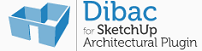Dibac for SketchUp 建築繪圖、室內設計、家具擺設 熱門3D建模軟體 SketchUp 外掛程式
新版支持 SketchUp 2017 – 2023
Dibac for SketchUp 是一款熱門建築繪圖和室內家具繪製插件,使用者可以在 SketchUp 中以接近於直接2D作圖的設計過程流程,快速將2D平面設計轉換成3D模型,直接在SketchUp中進行空間擺設。插件擁有豐富的內建素材,包括牆、門、窗、樓梯、吧台椅、衣櫃等等,點擊滑鼠將2D圖自動轉換成3D成;只要在2D平面放置點選您想要的家具符號,在SketchUp裡透過 Dibac 插件工具,就能直接轉成對應的3D家具模型,滑鼠簡單點選符號,即可快速繪製出漂亮的建築或室內設計圖。
Walls
Our wall tools are simple but very effective. Walls, Parallel Walls and Wall Extensions. You will be amazed.
Doors, Windows and Wardrobes
Dibac’s default Doors, Windows and Wardrobes are some great dynamic components.
Custom components and joinery
You can use any self-hosted component or joinery in your projects.
Solid Sections
The ‘Solid Section’ feature will add a solid face to your sections. Very useful.
Converting to 3D automagically
Simply jaw-dropping! Click just one button and Dibac will convert your 2D into 3D.
Staircases
Create staircases dynamically in just no time!
作業系統 OS Compatiability:
Mac OS X, Windows
支持 SketchUp 2017 – 2023 only (both Pro and Make).
支持多種語言:巴西葡萄牙語、中文、英文、法文、德文、波蘭語、西班牙文
Dibac for SketchUp 教學影片
1. Walls
You’ll learn how to create walls with different thickness with Dibac for SketchUp, to convert the model to 3D and to change the height of the walls.
2. Doors
In this video we show you how to use the default doors of Dibac for SketchUp. How to set the parameters and different ways to insert the doors in the walls.
3. Windows
Learn how to set the setting of the default windows of Dibac for SketchUp, how to insert them into the model and what else can you do with them in the model.
4. Wardrobes
Simple and easy settings for the wardrobes of Dibac for SketchUp. Learn how to use them in just a moment.
5. Choose component
With Dibac you can use any self-created or downloaded component saved in your library. In this tutorial you´ll learn how to use the component tool.
6. Choose joinery
This is the perfect tool for using your own doors, windows, wardrobes, latticework, etc.
7. Top and floor
In this video you´ll learn one of the many possible ways to create the floor and the top of the project using SketchUp native tools.
8. Materials
You can apply materials and textures to the geometry created with Dibac for SketchUp. The plugin will remember the applied materials when the floor-plan is converted to 3D.
9. Dimensions tool
Dibac for SketchUp has its own continuous dimension tool. It can be used when the floor-plan is in 2D and in edition mode. You also set a minimum dimension to be displayed with this tool.