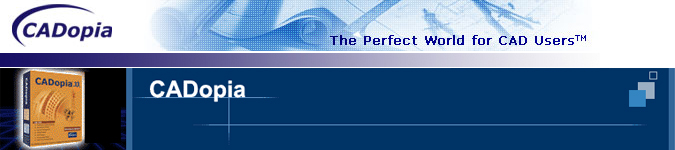CADopia 是個完美的CAD工具,其專為軟體工程師、建築師、設計師電腦輔助設計業的其他專業人員打造的專業製圖工具,它提供許多功能,能支援專業的製圖人員運用,並擁有12國語言的專業軟體。
該軟體擁有兩個版本:標準版(Standard Edition)和專業版(Professional Edition)。如果你的需求僅是的基本繪製草稿、尺寸標註和註解,購買標準版即足夠。若您需要高級的功能,如VSTA(Visual Studio Tools for Application)、逼真的渲染功能和視覺化的基本工具,專業版將是您合適的選擇。詳細差異請參閱特色與需求及版本比較頁面。
|
功能概述
|
CADopia 支援以下12種語言文字
|
|
|
其他功能
Compatibility with popular CAD products
CADopia's native file format is .DWG. It allows you to open and save any existing Autodesk AutoCAD file (V2.5 through 2013) and there is no file conversion or data loss. CADopia also provides a high degree of compatibility with the AutoCAD command set, menu files, scripts, as well as with AutoLISP and Autodesk ADS. If you regularly receive files from clients that are in one format and you need to convert them to another format, CADopia can do that too.
Exceptional Productivity
CADopia offers smooth Microsoft Windows integration plus many unique product features, including the ability to open multiple drawings at once. You can graphically customize menus and toolbars as well as use visual tools, which will enhance your productivity, to manage your drawings.
Affordability
CADopia is a powerful CAD tool available at a very affordable price. The Professional edition includes advanced licensed components such as Columbus Document Manager, ability to export PDF files, ability import and export DWG , Microsoft VSTA (Visual Studion Tools for Applications), LightWorks photorealistic rendering and Raster Image Enabler, all at an affordable price.
更新介紹
Release 2023 provides the following new commands and features:
Note: Release 2023 can read and write DWG files up to the latest version of this format (R2018).
The same applies to DXF (Drawing eXchange Format) files, which store unencrypted drawing
database contents.
Some of the new commands and features were introduced in service packs since the previous release and before the current major release.
User Interface:
- Contextual Ribbon Tabs
- User interface is enhanced now with contextual ribbons that are displayed when you select specific entities in the graphics area or when you use some commands for creating new entities.
- Contextual tabs are available for the following operations:
- Creating and editing hatches.
- Editing table cells.
- Editing PDF and DGN underlay.
- Editing images and external references.
- Editing dimensions, leaders, multileader, and tolerance symbols.
- Dark-style Dialog Boxes
- All dialog boxes support the dark-style interface.
New Commands:
AlignX
Aligns a set of specified entities according to the first selected one.
MeasureGeometry
Measures distances, radius, angles, and areas within a single command. Command options are available in the Measure Geometry flyout.
New Features:
Flatten
Flattens all specified entities which have a Z coordinate.
Block Editor
The Block Editor is an environment where you can draw and modify geometric entities of the Blocks. To open the Block Editor, use the EditBlock command.
The following commands are available in the Block Editor:
- CBClose: Closes the Block Editor.
- CBSave: Saves the Block definition under the current name.
- CBSaveAs:Saves the Block definition with a specified name.
- CBTestBlock: Lets you check Blocks in a test window.
- CBTestClose:Exits Block test mode.
Data Link Manager
Lets you link a table created within a drawing to a Microsoft Excel spreadsheet
- DataLink: Displays the Data Link Manager dialog box.
- UpdateDataLink: Updates data from an established external data link.
Annotation Monitor
As the project evolves, changes may cause the loss of the associativity between Dimensions and their related entities. The Annotation Monitor lets you identify dimensions that have lost their associativity with related entities.
View Navigator
The View Navigator is a two ring widget displayed by default in the top-right corner of the graphics area. The View Navigator lets you switch between standard and isometric views of your model with a single click.
» ViewNavigator: Turns the View Navigator on and off and controls where it displays.
Cycling Selection
Lets you selectively specify entities that are close to or on top of other entities.
Middle-click
Double-clicking the middle mouse button closes the drawing tabs.
New XtraTools commands:
Flatten
Flattens all specified entities which have a Z coordinate.
Modified Features and Commands:
- Viewports
- You can use various tools to manipulate non-rectangular Viewports:
- Mirror, scale, stretch, and rotate
- Clip
- Reshape using grip points
- Data Extraction wizard
- You can combine information from an entire Microsoft Excel spreadsheet or only a specified range with data extracted from drawings. The RefineData page of the Wizard provides access to the Link External Data dialog box where you can set up a link between the extracted data from the drawing and an external spreadsheet.
- Split command enhancements
- The Multiple option lets you select multiple entities and break them at their intersection points with cutting lines. No gaps are created and the split segments remain on the drawing.
- MakeFlatSnapshot command enhancements
- New options let you customize flat representation of 3D solid objects and Regions.
- Display tangent edges in the flat representation
- Specify the color and the line style for the foreground lines
- Control the display of the hidden lines
- Modify the color and the line style for the hidden lines
- Dimensions Context Menu
- The Precision option lets you display the precision of the Dimension value from 0 to 8 decimal places.
- Drawing Sheet Sets
- PackAndGo:From the Sheet Set Manager palette, you can create a package from an entire drawing sheet set or subset, or from a single drawing sheet.
- Drawing Sheet List Table:A drawing sheet list table displays as hyperlinks the titles of all drawing sheets from the drawing sheet set. You can create a table of contents inside the drawing listing all subset sheets.
- Open and Save file dialog boxes
New options let you manage files:- New folder: Creates a new folder.
- Delete: Lets you delete a folder.
- Open file options: Let you open files in read-only mode or with specific character encoding.
- A context menu groups commands for working with files and folders:
- Open
- Delete
- Rename
- Browse Containing Folder
- Utility Commands
- SmartCalculator:Displays the Smart Calculator palette.
System Variables:
ANNOMONITOR
Turns on and off the Annotation Monitor.
DISPLAYVIEWCUBEIN2D
Controls the View Navigator’s display when the 2D Wireframe ShadeView mode is used.
DISPLAYVIEWCUBEIN3D
Controls the View Navigator’s display when the a 3D ShadeView mode is used.
NAVVCUBEDISPLAY
Controls the View Navigator tool display in the graphics area according to the current Shade View mode.
NAVVCUBELOCATION
Specifies the corner in which the View Navigator displays in the graphics area.
NAVVCUBEOPACITY
Specifies the level of opacity for the View Navigator when inactive.
PDFSHX
Determines whether text entities using SHX fonts are stored in PDF files as comments when exporting a drawing as a PDF file.
PROPOBJLIMIT
Limits the number of entities that can be changed at one time with the Properties palette.
SELECTIONCYCLING
Controls the display of the cycling selection stack icon and the list for selecting overlapping entities.
產品特色
Digital Signature
A digital signature helps organizations sustain proof of the signer’s identity, intent, and the integrity of electronic documents. It guarantees that a file has not changed since the file was signed. Once you digitally sign a drawing, it becomes a Read-only file that cannot be tampered, giving you the security that you need for some applications.
Layer Manager Palette and Dialog
CADopia has a new dark user interface, but you have the option to switch between the dark user interface and the white user interface by picking Switch UI Style from the Windows menu or typing _UISTYLE on the command line. The UI Style change takes place when you restart the application. You can also switch between ribbon and classic interfaces.
Merge Layers
The command MergeLayer, also available from the new Layer Manager, assists you in merging the content of selected layers into another one. For example, you can use it when you receive a drawing from a vendor and want to simplify the layers as per the requirements of your project.
Chamfer edges of solids
Chamfer Edges works in 3D similarly as for the Chamfer command you use in 2D. It creates a sloped transition between two surfaces or adjacent faces on a 3D solid which distance can be customized. Alternatively, you can also round an edge with the command FilletEdges.
PolySolid
With PolySolid you can create 3D walls with constant height and width just like you draw polylines. Segments can, therefore, be straight or curved. PolySolids can be created by selecting points. Alternatively, you can convert existing 2D entities such as polylines, arcs or lines into 3D PolySolid entities.
New User Interface
CADopia has a new dark user interface, but you have the option to switch between the dark user interface and the white user interface by picking Switch UI Style from the Windows menu or typing _UISTYLE on the command line. The UI Style change takes place when you restart the application. You can also switch between ribbon and classic interfaces.
Redefine Base Point of a Block
Change the base point of a block in your drawing, without exploding it. The new REDEFINEBASEPOINT command allows you to set a new base point for blocks. The new base point applies to the selected block and any previous insertion of the block get the new base point. This eliminates the steps of exploding and recreating the block before replacing it.
2D Spiral and 3D Helix
Create 2D spirals and 3D helices. The HELIX is a new entity that can be used in 2D to create spirals or in 3D to create helices. You may further use an HELIX as an extrusion path and create complex shapes such as bolt threads, circular stairs or ramps.
Modify 3D solid primitives
New grip points in 3D solid primitives allow you to edit the dimensions of the solid directly. You may also use Quick Input to input a new value. Alternatively, you may change the shape by editing the values in the properties palette for the selected primitive.
Dynamic Custom Coordinate System (CCS)
Enable the Dynamic CCS to automatically align the coordinate system to the face you are editing. The Dynamic CCS can be turned on or off from a toggle in the bottom of the User Interface or by pressing F6. When enabled the CCS gets aligned to the surface automatically as you move over it.
Edit block attribute properties
The new Block Attributes Manager lets you redefine the attributes definitions of a block intuitively. You may define the visibility of an attribute, change the order, default values and other parameters, directly from a comprehensive dialog box.
Formulas in tables & export to Excel
Use formulas in tables from within your drawings and improve workflows with Microsoft Excel® using import from/export to Excel feature. Insert formulas such as the sum or average of a column or equations. Copy a table from Excel or use the new EXPORTTABLE command to export a table in your drawing to a .CSV file.
Import PDF and convert to DWG
Now, you can import a PDF file into CADopia Professional Edition 2016 and save it as a DWG format file, effectively allowing you to convert a PDF drawing into an editable .DWG format file.
Power Trim
Trim or extend entities faster than with any other CAD Software. Trim multiple entities in once by simply moving your mouse around and describing a path with your mouse. CADopia will trim the entities while you move the mouse.
Quick Modify
Draw and modify much faster by combining these frequently used commands. Use only one command to perform and combine multiple actions on a same selection of entities: Move, Rotate, Scale and/or Copy without leaving the command.
Dynamic blocks editing
Dynamic blocks are smart blocks you can configure with options and grips.
Edit dynamic blocks inserted in a DWG drawing by other CAD software such as AutoCAD. You can use the grips to dynamically and interactively modify these “intelligent” blocks and eventually reinsert them in the drawing. Creation of new dynamic blocks is not supported yet.
OnScreen Dimensions palette
Create or click on a dimension and you will see a contextual button to activate a new floating palette. Editing dimensions has never been so quick and easy than with CADopia 16. This new contextual palette helps you to edit them directly in the drawing: formatting, styles, tolerances, prefixes or suffixes and more. Modifications can also be saved and reused.
Table editing
Quickly edit Tables right inside your drawings with a contextual toolbar. Click inside a Table cell or launch the command EditTableCell and you will get a toolbar with all the options to insert, resize, merge or delete cells, rows and columns.
Standard DWG file format.
- CADopia’s native file format is DWG, which allows you to open AutoCAD drawings.
- DWG read and write support upto AutoCAD version 2015.
- Allows Import and export of PDF File (Professional version only).
Advanced 3D functionality.
- CADopia uses the ACIS solid modeling engine to provide you most advanced 3D modeling tools.
- Supports features such as lofting, sweeping along a path, extrusion and revolution for creating complex, mathematically complete 3D models suitable for downstream engineering analysis and manufacturing.
Comprehensive drafting tools
- CADopia includes a comprehensive set of easy to use precision drafting tools.
- Supports WYSIWYG graphical editing using grip points.
- Productivity enhancing drafting tools such as custom construction plane, entity snaps, grids, entity and polar tracking allowsyou to complete your drawings precisely and efficiently
Familiar User Interface.
- No long learning curve and loss of productivity.
- CADopia supports the standard command interface as well as menus, toolbars, aliases and keyboard shortcuts.
- The Familiar ribbon interface allows you to access all the tools more easily.
Easy to learn & use
- Extensive help files and documentation are included to help you get the most out of CADopia.
- Help includes descriptions and instructions for all the features in the software.
- Self-paced CADopia courseware is available for purchase.
Printing and Plotting.
- CADopia support all the common printing features for CAD drawings.
- CADopia allows you to add and remove custom paper sizes for printing drawings to DWG, PDF, PNG, JPG, SVG, and DWF formats.
系統需求
CADopia 22 System Requirements for Windows Operating System
- Microsoft Windows 10, 8, 2008 server(32 bit and 64 bit).
- Intel® Core™ 2 Duo or better (recommended).
- 8 GB or higher recommended.
- 1 GB of free hard-disk space for installation.
- High Color (16 bit) graphics card (3D graphics accelerator card recommended) Minimum 2GB onboard memory.
- 1024 x 768 screen resolution.
- High speed Internet access for product downloads and technical support.
CADopia Products Compare
CADopia Standard Edition, is an ideal tool for engineers, architects, and others who need comprehensive drafting features, but do not need advanced features; such as photo realistic rendering, solid modelling, and programming features.
Written for the Microsoft Windows environment, the Standard Edition is well-suited for working in conjunction with other Windows applications.
CADopia Professional Edition, is the latest release of this popular CAD software. It is an ideal tool for engineers, architects and other CAD professionals who need a full-featured solution at an affordable price. Written for the Microsoft Windows environment, it is well suited for working in conjunction with other Windows applications.
The advanced features in this edition include full ACIS 3D solid modeling, customization and programming API support, and realistic rendering support.
| FEATURES | CADopia Standard Edition |
CADopia Professional Edition |
| File support | ||
| AutoCAD DWG Support | Yes | Yes |
| DGN Import | No | Yes |
| PDF Import & Convert to .DWG with layers | No | Yes |
| DXF Support | Yes | Yes |
| Template Drawings Support | Yes | Yes |
| Drawing Web Format | Yes | Yes |
| Audit & Recovery of Files | Yes | Yes |
| Popular Raster Files Support | Yes | Yes |
| PDF Export | Yes | Yes |
| SVG Export | Yes | Yes |
| ACIS SAT Export | Yes | Yes |
| User Interface | ||
| Multiple Drawing Editing | Yes | Yes |
| Dockable Properties Toolbar | Yes | Yes |
| Drawing Tab | Yes | Yes |
| Ribbon Interface | Yes | Yes |
| Properties Tool Palette | Yes | Yes |
| Tool Matrix | Yes | Yes |
| Right Click Context Menus | Yes | Yes |
| Command Prompt | Yes | Yes |
| Options Manager | Yes | Yes |
| Standard Command Sequence | Yes | Yes |
| Command Line Completion | Yes | Yes |
| Layer Management | ||
| Layers Toolbar | Yes | Yes |
| Layer State Manager | Yes | Yes |
| Layer Tools | Yes | Yes |
| Viewing | ||
| Non-rectangular Viewports | Yes | Yes |
| Annotation Scaling | Yes | Yes |
| Viewport Clipping | Yes | Yes |
| Dimensions | ||
| Dimensions | Yes | Yes |
| Dimension Styles | Yes | Yes |
| Dimension Palette | Yes | Yes |
| Split Dimensions | Yes | Yes |
| Blocks and external references | ||
| External Reference Manager | Yes | Yes |
| In place Editing of Blocks and External References | Yes | Yes |
| External References Clipping | Yes | Yes |
| Hatch & Color Fill | ||
| Hatch Patterns | Yes | Yes |
| Pattern Hatch | Yes | Yes |
| Gradient & Solid Fill | Yes | Yes |
| Power Trim Support | Yes | Yes |
| Miscellaneous Key Features | ||
| Xtra Tools | No | Yes |
| True Color Support | Yes | Yes |
| VoiceNotes | Yes | Yes |
| Wipeout | Yes | Yes |
| Tables & Table Editing | Yes | Yes |
| Migration Assistant | Yes | Yes |
| Text | ||
| Curved Text | No | Yes |
| Multiline Text Editor | Yes | Yes |
| Spell Checking | Yes | Yes |
| TrueType Fonts | Yes | Yes |
| Multi-language Character Support | Yes | Yes |
| 3D Solid Modeling | ||
| 3D Primitives Support | No | Yes |
| Extrusion & Revolution | No | Yes |
| Lofting | No | Yes |
| Sweep Along a Path | No | Yes |
| Mass Properties Calculation | No | Yes |
| 3D Booleans (union, intersect, subtract) | No | Yes |
| Shell | No | Yes |
| Fillet | No | Yes |
| Edge & Face Editing Operations | No | Yes |
| Interference Checking | No | Yes |
| Slice | No | Yes |
| Section | No | Yes |
| 3D Rotation | No | Yes |
| 3D Mirror | No | Yes |
| 3D Align | No | Yes |
| Model Integrity Checking | No | Yes |
| 3D Pattern | No | Yes |
| Integrated Lightworks Artisan Rendering | No | Yes* |
| Pre-configured Workflows | No | Yes* |
| Shaded/Rendered/Wireframe/Mesh Display Modes | No | Yes* |
| Schemes | No | Yes* |
| Lights Settings | No | Yes* |
| Material Library | No | Yes* |
| Camera Settings | No | Yes* |
| Backgrounds | No | Yes* |
| Export of Rendered Images | No | Yes |
| ‘What if’ Scenario Testing | No | Yes |
| Printing & plotting | ||
| Multiple Layout Sheets | Yes | Yes |
| Layout Viewports | Yes | Yes |
| Dynamic Print Preview | Yes | Yes |
| Color Table Support | Yes | Yes |
| Style Table Support | Yes | Yes |
| Customization | ||
| Visual Menu & Toolbar Customization | Yes | Yes |
| Alias Management | Yes | Yes |
| User Profile Management | Yes | Yes |
| Print Configuration Management | Yes | Yes |
| Programming support | ||
| AutoLisp | No | Yes |
| COM API | No | Yes* |
| Licensing | ||
| Single | Yes | Yes |
| Floating Network | Yes | Yes |
| Terminal Server | Yes | Yes |
| Educational | No | Yes |
| FEATURES | CADopia Pro Edition | AutoCAD | AutoCAD LT |
| Perpetual License | Yes | No | No |
| Native DWG Support | Yes | Yes | Yes |
| AutoCAD v2.5 to 2018 dwg Support | Yes | No | No |
| Import and Convert .pdf to .dwg with layers | Yes | No | No |
| Voice Notes | Yes | No | No |
| Power Trim | Yes | No | No |
| AutoCAD Command Line Support | Yes | Yes | Yes |
| Support for AutoCAD 3D Surface Commands | Yes | Yes | No |
| ACIS Solid Modeling | Yes | Yes | No |
| Multiple Paperspace Layouts | Yes | Yes | Yes |
| AutoLisp Support (Including DCL) | Yes | Yes | No |
| Autodesk Development System Support | Yes | No | No |
| Object ARX Support | No | Yes | No |
| AutoCAD Menu and Script File Support | Yes | Yes | Yes |
| Truetype Font Support | Yes | Yes | Yes |
| Raster Image Support | Yes | Yes | No |
| Mtext Editor | Yes | Yes | Yes |
| Multiple Open Drawings | Yes | Yes | Yes |
| Explorer for Managing Layers, Blocks, Linetypes, and more | Yes | Yes | Yes |
| Microsoft ActiveX Support Including Dupport for in-place Editing | Yes | Yes | No |
| Script Recorder | Yes | No | No |
| Graphical Block Preview | Yes | Yes | No |
| Visual Menu Customization | Yes | Yes | Yes |
| Right Mouse Click Menu Support | Yes | Yes | Yes |
| Photorealistic Rendering | Yes | Yes | Yes |
| Boundary Hatch | Yes | Yes | No |
| DWF Support | Yes | Yes | No |
About Rhino For CADopia
Start with a sketch, drawing, physical model, or only an idea—Rhino provides the tools to accurately model your designs ready for rendering, animation, drafting, engineering, analysis, and manufacturing.
Rhino can create, edit, analyze, and translate NURBS curves, surfaces, and solids in Windows. There are no limits on complexity, degree, or size. Rhino also supports polygon meshes and point clouds.
Rhino Features
- Uninhibited free-form 3-D modeling tools like those found only in products costing 20 to 50 times more. Model any shape you can imagine.
- Accuracy needed to design, prototype, engineer, analyze, and manufacture anything from an airplane to jewelry.
- Compatibility with all your other design, drafting, CAM, engineering, analysis, rendering, animation, and illustration software.
- Read and repair extremely challenging IGES files.
- Accessible. So easy to learn and use that you can focus on design and visualization without being distracted by the software.
- Fast, even on an ordinary laptop computer. No special hardware is needed.
- Affordable. Ordinary hardware. Short learning curve. Priced like other Windows software. No maintenance fees.
About Flamingo For CADopia
Flamingo brings the raytrace and radiosity rendering to Rhino. This plug-in includes:
Rendering
Rendering Photometrically accurate images with reflections, refraction, diffusion, translucency, transparency, color bleeding, shadows, depth of field, depth attenuation, ClearFinish™, and indirect lighting.
Animation
Viewpoint animation for walk-throughs and fly-bys, and sunlight animation for shadow studies.
Flamingo Features
Flamingo is easy to use, works seamlessly inside Rhino, and provides a host of features that speed and simplify image rendering.
Uses both raytracing and radiosity to create sophisticated single-frame images and animations.
Automatically calculates indirect light, hard and soft shadows, color bleeding, reflections, translucency, transparency, refraction, highlight, depth of field, and depth attenuation. Supports multiprocessors and background processing.
Flamingo System Requirements
- Pentium, Celeron, or higher processor.(Dual processors are supported.)
- Windows 98/NT/ME/2000/XP for Intel or AMD.
- 40 MB disk space.
- 64 MB RAM. 128 or more is recommended.
- OpenGL graphic card recommended.
Learn fundamental concepts and techniques for CADopia.
The CADopia Courseware covers fundamental concepts such as:
- CADopia User Interface and the drawing environment.
- Drawing aids, setup & file management.
- Display manipulation and control.
- Drawing entities.
- Drawing Editing tools.
- Annotation and dimensioning tools.
- Printing and plotting issues.
Exercises using realistic mechanical and architectural projects are employed to reinforce drawing concepts in practical applications.
Upon completion, you will be able to use basic 2D and 3D CAD tools to create and modify basic working drawings in CADopia for any discipline. The suggested study duration is approximately 72 hours. The materials are an excellent resource for group or self-paced learning.