
最新版 AssistMyTeam PDF Converter v6.0.169 更新於 2024/2/10

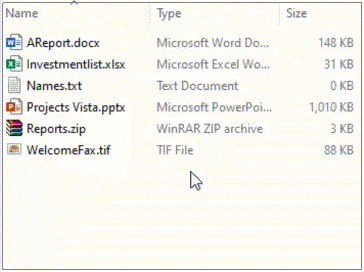 AssistMyTeam PDF Converter for Windows
AssistMyTeam PDF Converter for Windows
使用 PDF Converter 將所有類型的文檔,例如 Word、Excel、PowerPoint、網頁、圖像、電子郵件甚至 ZIP 文件保存為 PDF。最重要的是,Windows Explorer Shell 集成通過一鍵即時 PDF 使這變得相當容易。
- 快速將不同類型的文檔 轉換為 PDF。
- 支持將120 種或更多 文件類型轉換為 PDF。
- 將壓縮 的ZIP文件保存為 PDF。
- 將多頁 TIFF轉換為 PDF。
- 將帶有附件的MSG或EML 電子郵件文件保存 為 PDF。
- 在 PDF 包中以原始格式將文件作為附件嵌入。
- 將多種文檔和文件類型合併為一個 PDF文件。
- 將不同類型和格式的文件附加 到現有 PDF。
- 為 PDF 文件設置安全限制,例如,編輯或影印的能力。
- 通過設置用於查看的用戶密碼來保護 PDF文檔。
- 以批處理模式將多個文件或文件夾轉換為 PDF。
- 將水印圖像或文本應用到 PDF(即公司徽標或名稱)。
- 在一個 PDF 文件中添加 目錄 或 書籤 以便於導航。
- 在 PDF 中添加 頁碼、 頁眉 和 頁腳 信息,例如版權或免責聲明信息。
- 自動修復照片以適應生成的 PDF 中的頁面。
- 與 Windows Explorer Shell 界面無縫集成。
- 適用於 Windows Vista、7、8、8.1、10、11、Server 2012 及更高版本(32 位和 64 位)。
- 將文檔轉換為PDF/A標準以進行歸檔和長期保存。
- 監視文件夾並將文檔自動轉換為 PDF 文件。
Enterprise PDF Automation
The automation feature in PDF Converter app allows for on-the-fly conversion of documents from a watched folder to PDF files in an output folder. It is even possible for the administrator to configure multiple folders for automation, as well as perform additional set of actions, such as, apply watermark, password or page number. Once applied, it is just a matter of you or other co-workers copying or putting documents to one of this configured folder to convert to PDF files automatically, from any workstations. This provides an easy way to streamline the document processing tasks for all users in the organization.
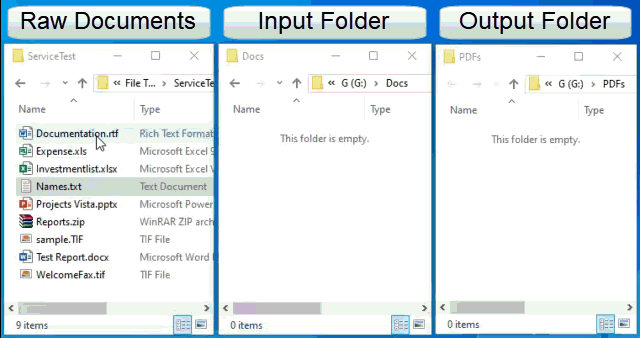
Steps to automatically process incoming files:
1. Open the PDF Converter Settings panel from Start > Programs > AssistMyTeam PDF Converter for Windows. Alternatively, invoke it from the context menu of Windows Explorer.
2. From the Settings panel, go to Auto PDF tab and check ‘Enable Automation‘ option.
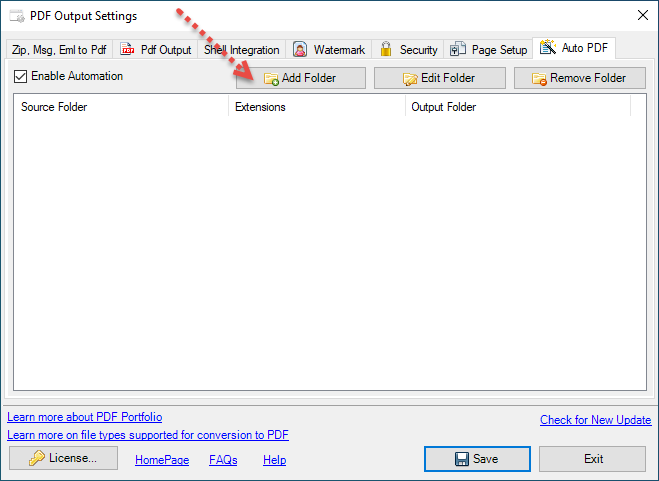
3. Now we need to specify the folder that will be watched and monitored for new incoming documents, which consequently, will be converted to PDF files. Click ‘Add Folder‘.
4. And from the customize folder popup form, invoke the browse for folder dialog box by clicking ‘Choose..‘ button and specify the input folder.
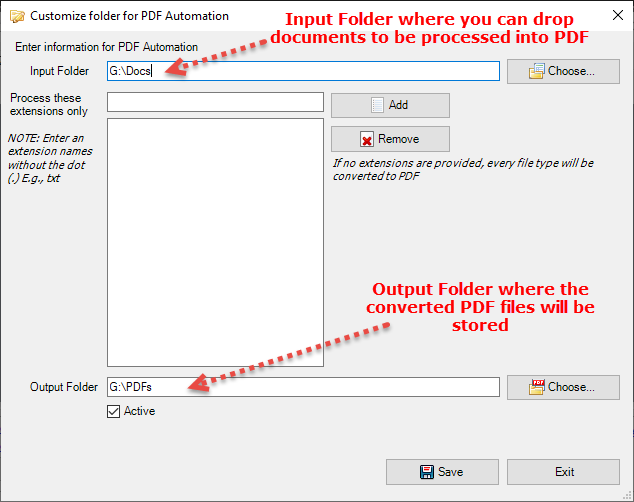
Input folder can be local or network shared or mapped drive. Please do note that online drives such as OneDrive, Google Drive etc. are not supported.
If you want to selectively process document types to PDF, you can enter the file extension of those documents in the allowed list. For instance, to only process text, word, excel and powerpoint documents, you can add the corresponding extensions txt, doc, docx, xls, xlsx, ppt, pptx etc. in the list. And the app will ignore other types of documents while processing and converting documents with the provided extensions to PDF files. If you want the app to process all kind of document tyes that are copied to the input folder to PDFs, just leave it empty.
You will also need to specify the output folder where the converted PDF files will be stored. Use the browse for folder dialog box to choose one from your local or network drive.
Laslty, enable the option ‘Active‘ to make it ready for deployment as soon as you exit out of the PDF Converter settings.
5. Using the above steps, define as many input folders you want with their separate and unique sets of extensions, output folders etc.
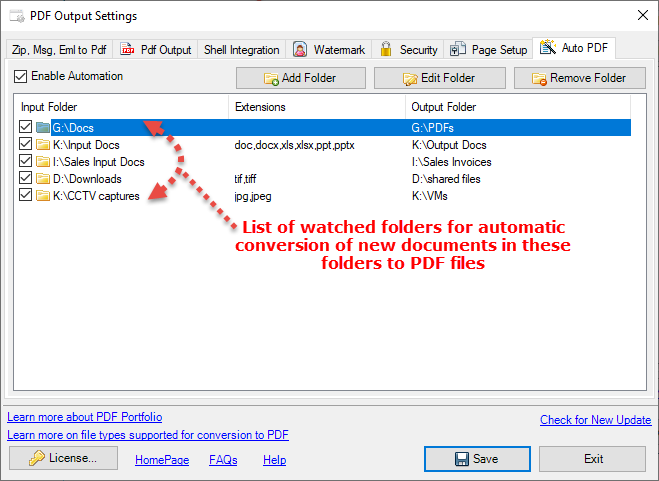
6. Click ‘Save‘.
7. This will configure your system to run the PDF Automation Service tool at Windows Startup. This is required so that this service app runs as a background process to watch and monitor the administrator chosen folders and trigger PDF automation. You will see a new tray icon for this PDF Automation service app when it is running.
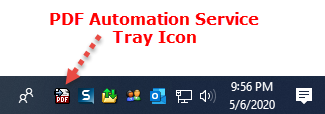
8. And if you right-click this icon, you will get a context menu something similar to below.
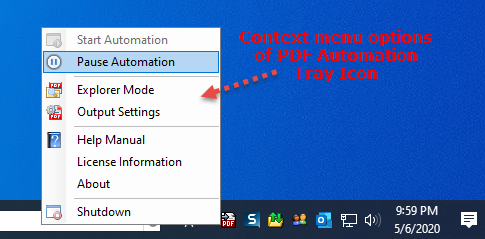
9. One can verify if the PDF Automation service app is active and running from the Task Manager > Processes tab. Look under the ‘Background processes’ section and you should see the ‘AssistMyTeam PDF Automation Service‘ running.
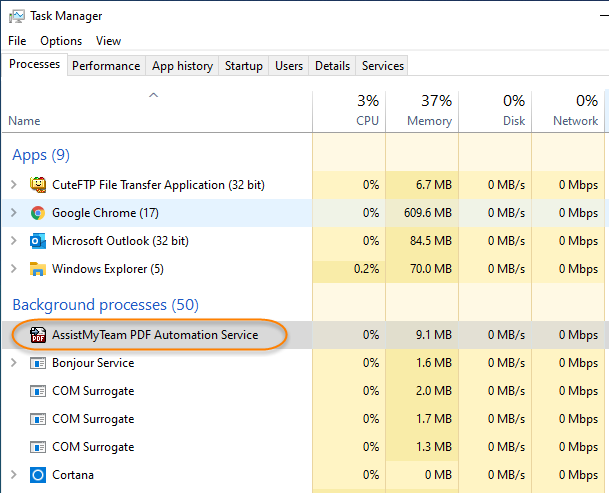
Customize the output PDF files
You can customize certain parameters such as the naming scheme of the PDF file, what date format to use if a timestamp is chosen for naming the file, option to add page number, header, footer, table of contents, bookmarks and ability to produce PDF/A format.
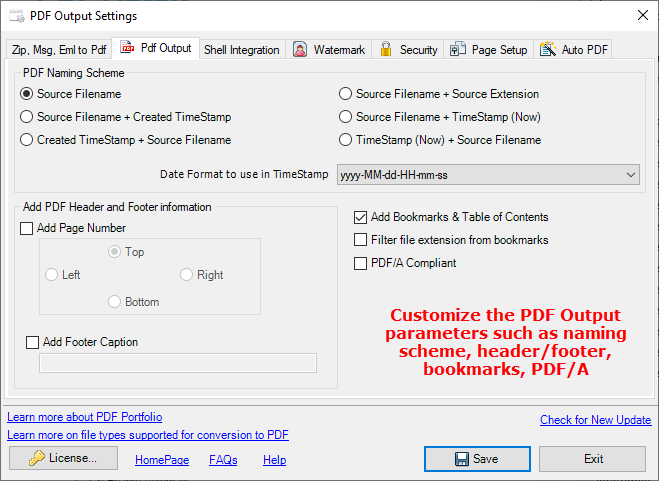
Windows Version
Windows 11, Windows 10, Windows 8.1, Windows 8, Windows 7, Windows Vista (both 32bit and 64bit are supported) and all server based Windows 2012 and above
NOTE: Windows XP is not supported.
Microsoft Office Version
Microsoft Word, Excel, PowerPoint, Outlook installed.
NOTE: If you are using Office 2007, you need to install the ‘Microsoft Save as PDF or XPS Add-in‘ for 2007 Microsoft Office programs installed.
Microsoft .NET Framework
The .NET framework 4.5 or higher must be installed and activated on your system before you can install and use AssistMyTeam Software. In newer windows, such as Windows 10, 8.1 and 8, .Net framework 4.5 is available as part of the OS, and is installed by default. For Windows 7 and Vista, you need to download the .NET framework 4.5 redistributable from Microsoft website and install it manually. .NET Framework 4.5 is not supported (cannot be installed) on Windows XP.
For server based windows, .NET framework 4.5 is installed part of Windows Server 2012 and higher versions. If you are using older versions such as Windows Server 2008 R2, you would need to download and install the 4.5 framework.
NOTE that, even if you have older versions of .NET Framework 2 or 3.5, you still need to enable or install .NET Framework 4.5 on your system for our product to work. Multiple versions of the .NET Framework can be loaded on a single computer at the same time. This means that you do not have to uninstall previous versions of. NET frameworks in order to install a later version.
- For Windows 7 and Vista, Windows Server 2008 R2, you can download the .NET framework 4.5 redistributable here https://www.microsoft.com/en-in/download/details.aspx?id=30653
- For Windows 8 and higher versions (8.1, 10), the .NET framework 4.5 is already built-in with the OS and installed/enabled by default.
Convert and save documents to PDF in Windows Explorer
Convert and save ZIP file to PDF
Convert and save multipage TIFF to PDF
Convert and save email MSG or EML file to PDF
Convert and save a Folder of documents to PDFs in a click
Add or append documents to an existing PDF
Email documents as PDF attachments instantly
Attachment Manager for Outlook
Detach Attachments from Emails to File System with Attachment Manager Add-in for Outlook
Make it easy to automatically detach attachments and images to local disk or network drive. Use embedded hyperlinks in the emails, for quick reference and retrieval of detached attachments. Optimize mailbox or PST size, make Outlook run faster.
Email to PDF for Outlook
Save Email And Attachments As PDF
with AssistMyTeam Email to PDF Add-in for Outlook
Create high quality, secured, searchable and shareable PDF documents from emails and attachments in Microsoft Outlook. Package multiple emails as one PDF file. Be it for sharing, record keeping or legal discovery, PDFs from your emails and attachments are one click away.
Database Exporter for Outlook
Export Your Outlook Data To Database
Introducing Database Exporter add-in for Outlook
- Seamless integration with Microsoft Outlook
- Export the contents of the Outlook folder to a relational database such as MS Access (MDB), Azure SQL, and all versions of SQL Server (including Express editions)
- Support pre-defined Outlook fields as well as custom fields defined for that folder
- Choose any customized form defined for that Outlook folder
- Supports POP, IMAP, Exchange mailbox and Public folders
- Export all kind of Outlook items – mails, posts, appointments, tasks, journals or contacts
- Optionally include items from the subfolders in the export, either to a single table or to separate table for each subfolder
- Supports export of notes (Plain Body or HTML Body of the Outlook item, including task, appointment and contact item).
- Real-time monitoring of incoming emails/new items of an Outlook folder to automatically export to database
- Special MSI installer available for enterprise wide deployment (upon request)
- Support for Office 2010, 2013, 2016, 2019, 2022, 365.
- Support export to Microsoft Access and Microsoft SQL Server and cloud based Azure SQL
Database Exporter for SharePoint
Export Your SharePoint List Data To Database
Introducing Database Exporter for SharePoint
- Works with WSS, MOSS, SharePoint 2010, 2013, 2016, 2019 and Office 365
- Support almost all data types used in SharePoint list
- Choose your own fields for inclusion to the database export
- Supports export to relational Microsoft databases such as
- – Microsoft Access (MDB)
- – Microsoft SQL Server including Express editions, and
- – Microsoft cloud based Azure SQL
- No SharePoint list view threshold issues (i.e., limit of 5000 items) .
- Install on any Windows PC or server, virtual or physical, and does not require any changes to SharePoint.
- Optimized for Office 365 SharePoint Online.
- Special MSI installer available for enterprise wide deployment (upon request)
MSG Exporter for Outlook
Archive emails to file system with MSG Exporter add-in
Automatically replicate and archive emails as MSG files in inexpensive local disk or network drive, outside of Outlook. Additionally, avoid breaching mailbox or PST size restriction and Outlook sluggishness.
- Works with Outlook 2010, 2013, 2016, 2019, 2021 and Office 365 (32-bit and 64-bit).
- Seamlessly integrated in Outlook ribbon UI for one-click access.
- Archive one or several emails or entire folders to MSG files in a click.
- Backup email messages for regulatory or legal compliance.
- Automatically save, backup or archive emails to file system.
- Preserves attachments, headers, formatting, inline images and hyperlinks in the replicated MSG files.
- Populate and view email summary information (such as Subject, Date Received, Sender Name, etc.) of the MSG files in Details view of Windows Explorer.
- Automatically enforce consistent naming convention to replicated MSG files.
- Retain the same original folders structure of Outlook in the disk for easy access, sharing and filing.
- Support MSG replications from PST, IMAP, POP or Exchange mailboxes or Public Folders including Office 365 mailboxes.
SharePoint Publisher for Outlook
SharePoint Publisher Add-in for Outlook
Easily save and publish emails, attachments, appointments, tasks or contacts and their metadata from Outlook to a linked SharePoint list. Supports both manual and automatic operations.
- Seamless integration with Microsoft Outlook and SharePoint.
- Publish emails, appointments, tasks or contacts to SharePoint.
- Export whole contents of an Outlook folder to a SharePoint list.
- Publish information only those fields or metadata that you require.
- Link any number of SharePoint lists with Outlook.
- Supports POP, IMAP, Exchange mailbox and Public folders.
- Real-time monitoring and automatic publishing of incoming emails.
- Special MSI installer available for enterprise wide deployment.
- Support publishing of attachments, pre-defined fields, custom fields, notes.
- Support many authentication mode, such as Forms, NTLM with or without ADFS, Single Sign On (SSO), Office 365, ADL.
- Centralized administration and deployment of configuration for all workgroup users.
- Available in Personal and Team Editions.
Helpdesk for Outlook
Email Ticketing with Outlook Helpdesk Add-in
Turn your Microsoft Outlook to an incident management and ticketing system. Log, analyze, track, collaborate and escalate support requests in an organized way in Outlook. Discover effortless customer support with Outlook helpdesk plug-in.
Issue Tracker Addins
Issue Tracking with SharePoint Ticket System
Use SharePoint ticket system to quickly raise tickets from Outlook emails to SharePoint issue tracking lists. Track incoming emails automatically, apply SLAs, use KB articles to answer to recurring questions and much more.
Knowledge base addins
Knowledge Management & Sharing in Outlook
Introducing Knowledge base add-in for Outlook
Timesheet addins
Time And Expense Reporting In Outlook
Introducing Timesheet add-in for Outlook
OLAP for Microsoft Databases
Seek Business Intelligence from your Data
Introducing OLAP for Microsoft Access, SQL Server and Azure
OLAP for Microsoft Outlook
Business Intelligence From Emails, Appointments
Introducing OLAP for Microsoft Outlook
OLAP for Microsoft SharePoint
Business Intelligence From SharePoint List
Introducing OLAP for Microsoft SharePoint
