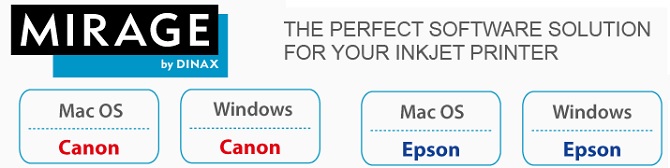Mirage 是一套整合了繪圖、動畫與特效介面的影片創作軟體,特色在於其整合了多樣化的功能,可以把它當作繪圖軟體從事平面繪圖創作,也可以產生動態的 時間序列從事各式動畫的創作,更可以結合影片進行特效合成,學習Mirage軟體可以說是一舉數得,是從事動畫或影片創作者最聰明的選擇。
- Mirage是一款最先進的專業外掛程式,提供Adobe Photoshop,Illustrator ,InDesign 和Photoshop 元素 ,讓你工作速度更快、 更高效率。
- 全新的Mirage獨立應用程式讓你要列印的 PDF、 JPEG 和 TIFF檔案,不需要再安裝其他繪圖程式像是Photoshop, Illustrator, InDesign或Photoshop Elements,即可馬上使用
- Mirage使要做的事情變得簡單,它將用戶需要的功能、 工具和設置都精心配置好,讓你一目了然。你只需按下列印按鈕,就可以在幾秒鐘內開始列印 (請參考以下圖片,您可清楚看到Mirage的配置)
- 所有的版本都同時與Adobe Creative Suite的插件獨立應用程序。每個版本支援無限打印機提供的版面大小。
See what Mirage can do for you
1. Image editing directly in Mirage
2. User-friendly settings dialog
3. Adjustment of image sharpness
4. Full 16-bit support of print data
5. The new “Loupe” zoom function
6. Pixel-accurate print preview
7. Support of Photoshop filters
8. Faster print preview
9. Real 64-bit structure even on Mac
10. Improved workflow for droplets
11. Optimized print dialog
12. Support of additional PRO add-on measurement modes
13. Chroma Optimizer selection for Canon PRO printers
14. Loading of custom media
15. Full support of LAB color space
1) Image Editing Directly in Mirage
Image editing in Mirage can be especially helpful if you open Mirage as a standalone program and therefore do not have access to the image editing functions in Photoshop or Lightroom, for example. All image edits you do in Mirage are non-destructive, i.e. they can be undone at any time and do not change the actual files. Another important advantage of editing images in Mirage is that the setting can be automated using droplets” or “stored settings.” More information on this can be found in the manual.
The following functions are just some of those available:
“Auto Color” adjusts the RGB values to a level that appears optimal for all images. This will not result in color shifts.
“Auto Contrast” adjusts the RGB values separately in order to produce an optimal value spread for each of the three channels. This may result in color shifts. There are also other configuration options for exposure, brightness/contrast, saturation/hue, sepia, and white balance.
You can find the new image editing options in the “Photo” menu of the print dialog.
2) User-Friendly Settings Dialog
Mirage is now even more user-friendly! All of the settings in the print dialog have been divided into three logical configuration groups. The most common print settings, such as the paper source and image size, placement on the print medium, and print markings, can be found in the “Basic” tab. The “Extra” tab contains more specific, but more rarely used settings like “Crop,” “Logo Overlay,” and “Tiles” as well as print job management. The “Photo” menu provides all of the new image editing settings.
3) Adjustment of Image Sharpness
Mirage now provides the option of adjusting image sharpness immediately before printing. This filter works like the “Unsharp Mask” filter in Photoshop and is a powerful tool. You can find the option for adjusting sharpness in the “Photo” menu of the print dialog. What do the individual settings mean? The “Radius” controller determines how many pixels around a particular pixel are analyzed. The “Threshold” controller defines a percentage from which differences to neighboring pixels are detected. The contrast is increased for all detected pixels. As a result, bright pixels become a little brighter, and dark pixels a little darker. The “Amount” controller determines how much contrast is added, based on the two previously defined values.
4) Full 16-Bit Support of Print Data
Mirage 4 internally uses a completely new image data calculation with full (end-to-end) 16-bit support. Even 8-bit image files can be processed at 16-bit precision. The printer receives the final print data at the maximum possible precision. The desired bit depth can be set in the “Settings…” menu under “Advanced.” This setting is not stored with the print job and can therefore be changed at a later point – in the Job Archive, for example – if a print job needs to be printed again. In the paper selection menu, “with” indicates which image data calculation your printer is using on the medium.
5) The "Loupe" Zoom Function
You can use the “Loupe” to view a pixel-accurate print preview at any time, even in the actual print preview, for example. The loupe zooms in to show the actual pixel-accurate print size, regardless of the display size in the Mirage window.
This zoom to 100% of the print data enables optimal control of the sharpness, resolution, and image depth of the actual print. The area shown in the loupe also contains the effects of any image editing done in Mirage. (See section 1, 3, and 7.)
6) Pixel-Accurate Print Preview
The new “Pixel-Accurate Preview” shows an actual print resolution, including all of the applied image and color management settings.
7) Support of Photoshop Filters
Mirage 4 allows for the use of Photoshop filters (tested with Google© Nik filters, for example). To apply the filters, go to the Mirage print dialog and select “Photo” and then “Filter.” Then simply choose the filter and click on “Apply Selected Filter” to activate it.
While filters in Photoshop can only ever be applied to one image, Mirage allows you to apply the filters to multiple images. The filters you select are always applied to the files loaded in Mirage which you selected.
If you choose “Show for a selected document” the filter dialog is opened one time for one file and then applied to the previously selected files. Selecting “Show for each selected document” opens the filter dialog for every file but not for copies of the files. Selecting “Show for each selected copy” opens the filter dialog for all files, even copies.
Tip: Variations of the same image can be given different filter settings. “Don’t show”: If a stored filter setting is selected, filters are applied without the filter dialog being opened. Please note: In the case of filters that cannot be automated in Photoshop, Mirage will only display the option “Show for each selected document”, as these filter settings cannot be saved. As with all other functions, Photoshop filters can also be used as a “Stored Setting” for automatic processes. This allows several filters to be applied in sequence, for example, even during automatic processes.
8) Faster Print Preview
Thanks to OpenGL support, image editing functions are displayed more quickly. Naturally your computer must support OpenGL.
9) Real 64-Bit Structure Even on Mac
Both the “standalone” Mirage program and the Mirage plug-ins are native 64-bit applications. This significantly improves the simultaneous opening of many files or exceptionally large files.
10) Improved Workflow for Droplets
Droplets enable automated workflows. If you have generated a droplet and then drag files to a droplet while the print dialog is already open, the droplet settings are then automatically applied to the new files. If the printer and paper, for example, are already stored in the droplet, these saved settings are applied and the previously selected settings are overwritten.
Our tip: Droplets created in Mirage 3 can also be used in Mirage 4 (by double-clicking). More information on droplets can be found in the manual.
11) Optimized Print Dialog
Printers or new media can now be added directly in the main window if desired. The “on” selection menu now shows a submenu containing the loaded medium. Since some paper types are unfortunately given the same media ID by the printer manufacturers in some cases, several media are sometimes displayed for selection at this point. Please choose which medium is loaded. If the medium selected in Mirage differs from the medium loaded in the printer, a yellow warning triangle is displayed. This helps prevent print errors.
We have also revised the printer wizard in Mirage 4. The new wizard now lists all printers that are detected and supported. You can still add printers in the printer wizard like before using the “Add manually” button. The “Standard Sizes” menu shows the roll width determined by the printer. A yellow warning triangle next to the paper display indicates that the width set manually in Mirage does not match the width determined
by the printer.
12) New PRO Add-On Measurement Modes
The new “M1” and “M0” standard modes are now available. These can be found in the “Settings…” dialog under “Advanced.” The new measurement methods are only supported by the Epson SpectroProofer ILS30EP.
Note: The Mirage PRO add-on is only available if you have a valid license for this add-on.
13) Chroma Optimizer Selection
When a Canon printer with Chroma Optimizer is used/selected, the “Mirage Print” main window contains an additional selection field, “Chroma Optimizer,” next to the “Finest Details” field.
The following settings are available:
CO Auto: Chroma Optimizer is applied wherever there is ink.
CO everywhere: Chroma Optimizer is applied to the entire printable area (not including print margins).
14) Loading of Custom Media
Some printers (especially the Epson SureColor SC-S and the Canon PRO series) provide the option of storing settings for (custom) media directly in the printer. When Mirage is launched or if you switch to one of these printers within Mirage, Mirage attempts to query the information on media stored there or update changes.
Communication between Mirage and the printer is indicated by the spinning orange circle, which turns green when successful and red when something goes wrong with the query. This process may take some time depending on the number of loaded media. Media which were loaded from a printer in this way are shown in the “Settings…” menu under “Custom Media” with “@Your Printer” as a suffix.
15) Full Support of LAB Color Space
In addition to RGB and CMYK data, Mirage now supports files that were created in the LAB color space.
The current version is Mirage 5.6.4
This version is compatible with macOS 14 and Adobe CC 2024 and Windows 10 & 11
Minimum requirements are macOS 10.13 resp. Windows 10 1903
1) Operating Systems
Windows
Windows 10, Windows 11
Mac (Intel, M1,M2)
High Sierra, Mojave, Catalina*, Big Sur*, Monterey*, Ventura*
*Bitte beachten Sie: Die Mirage Proof-Erweiterung, sowie Mirage Digigraphie sind nicht kompatibel sind
2) Supported applications
Windows & Mac
Adobe Photoshop CC 2014, CC 2015, CC 2017, CC 2018, CC 2019, CC 2020, CC 2021, CC 2022, CC 2023, CC 2024 64 bit
Adobe Photoshop Elements 12, 13, 14, 15, 16, 2018, 2019, 2020, 2021, 2022, 2023
Adobe InDesign CC 2014, CC 2015, CC 2017, CC 2018, CC 2019, CC 2020, CC 2021, CC 2022, CC 2023, CC 2024 64 bit
Adobe Illustrator CC 2014, CC 2015, CC 2017, CC 2018, CC 2019, CC 2020, CC 2021, CC 2022, CC 2023, CC 2024 64 bit
Adobe Lightroom 5, 6, Lightroom Classic
3) File Formats
StandAlone
PDF, JPEG oder TIFF
From the application:
PDF, PSD, JPEG, TIFF, .indd (InDesign Dokumente), .ai (Illustrator Dokumente)
4) Supported Canon printers
Die Mirage Master Edition für Canon v24 unterstützt die folgenden Drucker:
imagePROGRAF 510, 5100, 605, 610, 6300, 6300s, 6350, 6400, 6400s, 6400se, 6410, 6410s, 6410se, 6450, 6460, 650, 655, 680, 681, 685, 686, 750, 755, 760, 765, 780, 781, 785, 786, 815, 825, 8300, 8300s, 8310, 8310s, 8400, 8400s, 8400se, 8410, 8410s, 8410se, 9000, 9400, 9400s, 9410, 9410s, iPF670, 770, 830, 840, 850, imagePROGRAF TX-2000, 3000, 4000, iPF TM200, TM300, TM5200, TM5300, GP-200, GP-300, GP-2000, GP-4000, PRO-series 300,1000, 2000, 2100, 4000, 4100, 6000, 6100, 4000S, 4100S,6000S, 6100S, TA-20,TA-30, TA-5200, TA-5300, TX-2000, TX-3000, TX-4000, TX-2100, TX-31000, TX-4100, TX-5200, TX-5300, TX-5400, TX-5210, TX-5310, TX.5410, TZ-30000
Die Mirage 8 & 12 Color Canon Edition für Canon v24 unterstützt die folgenden Drucker:
imagePROGRAF iPF6300S, iPF6400S, iPF8300S, iPF8400S, iPF9400S, iPF5100, iPF6300/6350, iPF6400/6450, iPF8300, iPF8400, iPF9000, iPF9400, PRO-series 1000, 2000, 2100, 4000, 4100, 6000, 4000S, 4100S, 6000S, 6100S
Die Mirage 17″ Edition v24 für Canon unterstützt die folgenden Drucker:
imagePROGRAF iPF5100, PRO-series 1000
Die Mirage Small Studio Edition Canon v24 unterstützt die folgenden Drucker:
Canon iP8700, PRO-1, PRO-10, PRO-100, PRO-10S , PRO-100S , PRO-300
Die Mirage Pro-Erweiterung für Canon unterstützt die folgenden Drucker:
Canon imagePROGRAF iPF6400S & iPF6450
5) Supported Epson printers
Die Mirage Master Edition für Epson v22 unterstützt die folgenden Drucker:
Epson Stylus Pro 3800, 3800c, 3880, 3890, 4000, 4800, 4450, 4800, 4880, 4880c, 4900, 4910, 7600, 7700, 7710, 7800, 7880, 7880c, 7890, 7900, 7908, 7910, 9600, 9700, 9710, 9800, 9880, 9880c, 9890, 9900, 9910, 11880, 11880c, Epson SureColor T3000, T5000, T7000, T 3200,T 5200, T 7200, T 5200D, T 7200D, T5400M, SC-T3100x, SC-T7700D, SC-P8500D, Epson Stylus Photo R2880 & Epson Stylus Photo R3000, Epson SureColor SC-P600, P800, P700, P900, P5000, P6000, P7000, P7500, P8000, P9000, P9500, P10000, P20000
Die Mirage 17″ Edition für Epson v22 unterstützt die folgenden Drucker:
Epson Stylus Pro 3800, 3800c, 3880, 3890, 4000, 4800, 4450, 4800, 4880, 4880c, 4900, 4910, Epson SureColor SC-P800, P900, P5000
Die Mirage Small Studio Edition v22 unterstützt die folgenden Drucker:
Epson Stylus Photo R 2880 & Epson Stylus Photo R3000, Epson SureColor SC-P600, P700, SC-P400 (nur Windows), XP-15000
Die Mirage Pro-Erweiterung für Epson unterstützt die folgenden Drucker:
Epson Stylus Pro 4900, 7890, 7900, 9890, 9900 (mit dem Epson SpectroProofer ILS20), Epson SureColor SC-P5xxx, P7xxx, P8xxx, P9xxx , P7500,P9500(mit dem Epson SpectroProofer ILS30)
Die Mirage Lab Edition v22 unterstützt den folgenden Drucker:
Epson SureLab D700, SL-D800, SL-D1000
Die Mirage Production Edition v22 unterstützt die folgenden Drucker:
Epson SureColor S306xx, S406xx, S506xx, S606xx, S706xx, S806xx, S60600L, S80600L, Epson Stylus Pro WT7900, Epson SureColor F6200, F9300, F6300, SC-F9400, SC-F9400H, SC-F500
Mirage Master Edition
Mirage Master Edition for Epson
The perfect software for the Epson Stylus Pro-Series, the Stylus Photo-Series, the SureColor T-Series and the SureColor P-Series.
Supported Printer:
Epson Stylus Pro 3xxx, 4xxx, 7xxx, 9xxx & 11xxx
Epson Stylus Photo R2880 & R3000, P700, P900, XP-15000, P400 (Windows 10, 11 only)
Epson SureColor T3000, T3100, T3200, T3400, T5000, T5100, T5200, T5400, T7000, T7200, T5400M, SC-T3100x, SC-T 3700D, SC-T-3700E,
Epson SureColor P600 & P800, P50xx, P60xx, P70xx, P80xx & P90xx, P100xx, P200xx, P7500, P9500, SC-P8500D, SC-T7700D, SC-P 8500 DL, SC-P6500D, SC-P6500E
Epson SureColor SC-F500(Windows 10, 11 only), SL-D500
Supported Operating System: Windows 10,11 & Mac OSX 10.13 and higher
Mirage Master Edition for Canon
Supported Printer:
imagePROGRAF iPF510, iPF605, iPF610, iPF650, iPF655, iPF670, iPF680, iPF685, iPF750, iPF755, iPF760, iPF765, iPF770, iPF780, iPF785, iPF815, iPF825, iPF830, iPF840, iPF850, TX-2000, TX-3000, TX-4000, TX-2100, TX-3100, TX-4100, TM-200, TM-300, iPF TA-20, TA-30, iPF5100, iPF6300, 6300S, iPF6350, iPF6400, iPF6400S, iPF6400SE, iPF6450, iPF8300, iPF8300S, iPF8400, iPF8400S, iPF8400SE, iPF9000, iPF9400, iPF9400S, PRO-1000, PRO-2000, PRO-4000, PRO-6000, PRO-4000S, PRO-6000S, PRO-2100, PRO-4100, PRO-6100, PRO-4100S, PRO-6100S,
Canon PIXMA iP8700, PRO-1, PRO-10, PRO-100, PRO-10S, PRO-100S, GP-200, GP-300, GP-2000, GP-4000
Supported Operating System: Windows 10,11 & Mac OSX 10.13 and higher
Mirage Small Studio Edition for Canon
The perfect software for your Canon iP8700, PRO-1, PRO-10, PRO-100, PRO-300, PRO-10S, PRO-100S Series printers
Supported Operating System: Windows 10,11 & Mac OSX 10.13 and higher
Mirage 17″ Edition for Canon
Supported Printers: Canon imagePROGRAF PRO-1000/iPF5100
Mirage 8&12 Color Edition for Canon
Supported Printer: Canon imagePROGRAF iPF6300S, iPF6400S, iPF8300S, iPF8400S, iPF9400S, iPF5100, iPF6300/6350, iPF6400/6450, iPF8300, iPF8400, iPF9000, iPF9400, PRO-series 1000, 2000, 4000, 6000, Canon PRO-2100, 4100, 6100, 4100S, 6100S
Mirage 17″ Edition for Epson
The perfect software for your Epson Stylus Pro 3xxx, 4xxx as well as the SureColor SC-P8xx, P9xx and P50xx
Supported Printer: Epson Stylus Pro 3xxx, 4xxx, Epson SureColor P8xx, P9xx, P5xxx
Mirage Lab Edition for Epson
Supported Printer: Epson SureLab D700, D800, D1000(A), Sl-D500
Mirage Production Edition for Epson
Supported Printer:
Epson SureColor S306xx, S406xx, S506xx, S606xx, S706xx, S806xx, S60600L, S80600L, Epson Stylus Pro WT7900, Epson SureColor F6200, F9300, F6300, SC-F9400, SC-F9400H
Epson SureColor SC-F500
Mirage Small Studio Edition for Epson
Supported Printer: Epson Stylus Photo R2880 & R3000, Epson SureColor P6xx, P7xx., XP-15000, P400* (*Windows only), SL-D500
Mirage Lightroom Extension
Mirage Lightroom Plugin for Printing directly from Lightroom 5,6 or CC and classic.
The Mirage Pro-Extension for Epson and Canon
Mirage Pro is the professional extension to the Mirage Master- & Premium Edition. The Mirage Pro extension adds support for the Epson SpectroProofer device to enable creation of ICC color profiles with ease.
The Mirage Pro wizard will automatically layout and print the measurement color patches, dry the print with the SpectroProofer’s built in fan, measure the color patches utilizing SpectroProofer’s x-rite measurement device and create professional ICC profiles for you.
With Mirage 1.6 we have added great new features to the “Mirage Pro Extension”. The “Mirage Pro Extension” is the simplest way ever to create professional ICC profiles utilizing the Epson SpectroProofer or the Canon Spectrophotometer device!
The PRO Extension can be added to the following printers:
Epson: Epson Stylus Pro 4900, 7890, 7900, 9890 & 9900, Epson SureColor P5xxx, P6xxx, P7xxx, P8xxx, P9xxx
Canon: Canon imagePROGRAF iPF6400S & iPF6450