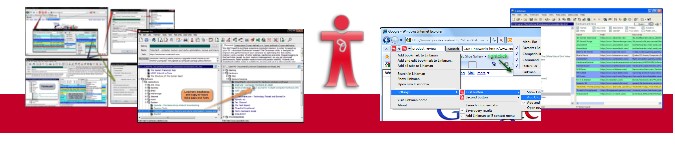Outertech公司的 Linkman 可整合Firefox、IE、Chrome、Opera瀏覽器。Linkman讓您能有效地組織書籤和收藏夾!Linkman是個獨立於瀏覽器書籤組織軟體,同時也是搜索工具,並可以檢查無效的連結。支援從瀏覽器中同步添加連結,Linkman會自動檢索關鍵字和描述!不僅可以組織你的書籤,它也可以幫助 你發現和消除重複和無效鏈接。
產品特色
支援瀏覽器和電腦之間同步書籤
您可以隨時隨地在所有的瀏覽器和電腦之間導入和同步我的最愛(書籤)!並且可以備份和選擇保護您的XML書簽資料庫。甚至可以同時整合兩個我的最愛(書籤),並且交換資料夾。
書籤管理器搜索功能
只需輸入關鍵字,結果就會馬上出現。無論我的最愛中可能有一億個連結!如果只有存儲10萬個連結,搜索結果將瞬間完成!您可以結合使用萬用字元(*關鍵 字*)和運算子:AND(默認),在搜索中使用AND NOT, OR, "-" 符號。Linkman擁有強大的搜索和替換功能。
系統需求
Windows 10, 8.1, 7, Vista, XP (32 and 64 bit)
影片介紹
版本比較表
|
Linkman Lite (免費)
|
Linkman Pro
|
|
|
licensing
|
private, non commercial
|
no restrictions
|
|
number of bookmarks
|
2 x 5.000
|
unlimited
|
|
data format
|
XML
|
XML
|
|
browser support
|
Firefox, Internet Explorer, Google Chrome, Opera, 5 other browsers
|
Firefox, Internet Explorer, Google Chrome, Opera, 7 other browsers
|
|
database history backup depth
|
2
|
9
|
|
synchronization support
|
multiple browsers, one computer
|
multiple browsers, multiple computers
|
|
search features
|
search, query
|
search, query, search & replace, favorite searches list, keyword list
|
|
web icons
|
-
|
●
|
|
additional keyword features
|
-
|
keyword list, add keyword to multiple bookmarks, replace keywords
|
|
URL functions
|
retrieve keywords, description
|
retrieve keywords, description, missing names, meta tags, web icons; check URLs for dead links, intelligent (only major) content changes, and page movements
|
|
import formats
|
> 7
|
> 9
|
|
html/xml export
|
static html pages
|
export templates
|
|
bookmark manager mobile usage
|
-
|
support for Dropbox, Google Drive, Skydrive, Box bookmark synchronization; optional installation on USB sticks (portable version)
|
 幫助您加速您的電腦效能!
幫助您加速您的電腦效能!
Cacheman 對Windows 8、Windows7、Vista和XP的系統加速,提供了最好的方法。 Cacheman增強幾個快捷,藉由動態改變執行的優先順序,來管理電腦記憶體、優化註冊表設定和加快個人電腦。自動的優化能力,讓Cacheman適合初學者和中級用戶,但它的強大和多功能的特性也適合電腦專家。
Cacheman提供了單鍵自動化優化功能,它可以檢查您的電腦和用於最佳設定的自動化和系統的調整,來加快PC的反應速度和穩定性。藉由選擇單一設定的方式,您的電腦可以對特定需求加速。Cacheman可以確保活動的應用程式能夠獲取最大的處理能力。 此外Cacheman還包括電腦遊戲了特別的優化,以防止運行變慢、延遲以及防毒程式所造成的累格。
產品特色
Speed up your PC by optimizing cache
A computer cache is a special high-speed storage mechanism. If requested data is present in a cache, it can be delivered faster. Cacheman can improve your computer by tweaking cache components. You can use Auto-Optimize to get the best tweaks for all cache parameters. Alternatively every tweak can be configured manually.
Manage computer memory (RAM)
Cacheman takes memory management to the next level. You can define which applications have the most importance to you. When your system runs out of RAM, Cacheman will take it away from non essential programs and give it to the important ones. This is a drastic improvement to the default Windows memory management.
Display free RAM and processor usage
Cacheman can display from 1 to 5 tray icons in the Windows tray area. On the options tab you can configure what system information should be displayed. By default Cacheman shows free memory and CPU usage of individual processor cores as numbers. You can also change the type (graph, block, number) and the colors of the tray icon display. The option tab gives you also the opportunity to change the visual aspects of the main Cacheman window.
With a right mouse click on any of the tray icons you can display a menu with quick access to common Windows functions like the System Restore, Disk Management, Event Viewer, Control Panel or Device Manager. A double click on a tray icon loads the Cacheman configuration window.
Manage running applications
Cacheman can also display a list of loaded Windows processes (applications and system services) along with detailed information including RAM and CPU usage. Cacheman can remove crashed applications from memory, even in situations when the task manager fails to do so! Right-click the name of the application and select Kill Process to remove a non responding application from memory within a second. Other process management functions include lowering the RAM usage of an application or system service, bringing the program window to front or opening Explorer with the installation folder of the selected process.
Set process priority permanently
In Windows an application (=process) can be set to temporarily run with a higher or lower CPU priority. When a higher priority is set for a process, Windows will give more resources for it. A process with a low priority will get resources only if your computer is not busy. Cacheman offers the ability to set process priority permanently, such that it will survive a program restart and even a computer reboot. The feature is called Sticky Priority. This means that you can set a process to high, reboot your computer, and Cacheman will ensure that the process has still high priority upon restart. You can also set Cacheman to change process priority dynamically.
系統需求
Windows 10, 8, 7, Vista, XP compatible
 強大的記憶體優化調整工具!
強大的記憶體優化調整工具!
CachemanXP 是一套Windows工具,藉由最佳化快取記憶體,自動釋放記憶體以及最佳化各種系統設定,來提升電腦的效能。在進行設定之前還可以先備份原有的設定,若是將來系統出了什麼問題,隨時可以還原成最原本的系統狀態。其有有高效的自動最佳化設定,並包含系統快取、記憶體設定功能,當然也包含了最基本的記憶體釋放功能。進行設定前可先備份原有的設定。並可以監視目前系統的狀況,在適當的時候進行記憶體回復,來提高使用的效率。
產品特色
PC tune up
CachemanXP offers a wide range of PC tune up options including computer cache tweaks. What is a computer cache? A cache in computing is a high speed data storage component. Your computer tries to get data from a cache, before accessing slower storage components. The more data can be accessed from the cache, the better the computer's performance becomes. CachemanXP's one-click optimization will tune up all PC cache parameters, but you can change them also manually.
Manage running programs
CachemanXP can display an overview of running Windows applications along with exact process details including RAM usage. CachemanXP is able to end non responding programs, also in the case where the task manager will fail! You get several other process management features including lowering the memory usage of any program, changing the process priority permanently or moving the application window to front.
Display memory and CPU usage in tray icons
With CachemanXP you get up to 3 configurable tray icons in the Windows tray area. When you right click a tray icon, you can set which system information should be displayed in that particular tray icon image. Default icon display consist of free memory and CPU Usage. The visualization type can be configured as graph, block or numeric display. If you want to change color and font options, double click a tray icon and go to the options tab in CachemanXP's configuration window. You can also reduce the number of tray icons.
Change process priority for good
In Windows any program (=process) can be changed to temporarily run with a lower or higher processor priority. When a lower priority is configured for a process, Windows will give it less resources. A high priority process will get more CPU time and processing power. This can increase the performance of that particular process (especially if you run many applicaions at the same time). With CachemanXP you can change process priority for good, so it will be still at the configured priority after you reboot your computer. If you need dynamic priority, you should check out Cacheman 7.
RAM recovery and memory defragmentation
RAM Recovery functionality is already included in Windows. You may ask yourself why there are so many programs that offer this feature. There is no magic behind this function. Inactive or crashed programs are simply moved from your physical memory (RAM) to a space on your Hard Drive called the Paging File (=Swap File).
If Windows does recover RAM already, why bother?
As an example imagine a netbook computer with 2048 MBytes of RAM. After booting up you have 1400 MBytes free RAM left. You launch several larger applications (for example a VMWare Virtual machine easily cosumes 1000 MBytes and more), work with them and free RAM goes constantly down. After hours there is only 100 MBytes of free memory left. Then you start loading a data file that needs 200 MBytes of RAM. Now the Windows RAM recovery feature becomes active, programs that have not been used for a longer time are moved out to the Paging File in order to make room for 200 MBytes of data. This process consumes both CPU time and causes disk activity - it creates a slow down. Preferably you would like to work with the data immediately, not wait until Windows makes room for it. Instead of a fast computer, your cursor becomes a hourglass and you have to wait. CachemanXP won't wait with the RAM recovery until your system runs completely out of RAM. Additionaly CachemanXP will try to defragment your memory.
Faster computer
Defragmentation is a process that consolidates smaller chunks of memory into larger ones, which can result in a faster computer. You can configure at which state (below value) CachemanXP should perform the recovery and defragmentation process. The postpone recovery on option ensures that no recovery happens if you are working on an important task and do not want to be disturbed. CachemanXP will wait until the job is done and perform the recovery thereafter. Since the recovery happens earlier as usual your system will have enough RAM available a much longer time.
How does this CachemanXP feature differ from RAM-Recovery in other programs?
Almost all RAM-Recovery programs do more harm than good. It makes no sense to recover memory from programs if there is still a lot of free RAM available. You computer memory SHOULD be used to the maximum extend. Used memory is good memory. Other Ram utilities recover very frequently (constant disk activity). Too much data gets moved to the Paging File (so when the user switches programs there are major slow downs) and often the recovery is executed at a time when the user does something important and CPU consuming, slowing down all system operations. CachemanXP will recover RAM only if your computer is idle, and make your computer faster if you start new programs.
CachemanXP ensures that..
- no recovery happens if the system has still a lot of free RAM left (below setting)
- long pauses between recovery operations (pause setting)
- the recovery will be postponed if CPU intensive applications (like video editing software or a fullscreen game) are working
- active programs are not being moved to the Paging File
- a one time auto-optimization makes your computer faster permamently
系統需求
Windows 2000, 2003, XP Service Pack 1-2 (32/64 bit)
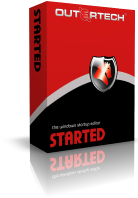 幫您管理Windows啟動時的工具!
幫您管理Windows啟動時的工具!
StartEd 是款實用工具,可以幫助您管理Windows開始時啟動的程式。它可以識別過時或霸佔記憶體的開始程式,讓您安全地停用它們來提高電腦的效能。此外您也可以在StartEd直接卸除程式。StartEd還可以檢測特洛伊木馬、最具破壞性的和危險的電腦病毒,並允許您備份和恢復您的開始設定。StartEd可以顯示每一個系統服務功能的詳細訊息,因此,即使是新手也可以管理自己的開始設定。
產品特色
- 在您的Windows開始設定中,檢視、編輯、刪除、停用和添加項目
- 檢測過時的開始項目和霸佔記憶體的不必要程式
- 備份和恢復您的開始設定
- 藉由詳細的註釋和說明管理系統服務
- 以關鍵字來查詢服務列表
- 由最後的StartEd設定,檢視新的開始項目和服務
- 卸載應用程式
- 顯示每一個開始項目的詳細訊息
- 開始程式
- 在桌面上創建捷徑(對暫時停用的項目非常實用)
- 複製開始列表到剪貼簿
- 在開始設定中識別特洛伊木馬
系統需求
requires Windows 10, 8.1, 7, Vista, XP (32 and 64 bit)
版本比較表
|
StartEd Lite (免費)
|
StartEd Pro
|
|
|
licensing
|
private, non commercial
|
no restrictions
|
|
change startup programs
|
●
|
●
|
|
backup startup config
|
-
|
●
|
|
edit service config
|
●
|
●
|
|
backup service config
|
-
|
●
|
|
trojan horse detection
|
executables
|
executables & services
|