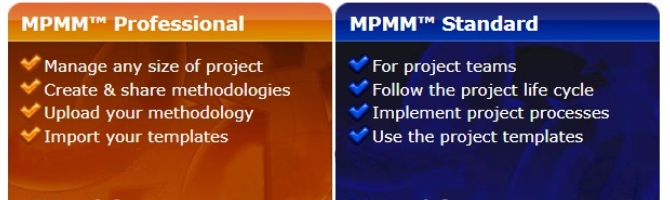MPMM Professional 是個專案管理軟體,在它的協助下,可迅速有效實施項目。它註解詳細,可以協助你深入瞭解每一項任務,可以輕易定製以適應你的項目環境。無論你在施工、工程、IT、通訊或其他行業,它都會讓項目的實施過程迅速而有效。
MPMM Professional 包括用於管理項目的完整方法。會引導您完成從頭到尾完成項目所需的每個階段、活動和任務。它帶有您需要的所有模板和示例,以節省時間。
此版本還幫助您自定義您自己的項目管理方法。您可以導入現有的方法、流程和模板,以在一處進行管理。您可以自定義已包含在 MPMM 中的方法,以用於您今天的項目。
- 更快地交付項目
- 節省您的時間和精力
- 使用正確的項目流程
- 提高文檔質量
- 提高您的項目成功率
Core Features
Each of the core features in this software tool are depicted by the following diagram:
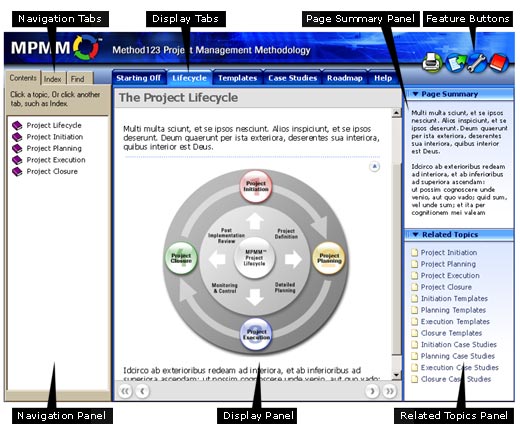
With the Navigation Panel, you can navigate across the entire suite of MPMM content, to establish a formal methodology for your project. When you navigate to any page in MPMM, here are the tools you have at your fingertips:
- The Display Panel displays the page contents in the center of your screen. Within this panel, you will learn in detail how to undertake the Initiation, Planning, Execution and Closure phases within a project.
- The Page Summary Panel summarizes the content in each page to enable you to quickly get a grip on the key concepts.
- The Related Topics Panel lists other MPMM pages that are related to the topic in the Display Panel. By selecting a related topic, you can quickly navigate to other pages with supplementary content related to your current topic.
- The Navigation Tabs allow you to view the Contents in MPMM, check out the Index of all of the pages included in the tool and Find new content based on specific search criteria.
- The Display Tabs link you to Life Cycle activities, document Templates and Examples. They also allow you to access the Roadmap, Tutorial and Help content.
- The Feature Buttons allow you to print content pages, export templates to Word or Excel, to access your MPMM Settings and view the MPMM Glossary of terms.
These core features are intended to help you to quickly and easily navigate the wealth of content included within this Project Management Methodology.
Navigation Panel
The Navigation Panel contains a hierarchy of information, allowing you to navigate directly to any activity, template or example within the MPMM Project Life Cycle. You can access every page in this product by drilling up and down through the content hierarchy in this panel.
To navigate the information hierarchy...
- Click on a topic to view the list of sub-topics within it.
- Click on a sub-topic to view the content in the Display Panel.
Display Panel
The Display Panel presents the content pages requested by the user. Whenever you select topics from the Navigation Panel, Related Topics Panel or any other links within the tool, the content you have requested will appear here.
Text Links and Diagrams
On each page you will notice a series of text links. You can select these links to navigate directly to other pages in MPMM. You can also click on many of the diagrams in MPMM to navigate to the respective content sections of each page.
Scrolling
By clicking on any of the short-cut arrows found on the right hand side of the content displayed, you will immediately scroll up to the start of the page.
Page Summary Panel
The Page Summary Panel summarizes the content currently displayed in the Display Panel. It helps you grasp the content quickly without having to read the entire text. By reading a summary of each page, you will quickly get your bearings on each phase, activity, task, template and example included in the MPMM Project Life Cycle.
Related Topics Panel
The Related Topics Panel lists all the other content pages directly related to the page currently open in the Display Panel. For instance, if you are reading about "Project Planning," Related Topics will list each of the planning pages in MPMM, including:
- Project Planning templates
- Project Planning examples
- Any other pages that relate to the planning phase
Navigation Tabs
MPMM Navigation Tabs give you three easy ways to find the content you need. The Contents tab enables you to navigate the complete hierarchy of information included within MPMM. The Index tab takes you to view an alphabetical listing of all of the content pages. The Find tab allows you to search for relevant content pages based on the search string you enter.
Display Tabs
You will find that the display tabs are MPMM's most commonly used features, as they allow you to immediately navigate to the following pages:
- Starting Off... for all the information required to get acquainted with this methodology
- Life Cycle... for a complete textual description for every activity in the Project Life Cycle
- Templates... for a complete set of templates to support your project activities
- Examples... for a suite of examples providing worked examples for each project activity
- Roadmap... for a diagram that describes the entire Project Life Cycle, with links to each activity in the diagram
- Tutorial... to learn how to use MPMM to increase your efficiency in your role
- Help which directs you to a comprehensive help page
Feature Buttons
MPMM provides the following Feature Buttons to enhance your user experience:
- Printing. Select this button to print any page in this toolset.
- Export. Click to export any Template to the relevant Microsoft application.
- Settings. Select Settings to view any of the core settings in this software suite.
- Glossary. Click for definitions of all commonly used terminology in MPMM.
Customizing the Panels
To have the best possible viewing experience while using this product, you should customize the size of each viewing panel to fit your screen size and resolution. You can click and drag each of borders on any panel (as depicted by the following diagram) to enlarge or minimize that panel to suit your needs.
| Standard Edition |
Professional Edition |
Enterprise Edition |
|
| Methodology | |||
| Initiation Methodology | V | V | V |
| Planning Methodology | V | V | V |
| Execution Methodology | V | V | V |
| Closure Methodology | V | V | V |
| Import and Export | V | V | V |
| Agile Project Guidance | V | V | V |
| Templates | |||
| Initiation Templates | V | V | V |
| Planning Templates | V | V | V |
| Execution Templates | V | V | V |
| Closure Templates | V | V | V |
| Export Templates to Word & Excel | V | V | V |
| Examples | |||
| Initiation Examples | V | V | |
| Planning Examples | V | V | |
| Execution Examples | V | V | |
| Closure Examples | V | V | |
| Methodology Manager | |||
| Customize the Methodology | V | V | |
| Upload your Existing Methodology | V | V | |
| Import your Project Templates | V | V | |
| Create a Brand New Methodology | V | V | |
| Special Features | |||
| Server Version Available | V | V | |
| Publish Methodologies to Intranet | V | ||
| Enterprise License | V | ||
For MPMM to run in an optimal environment, the following minimum system requirements apply:
- Microsoft Windows® Windows 7, Windows 8 and Windows 10
- Microsoft Office® 2007, 2010, 2013, and 2016
- Microsoft Internet Explorer 5.5 or above.
- 128MB of RAM (256MB recommended)
- 460MB of available hard-disk space
- 1,024x768 screen resolution recommended
- Internet connection required for product activation
Note: MPMMTM has been designed based on the Windows operating system. It is therefore not suitable for Macintosh, Linux or other non-Microsoft operating platforms. As it has been created as a PC desktop application for personal and corporate users, it should not be installed on a shared-user server platform.