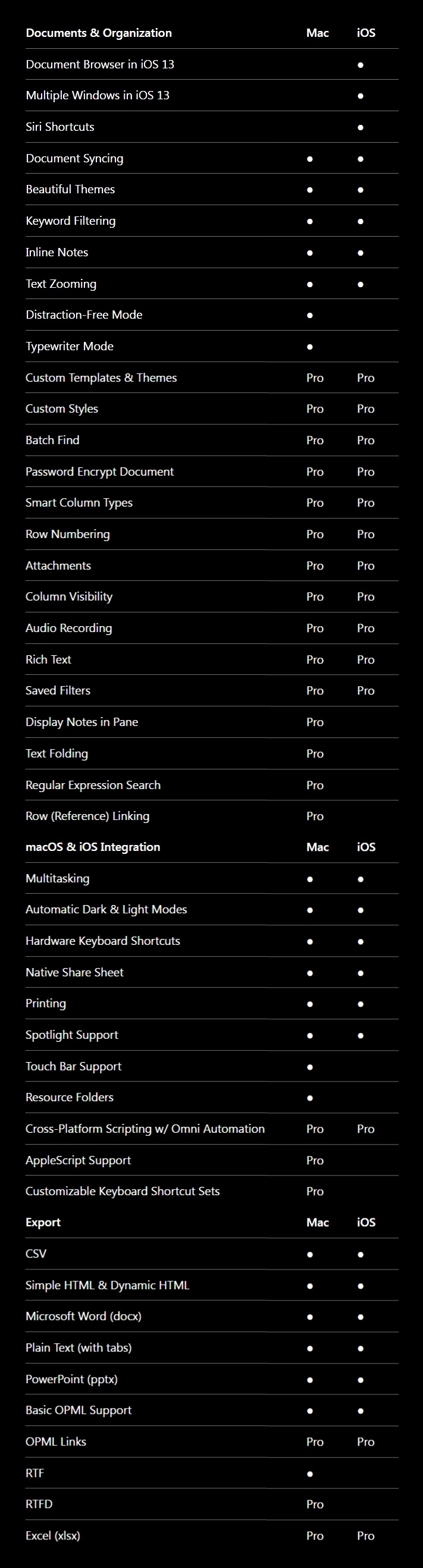最新版 OmniPlan for Mac v4.9 更新於 2024/9/12
最新版 OmniGraffle for Mac v7.24 更新於 2024/9/12
最新版 OmniFocus for Mac v4.3 更新於 2024/8/26
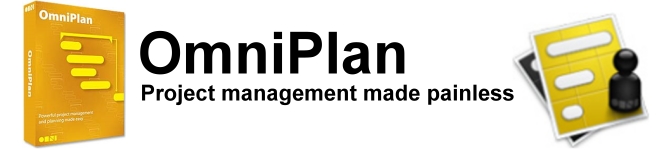
OmniPlan 提供了 Gantt 圖表、摘要匯總、進度里程碑、排程、時間追蹤及記錄等等工具與專案,讓您更加善用資源與預算,讓專案管理更加輕鬆與方便。
How to get your project done on time and under budget:
- Translate strategy into tactics everyone can understand
- Create summaries of work broken into lists of activities
- Distribute workloads fairly and efficiently
- Manage costs as you go
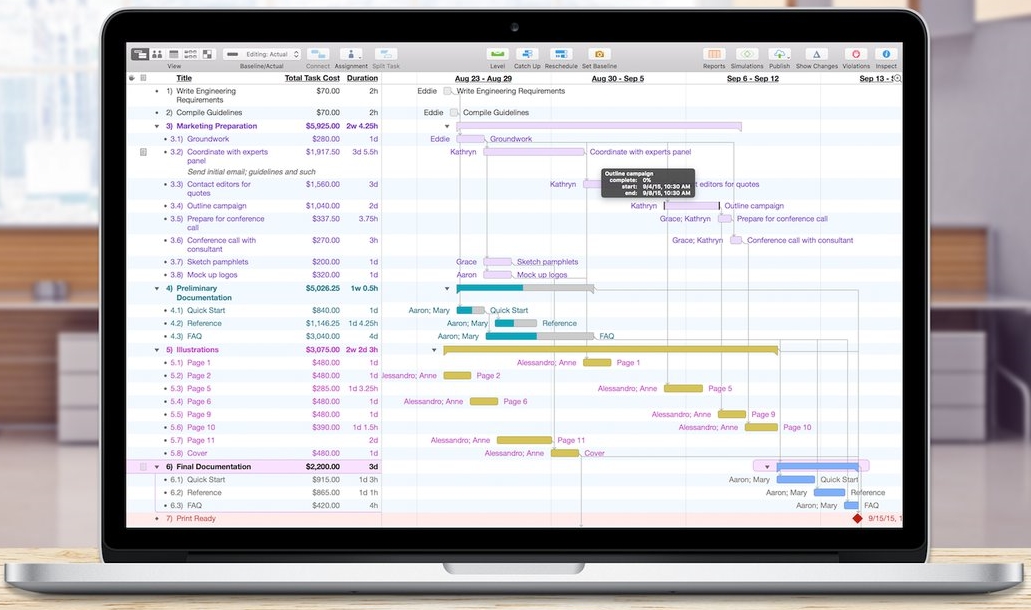
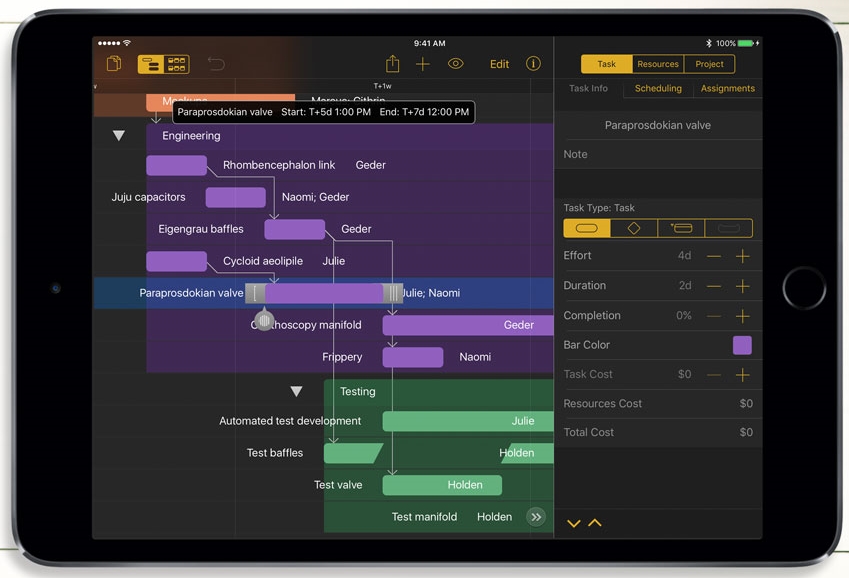
Standard Features
General
Mac iOS
Gantt Charts
View your project timeline as a beautiful, interactive Gantt chart.
Mac iOS
Network Diagrams
When you need a clear, evident depiction of the relationships between tasks, and the project chronology is getting in your way, you can view and edit your project as a Network diagram.
Mac iOS
Project Outline
Quickly create and organize your project structure in a dedicated project outline view with fully customizable columns and support for common outlining keyboard commands.
Mac
Resource View
Manage resources and their assignments via a timeline of their assigned tasks in the unified Resource View.
Mac
Import
Import Comma-separated Values (.csv), Tab-delimited (.tsv) text files, and OmniOutliner files.
Mac iOS
Export
Export projects as iCalendar (.ics) files, Comma-separated Values (.csv), OmniOutliner (.ooutline) files, Graphviz (.gv) files, and as a variety of image formats (.png, .pdf, .tiff, .jpg). Some export formats only available on Mac.
Project Scheduling
Mac
New Project Assistant
Quickly and easily configure new projects with the project setup assistant. If you find yourself frequently creating similar projects, you can create your own templates to make the process even easier.
Mac iOS
Automatic Schedule Creation
Input information like task duration, dependencies, date constraints, and assigned resources, and OmniPlan will automatically create an optimized schedule for your project. Project schedules can be scheduled forward from a fixed project start date, or backwards from a fixed project end date.
Mac iOS
Schedule Granularity
Schedule your project tasks in days, hours, or minutes, or even right down to the second if you need.
Mac iOS
Undetermined Project Dates
If you don’t know when your project will start or end, tell OmniPlan your project dates are “to be determined”; all dates will be represented by an amount of time after “T day” until a specific project start date is set.
Mac iOS
Resource Leveling
When resource leveling is enabled for a project, OmniPlan automatically schedules project tasks to make sure resources are being used efficiently. After leveling, resources are never scheduled for more than 100% of their available units at any time, and tasks assigned to resources are scheduled in an order optimized for project completion.
Mac iOS
Violation Resolution
If your schedule has a logical impossibility, OmniPlan will find it and suggest the best courses of action to restore order. When possible, OmniPlan will offer to make the change for you.
Mac iOS
Catch Up and Reschedule
Quickly mark all tasks up to a specific date as complete, or reschedule all uncompleted project tasks for a future date.
Mac iOS
Task Dependencies
Create relationships between tasks that are as simple or complex as your project requires.
Mac iOS
Date Constraints
Assign date constraints to tasks that must be completed before a specific date, after a specific date, or within a specific window of time.
Mac iOS
Manual Task Scheduling
Tasks can be assigned fixed start and end dates so that OmniPlan will not automatically reschedule them.
Mac iOS
Recurring Tasks
Tasks can be scheduled to repeat on daily, weekly, monthly, or yearly intervals.
Mac iOS
Additional Task Types
Create hammock tasks with flexible effort whose duration changes based on constraints imposed by tasks scheduled before and after it, or split up tasks to optimize your project schedule. Mark important points in the project timeline with milestone tasks.
Mac iOS
Resource Types
Set your project up with staff resources, equipment resources, and consumable material resources. Enhance the accuracy of your project schedule using optional advanced settings for resource allocation and customizable resource units.
Mac
Custom Data
Assign custom data or variables to tasks and resources in your project.
Mac iOS
Work Calendar Customization
Customize your project work schedule, or work schedules for individual resources. With OmniPlan Pro on Mac, automatically sync work hours from a calendar.
Project Tracking & Reporting
Mac iOS
Critical Path
Highlight tasks in the project schedule that directly influence the completion date of your project or of specific milestones within the project.
Mac iOS
Multiple Baselines
Take snapshots of your schedule, then compare them as your project progresses to make sure you’re still on track.
Mac iOS
Slack
View the total slack (or “float”) for your project, or the free slack for a specific task and its successor.
Mac iOS
View Filtering
Filter your project view by various criteria to only display a specific subset of your project tasks.
Mac iOS
Calculate Costs
Calculate total task or project cost by assigning monetary costs to resources or individual tasks.
Mac iOS
Change Tracking
Review the changes you’ve made in your project. If you’re collaborating with OmniPlan Pro, use change tracking to review, browse, and then accept or reject changes task by task or en masse from your collaborators.
Mac
Interval Cost & Effort Tracking
Display cost and effort below tasks in the Gantt chart or in the header above. Show either the total cost or effort for each period, or as the cumulative total cost or effort up to each point. This interval tracking data can be configured and included in document exports.
Designed for Mac, iPad, and iPhone
Mac iOS
Universal App Licensing
Get full access to OmniPlan 4 on your Mac, iPad, and iPhone with a single purchase or subscription.
Mac iOS
Project Syncing
Sync your projects across all of your personal devices using iCloud Drive or third-party services such as Box, or host your own content via Git or WebDAV with apps such as Working Copy.
Mac iOS
Automatic Dark and Light Modes
OmniPlan can make project planning easy on the eyes by automatically switching to the right color mode: Dark or Light.
iOS
App Lock
Secure your documents with an additional passcode, Touch ID, or Face ID.
Mac
Touch Bar
If your Mac supports it, OmniPlan uses the Touch Bar to bring useful tools and controls to your fingertips. When no task is selected, the Touch Bar displays an overview of the Gantt chart or resource timeline along with controls to Level, Catch Up, or Reschedule tasks. With a task selected, the Touch Bar adapts to offer contextual control for reviewing and assigning resources to the task.
iOS
Apple Pencil
With Scribble support on iPadOS, start writing with your Apple Pencil on an existing task in Outline View to insert text, or cross out text to delete it. Write below the existing project outline to quickly create a new task.
Mac iOS
Hardware Keyboard Shortcuts
Navigate & organize your project outline via keyboard shortcuts when connected to an external keyboard. Unlock even more power on your Mac will full keyboard shortcut support throughout OmniPlan.
iOS
Siri Shortcuts
OmniPlan works with Siri so that as you create and open projects on your iPhone or iPad, Siri will notice and make Shortcut suggestions. The suggestions may appear in Spotlight, on the lock screen, in Siri Settings, and in the Shortcuts application.
Pro Features
Additional Project Tracking & Reporting
Mac
Multi-Project Dashboard
Assemble a beautiful dashboard to review your projects at a glance, and see how busy or idle each team member is across all of them.
Mac iOS
Collaboration
Confidently work on your project with other OmniPlan users by syncing either through Omni’s servers using a free Omni Account or by using your own WebDAV server. Change management allows you to track changes made by your collaborators and reject changes that you don’t want.
Mac
Automatic Publishing Actions
Set up publishing actions to sync your project with a calendar, to export the current state of your project schedule, or to execute a script, and run them with all with a single click or automatically any time the project is saved.
Mac iOS
Resource Load Sharing
If a resource is shared between multiple projects published to the same server repository, the scheduled task load for that resource across all published projects can be taken into account when leveling.
Mac
Reporting
Generate project reports with a single click using OmniPlan’s customizable built-in HTML templates, or create your own HTML report templates.
Mac
Earned Value Analysis
Measure progress at any point in the project, and forecast its completion date and final cost, without having to remember all of those EVA formulas.
Mac iOS
Monte Carlo Simulation
Run multiple simulations in seconds to forecast milestone completion dates with varying levels of confidence.
Mac iOS
Effort Estimation
Let OmniPlan assign your best and worst estimates to account for every scenario.
Advanced Integration
Mac iOS
Microsoft Project Support
Open Microsoft Project® (.mpp) and Extensible Markup Language (.xml) documents directly in OmniPlan, plus export directly to these formats.
Mac iOS
Omni Automation
Full Omni Automation support provides user automation that is truly Apple device-independent. Scripts and plug-ins, written in JavaScript, can be shared and synced between iPhones, iPads, and Macs, enhancing your project workflows by delivering consistent and secure automation.
Mac
AppleScript
Automate OmniPlan with the classic Apple scripting language for Mac.
| Mac | iOS | |
| Gantt charts | ● | ● |
| Network diagrams | ● | ● |
| Task outline view | ● | ● |
| New project assistant | ● | |
| Automatic schedule creation | ● | ● |
| Resource leveling | ● | ● |
| Catch-up and reschedule | ● | ● |
| Violation resolution | ● | ● |
| Task dependencies | ● | ● |
| Work calendar customization | ● | ● |
| Multiple baselines | ● | ● |
| Critical path | ● | ● |
| View filtering | ● | ● |
| Export options | ● | Some |
| Import options | ● | Some |
| Track costs | ● | ● |
| Milestone & hammock tasks | ● | ● |
| Split tasks | ● | ● |
| Recurring tasks | ● | ● |
| Advanced resource allocation options | ● | ● |
| Work calendar customization | ● | ● |
| Custom data | ● | |
| Interval cost & effort tracking | ● | |
| Monte Carlo simulation | Pro | Pro |
| Change tracking | Pro | Pro |
| Omni Automation | Pro | Pro |
| Microsoft Project support | Pro | Pro |
| Reporting | Pro | |
| Multi-project dashboard | Pro | |
| Collaboration and communication | Pro | Pro |
| AppleScript support | Pro | |
| Earned value analysis | Pro | |
| Resource load sharing | Pro | Pro |
| Effort estimation | Pro |
OmniGroup 隨時配合最新 iOS 與 Mac OS X 更新而推出最新優化版本。
System Requirements
Mac: macOS 12
iPad & iPhone: iOS/iPadOS 16
Apple Vision Pro: visionOS 1
Languages
Mac: Deutsch, English, Español, Français, 日本語, Nederlands, Italiano, Русский, 简体中文, Português do Brasil, 한국어
iPad & iPhone: Deutsch, English, Español, Français, 日本語, Nederlands, Italiano, Русский, 简体中文, Português do Brasil, 한국어
OmniFocus
OmniFocus is a personal task manager designed to quickly capture your thoughts and allow you to store, manage, and process them into actionable to-do items. Syncs with OmniFocus for iPhone and OmniFocus for iPad (sold separately).
OmniGraffle
OmniGraffle is a comprehensive, yet easy to use diagramming and drawing application. Drag and drop to create wireframes, flow charts, network diagrams, UI mockups, family trees, office layouts, and more. OmniGraffle 5 comes in a powerful standard edition as well as a Professional edition that adds Visio support, shared layers, presentation mode, and more.
| Layout | Mac | iOS |
| Layered Documents | ● | ● |
| Grids | ● | ● |
| Automatic Layout | ● | ● |
| Unit Scaling | ● | ● |
| Fixed, Flexible, and Infinite Canvas Modes | ● | ● |
| Shared Layers | Pro | Pro |
| Artboard Layers | Pro | Pro |
| Subgraphs | Pro | |
| Drawing | Mac | iOS |
| Shape Recognition | ● | |
| Bézier Lines | ● | ● |
| Bézier Shapes | ● | ● |
| Blending Modes | Pro | Pro |
| Fill Effects | Pro | Pro |
| Shape Combinations | Pro | Pro |
| Convert Text to Shape | Pro | Pro |
| Convert Line to Shape | Pro | |
| Tools | Mac | iOS |
| Pen Tool | ● | ● |
| Text Tool | ● | ● |
| Magnet Control | ● | ● |
| Shape Tool | ● | ● |
| Line Tool | ● | ● |
| Point Editor Tool | ● | ● |
| Document Zoom | ● | ● |
| Diagram Tool | ● | |
| Rubber Stamp Tool | ● | |
| Interface | Mac | iOS |
| Dark Mode | ● | ● |
| Document Browser in iOS 13 | ● | |
| Multiple Windows in iOS 13 | ● | |
| Drag and Drop | ● | |
| Unified Sidebar | ● | ● |
| Smart Guides | ● | ● |
| Manual Guides | ● | |
| Touch Bar Support | ● | |
| Flexible Inspectors | ● | |
| Improved Workspaces | ● | |
| Keyboard Shortcut Presets | ● | |
| Share Keyboard Shortcut Sets | Pro | |
| Import & Export | Mac | iOS |
| PNG, PDF Export | ● | ● |
| SVG Import | ● | ● |
| JPG, GIF, BMP, TIFF Export | ● | |
| Single-click, multiple resolutions | ● | |
| Photoshop® | ● | |
| SVG Export | Pro | |
| Visio Support | Pro | Pro |
| Miscellany | Mac | iOS |
| Full Screen Split View | ● | ● |
| Siri Shortcuts | ● | |
| Shape Tables | Pro | Pro |
| Automation with JavaScript | Pro | Pro |
| Object Properties | Pro | Pro |
| Interactive Actions | Pro | Pro |
| AppleScript | Pro | |
| Resolution Independence | Pro | |
| Individual Point Positioning | Pro | |
| Presentation Mode | Pro |
OmniOutliner
The perfect tool for organizing your ideas, OmniOutliner is an amazingly flexible program for creating, collecting and organizing information. OmniOutliner 3 comes in a powerful standard edition as well as a Professional edition that adds advanced features such as folded editing, sections and audio recording.