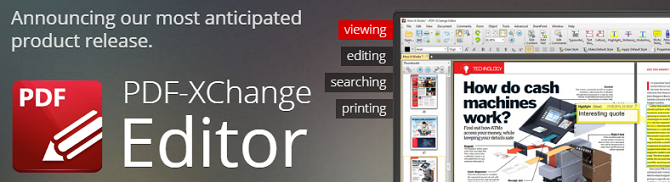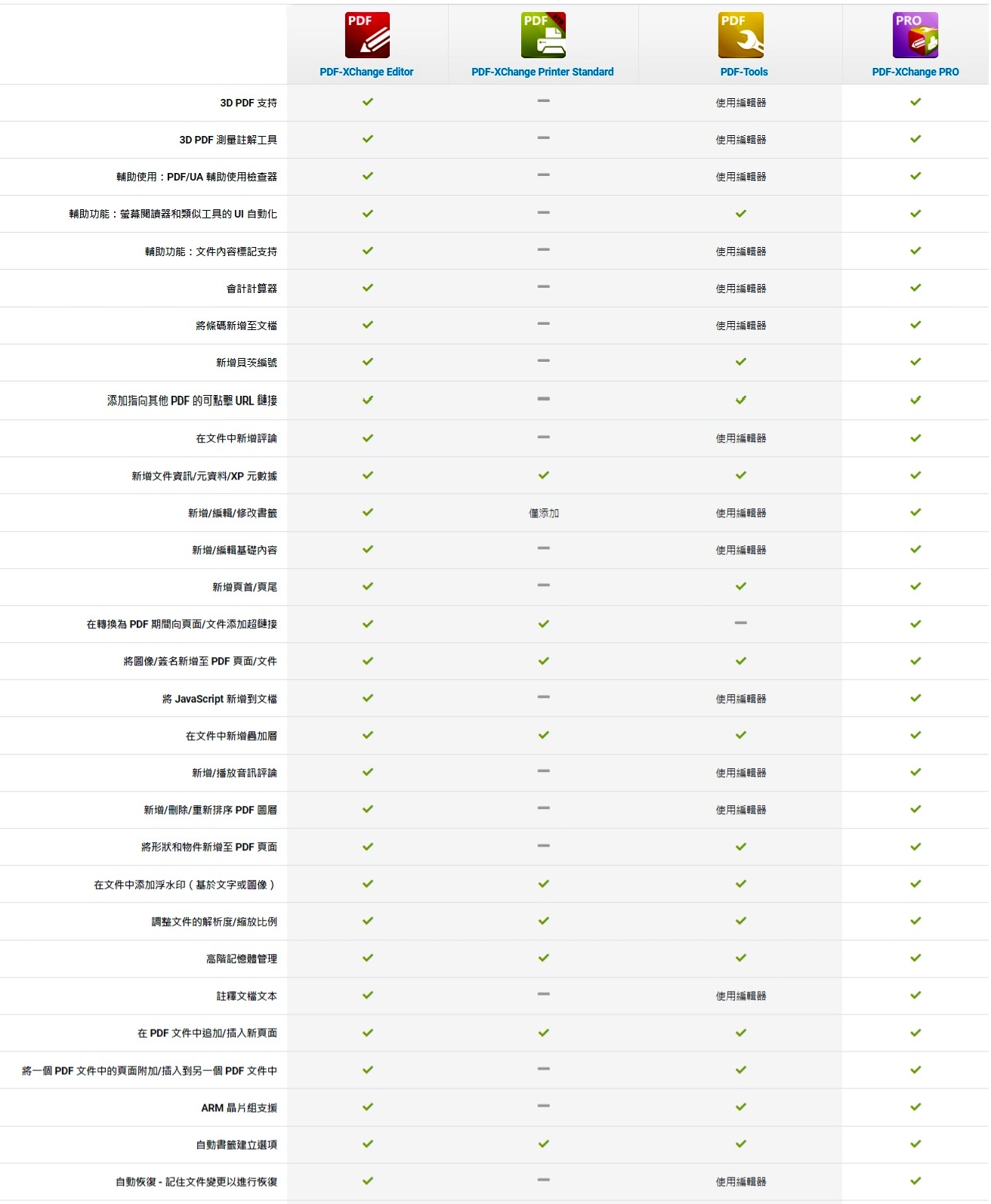PDF 閱讀器首選 PDF-XChange Standard Printer 標準版 ─ PDF 檢視、註解、標記、管理、轉檔
最暢銷的製作相容 Adobe PDF 檔案格式解決方案的軟體,它能夠利用任何 Windows 的軟體,例如 MS Word、Excel、AutoCad AutoCAD, MS Publisher 等。PDF-XChange 被當成列印機使用,取代傳統的紙質輸出,它具有豐富的配置和功能選項,而且非常的簡單易用。您可接收 MS Office 的集成並允許額外功能,如點擊目錄 (TOC) 和 URL 支援 (ie ’Click Here’ style links) + Office to PDF 的批量轉換,允許將多個檔案轉換為 PDF 支援的格式,例如 .doc,.xls,.rtf,.html,.txt等。
推薦!! PDF-XChange Editor 編輯版 (取代原先的PDF-XChange Viewer PRO)
更小更快,比其他免費 PDF 閱讀器、瀏覽器及編輯器擁有更多豐富功能。PDF-XChange Editor 版是一個 PDF 創建器,可讓用戶直接從掃描器、圖像檔案開始建立,甚至可採取文字檔(txt.)或.rtf檔,並將之轉換成 PDF 或者從頭開始建立你的 PDF 檔。
推薦超值組合包 PDF-XChange Editor Plus 編輯 Plus 版
超值組合包全面上市!! 新版 PDF-XChange Editor Plus 是一套實用 PDF 閱讀器軟體,可以閱讀、編輯和處理 PDF 文件,在 PDF 文件上進行加入註釋、標記重點、加文字和編輯表格等基本文件編輯功能,同時也能將 PDF 文件轉換成其他格式的圖檔;除了擁有標準版的所有特色功能之外,加添全新設計的 PDF 可填式表格設計和編輯功能 Fillable Forms Designer / Editor,增加了可以建立 (Create) 和編輯 (Edit) 可填式表格的功能。
企業最愛!! PDF-XChange PRO 專業版
推薦超值組合包,包含三套PDF文件編輯管理軟體: PDF-XChange Standard 標準版 + PDF-Tools 工具包 + PDF-XChange Editor Plus 組合包
PDF文件處理工具包 PDF-Tools 工具
一個零或又強大的導引精靈 (wizard driven) 驅動的應用程式,用於 batch 建立、操作和修改 PDF 文件檔案,非常適合在處理大型 PDF 文檔和多個 PDF 檔案同時進行處理的實用工具包。PDF-Tools 工具組包括 PDF-XChange Editor 和 PDF-XChange Lite printer。
系統需求:
支援 Windows 32位元、64位元 作業系統 Windows 10 之後的版本
特色
Edit Documents
Utilize a broad range of Editing Tools, document enhancing features, navigation panes and page editing options to edit and update your PDF documents. Switch between the Classic/Ribbon UI and optimize the user interface for mouse or touch-based interaction as desired.
Add Comments and Annotations to Documents
Add comments and annotations to documents in a variety of formats including geometric shapes, text boxes, hyperlinks and audio files.
Manipulate Documents
Create, print and email documents. Combine existing PDFs into a new document. Create PDF documents directly from scanned material. Convert documents to MS Word, Excel and Powerpoint formats. Note that PDFs converted to MS Word format are compatible with MS Word 2010 and later.
Enhance Documents
Add/remove watermarks, images, backgrounds and barcodes to documents. Avail of dynamic editing aids and utilize custom page ranges. Create fillable forms and add JavaScript-enabled actions to documents.
Secure Documents
Enjoy 40/128 bit RC4 and 128/236 bit AES Encryption that maximizes your document security. Inherent Data Execution Protection functionality saves your files from malicious malware and viruses. Use digital signatures to further enhance your security and add timestamp server verification as desired.
Customize Your Experience
Utilise an array of preferences to customize your user interface and default options. Create your own toolbars and use the launch options to add convenient links to third-party applications.
Double Your Value
When you buy a licensed version of PDF-XChange Editor you will receive a free copy of Tracker Software's cutting-edge virtual printer PDF-XChange Lite absolutely free.
Set the Zoom Type for Bookmarks
Use the Set Bookmark Zoom Type feature to determine the zoom level for bookmarks.
Merge Pages
Use the Merge Pages feature to merge split pages.
Utilize Dynamic Editing Panes to Edit and Update Documents
Use the Content, Bookmarks, Thumbnails, Named Destinations, Attachments and Fields panes, amongst others, for harmonious document browsing and editing.
Export Content to MS Office Formats
Use the Export feature to export selected content to MS Word, Excel or Powerpoint formats. Please note that source files must be text-based in order to be converted into editable text. Additionally, please note that this is a licensed feature. If this operation is performed without a license then the output documents will be password-protected. PDFs converted to MS Word format are compatible with MS Word 2010 and later.
Edit Base Content
Use PDF-XChange Editor to edit the base content of documents. Please note that a license is required to edit all content except for text-based content. The Edit Content Tool can still be used to edit non-text based content in unlicensed versions, but watermarks will be added when documents are printed/saved.
Create/Edit/Remove Weblinks
Use the weblinks feature to convert document URLs into weblinks, or remove weblinks from documents, at the click of a button.
Navigate Documents
Use the Hand Tool to browse seamlessly through documents.
Select Base Content Text
Use the Select Text Tool to select base content text in documents.
Edit and Manipulate Images
Use a range of image-editing options to edit document images. Replace, Recompress, Save and/or OCR images. The OCR process identifies text in documents and uses it to create an invisible text layer that is placed on top of existing document text.
Add Base Content Text to Documents
Use the Add Text feature to add text to documents at the base-content level.
Annotate Document Text
Use fully-customizable editing tools to highlight, strikeout and/or underline document text.
Transform Selected Content
Use the Transform Selection feature to edit the size, location and rotation of selected content items.
Duplicate Selected Content
Use the Duplicate Content feature to create copies of selected annotations or content items. Specify horizontal/vertical/page offsets as desired.
Copy, Cut, Delete or Zoom to Selected Content
Use the Selection options to copy, cut, delete or zoom to selected content as desired.
Create Stamps from Selected Content
Create new stamps from selected content, then use the Stamp Tool to add them to documents.
Create Documents from Selected Content
Convert selected content into new documents at the click of a button.
Arrange Selected Items
Use the Arrange options to align, distribute and/or homogenize selected items.
Use Advanced Bookmark Features
Avail of a range of advanced options for the creation, manipulation and management of bookmarks.
Edit Content in Third-Party Applications
Export content directly into third-party applications for editing. Content updates instantly in PDF-XChange Editor when it is saved in third-party applications.
Use the Content Pane to Edit Document Content
The Content Pane enables the direct selection and editing of document images, text and other content. A dynamic range of editing options is available for selected content items.
Use the Bookmarks Pane to View and Edit Document Bookmarks
Use the Bookmarks Pane to view, edit, create and update document bookmarks.
Spell Check Documents
Use the advanced document spell-check feature to ensure documents are error-free.
Use the Fields Pane to Manage Form Fields
Utilize the Fields Pane in order to efficiently view, edit and manage document form fields.
Take Document Snapshots
Use the Snapshot Tool to take snapshots of the current document view that copy to the local clipboard in bitmap format.
Multiple Document Windows
Use the New Document Window feature to view the same document in multiple windows that update simultanesouly when documents are edited.
Use Guides and Rulers to Enhance the Editing Process
Use the Guides feature to align document content and the Rulers feature to check the size of document objects.
Edit Existing PDF Content
Enjoy the ability to edit existing PDF content such as text and shapes, permanently remove content with the redaction feature and measure dimensions with the advanced Measurement Tools. Please note that it is not possible to edit scanned material.
Use the Thumbnails Pane to View and Edit Document Pages
The Thumbnails Pane provides a quick and efficient way of viewing and editing document pages.
Enable Snapping for Precision Editing
Enable the Snapping feature to align the edges of comments, annotations, images and other content flawlessly to grids, guides and/or objects.
Redact Content
Use the redaction feature to remove content permanently from documents.
Add, Remove and Reorder Layers and Text Labels for Layers
It is now possible to add, remove, reorder and add text labels and comments to document layers in PDF-XChange Editor, as well as show/hide all modifiable layers as desired.
PDF-XChange Editor 新版特色功能:
Set Page Labels through the Page Properties Pane
It is now possible to set page labels using the properties pane in PDF-XChange Editor.
Toggle All Comments On/Off with a Single Command
You can now toggle all comments (and popups) on/off with a single command in PDF-XChange Editor.
Add Signatures to Multiple Pages
It is now possible to add signatures to multiple pages with PDF-XChange Editor.
Find and Replace Text
You can use the Find and Replace tool to find and replace text in documents.