最新版 Revo Uninstaller Pro v5.3.0 更新於 2024/6/10
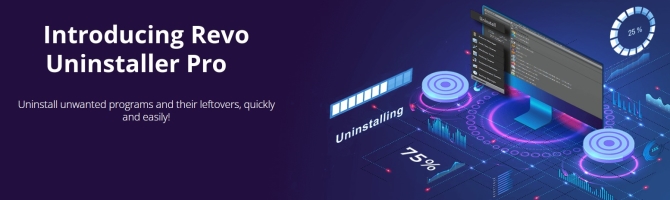
使用 Revo Uninstaller Pro 完全輕鬆地刪除程式。
Revo Uninstaller Pro 先通過運行程式的內置卸載程式然後掃描剩餘數據來刪除程式,這些數據可能包括 Windows 註冊表中可能仍然存在並可能導致各種問題的文件、文件夾和條目。
Revo Uninstaller Pro 採用經過 13 年以上微調的高級掃描算法,是軟體刪除的最佳選擇。
Main features
Here are just a few reasons to choose Revo Uninstaller for all of your uninstallation needs
Windows Apps
- remove windows apps
Browser Extensions
- remove popular browser extensions
Advanced scanning for leftovers
- remove remnants of one or few programs
Forced Uninstall
- remove stubborn programs
Quick/Multiple Uninstall
- quick uninstall of one or few programs
Real-Time installation monitor
- for complete uninstall
Logs Database
- traced installation by our team ready to uninstall your installed programs
Manage installation logs
- edit, review, share (export, import) logs
Uninstall History Module
- keep track of uninstall operations
Revo Uninstaller Pro 5
With the release of Revo Uninstaller Pro 5, we introduce the functionality to uninstall programs and apps for standard (non-admin) users, as well as the option to scan for leftovers for all available accounts (administrator or user) on the computer.
Forced Uninstall
The Forced Uninstall is a powerful module designed to tackle situations when a program’s built-in uninstaller is missing or isn’t functioning properly, allowing removal of programs that lack a built-in uninstaller, have been only partially installed or removed, or have become damaged. You can also use Forced Uninstall to perform manual leftover scans for programs that had been uninstalled without Revo Uninstaller pro.
Forced Uninstall relies on the same proven scanning algorithm in Revo Uninstaller Pro, ensuring a thorough scan while maintaining a high accuracy. It also works in conjunction with our Logs Database in an attempt to achieve the best possible results for removal.
Quick/Multiple Uninstall
The Quick Uninstall is a 2-in1 feature that is Revo Uninstaller Pro’s solution for users who prefer to simplify and streamline the removal process as much as possible and/or wish to uninstall multiple programs in one go.
Quick Uninstall will create one Registry backup and System Restore Point for the entire queue of programs, then proceed to uninstall each program by running its built-in uninstaller followed by an automatic leftover scan and removal. Revo Uninstaller Pro will attempt to run built-in uninstallers silently to speed up the process and allow for as little user involvement as possible.
Real-Time Installation Monitor
The Real-Time Installation Monitor tracks changes made to your system during the installation of a program, and records all that data to a so called “trace log”. It can be used later when uninstalling that program enabling Revo Uninstaller Pro to be potentially both more precise and more thorough during the program removal, deleting obscure leftovers that may have otherwise been missed by a traditional leftover scan.
For maximum accuracy and effectiveness while tracing an installation, we recommend closing all unnecessary programs.
Windows Apps
Windows Apps, being an integral part of the most recent versions of Windows, can also be removed by Revo Uninstaller Pro. All apps (the ones that come pre-installed with Windows and any that are installed later by the user) are listed separately from regulars, in their own module, allowing for better organization.
In Revo Uninstaller Pro 5, the Windows Apps module has received a few important improvements. Users can now uninstall multiple apps in succession (using the Quick Uninstall feature), remove an app for all users, and reset apps to their default state, which can be used as a troubleshooting step.
Browser Extensions
All modern browsers support so called “extensions”, which can enhance existing functionality in a browser, or even add completely new features.
The Browser Extensions module is where you will find all of the aforementioned extensions, grouped by browser to provide a better overview.
Supported are the following browsers: Google Chrome, Mozilla Firefox, Microsoft Internet Explorer, Microsoft Edge, and Opera.
Logs Database
Revo Uninstaller Pro’s Logs Database is a large collection of trace logs for many different programs. These logs are created by our team using the Real-time Monitor feature and are stored on our server. They behave the exact same way as the trace logs that users create themselves, and can be used to uninstall a program or to perform additional cleanup, in case of any doubts that there are still leftovers remaining or as a troubleshooting step.
Manage Installation Logs
The Traced Programs module not only lists all created trace logs, but allows additional options as well. Users can perform a complete removal using an existing trace log, or they can use the available Custom Uninstall option, which allows granular selection of the files, folders, and Registry entries to be removed.
In addition to the basic options of deleting, renaming, and changing a trace log’s icon, Revo Uninstaller Pro offers more advanced management functionality, such as viewing and, and exporting the contents of a trace log to a text or HTML file, as well as exporting the log itself in a self-contained format that allows it to be imported later or on another computer entirely, enabling users to share trace logs with other users or between computers.
Multi-level Backup System
While Revo Uninstaller Pro’s leftover scanning algorithm is designed to be as robust as possible, and is being improved constantly, nothing is perfect. Security and reliability are also high in our priorities list, which is why Revo Uninstaller Pro employs a multi-level backup system to ensure our users’ peace of mind.
At the beginning of every uninstallation, Revo Uninstaller Pro attempts to create Restore Point using Windows’ own System Restore feature, and it also creates a backup of the entire Windows Registry.
Last, but not least, leftovers are deleted in a way allowing for an easy restoration if necessary: files and folders are deleted to the Recycle Bin, whereas Registry entries are automatically backed up by Revo Uninstaller Pro’s own Backup Manager.
Hunter Mode
Hunter Mode is an innovative feature that allows users to easily uninstall or manage the automatic startup of programs.
In Hunter Mode, Revo Uninstaller Pro’s window disappears, and a new targeting icon appears in the upper right portion of the screen. Users can then drag and drop that icon over another program’s window, shortcut on the Desktop, or icon in the System Tray. Doing that will display multiple options.
This feature can be handy for situations when users are uncertain of the name of the program they wish to uninstall or prevent from automatically starting with Windows, or they cannot find said program in Revo Uninstaller Pro’s program list or Autorun Manager.
6 Additional Cleaning Tools included
» Autorun Manager – control Windows startup
» Junk Files Cleaner – remove unnecessary files
» Windows Tools – useful Windows tools in one place
» History Cleaner – includes Browsers Cleaner, MS Office Cleaner, Windows Cleaner
» Evidence Remover – erase permanently confidential data
» Unrecoverable Delete – erase permanently files and folders
| Revo Uninstaller PRO |
Revo Uninstaller PRO PORTABLE |
| Scanning for leftovers after the standard uninstall 8 Additional cleaning tools included Free Professional Technical Support Uninstall Windows Apps Remove Browsers Extensions Forced Uninstall – remove remnants of already uninstalled programs Quick/Multiple Uninstall Extended scanning for leftovers Real-Time monitoring of system changes & Logs Database Multi-level Backup system Command line program uninstall support Dark mode and customization Uninstall programs and apps for standard (non-admin) users Scanning for leftovers for all Windows user accounts 3 new Windows tools and an option to add your own |
Scanning for leftovers after the standard uninstall 8 Additional cleaning tools included Free Professional Technical Support Uninstall Windows Apps Remove Browsers Extensions Forced Uninstall – remove remnants of already uninstalled programs Quick/Multiple Uninstall Extended scanning for leftovers Real-Time monitoring of system changes & Logs Database Multi-level Backup system Command line program uninstall support Dark mode and customization Uninstall programs and apps for standard (non-admin) users Scanning for leftovers for all Windows user accounts 3 new Windows tools and an option to add your own Unlimited computers Suitable for use with USB stick |
What is the difference between Setup and Portable versions?
Revo Uninstaller Pro Portable is a non-installable version of Revo Uninstaller Pro that does not store any information in Windows Registry and can be used on removable drives.
The licensing of Revo Uninstaller Pro Portable is per user, not per computer. In terms of functionality both versions of Revo Uninstaller Pro are identical. The portable version must be activated after being downloaded, in order to work, as it doesn't have trial period.
Please note that the portable version is not designed to be activated separately on each computer, on which it will be used. It is designed to be activated once, then moved to a USB flash drive, and used directly from there on any computer.
System requirements: 32-bit and 64-bit versions of Windows Vista, 7, 8, 8.1, 10, 11 and Windows Server Editions, 512MB RAM, 65MB HDD Free Space, 800MHz Pentium-Compatible CPU
Revo Uninstaller Mobile
- Quick uninstall
- Leftover scan
- Top applications
- More than 60 categories
- Uninstall history
- Multiple/ Batch uninstall
- Remove ads
- Create back up
- Import and compare
- Check difference
- Customize app categories
- Priority support
Revo Permission Manager
- Permission viewer
- Dynamic permission info
- Special permissions and settings shortcut
- Detailed app permission explanations/outlook
- Unique Risk analysis
Revo Permission Manager Pro
- Permission viewer
- Dynamic permission info
- Special permissions and settings shortcut
- Detailed app permission explanations/outlook
- Unique Risk analysis
- No ads
- Suspicious permissions
- More than 25 risky permissions
- Permission analyzer
- Premium support
