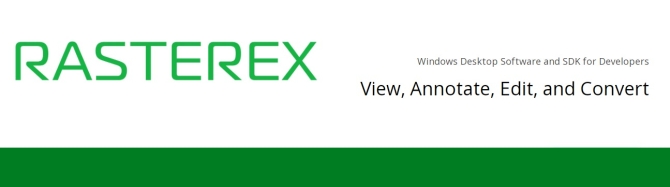Rasterex RxView 是一套檔案瀏覽 、測量 、標記 、比較 、轉換和影印的軟體,CAD圖紙,掃描紙張,3D模型,office文件和PDF都由一個軟體即可處理,幾乎支援所有的檔案格式,可讓多個用戶有效地協作和共享信息。
Benefits
Multiformat viewer
Our software is compatible with over 250 different file formats, including PDF, CAD, BIM, DWG, DOC, XLS, PPT and image files.
One common interface
Less need for training, integrations and no compatibility issues. Our software requires no web-access and runs under Windows.
Native information
Access to native information, like CAD layers, BIM attributes, blocks, attributes, XREFs and more. No data loss during conversion.
Upgrades and support
Take advantage of the latest versions of supported file formats as they are released and our world-class support.
Features
Viewing
Work with CAD, BIM, office and image files, or convert to PDF for fast viewing, effective annotation and efficient data exchange.
File comparison
Within a very intuitive and elegant interface, the viewer lets you overlay two or more versions of a drawing, to identify and highlight differences, progress and future steps.
Measure
Intelligent tools let you measure anything you want in a 2D or 3D model, for reliable and efficient cost-, time-, and material estimation.
Printing
Experience the various collection of print options built in our software and never worry about printing again.
RxView360 提供了一套廣泛的工具來檢視、列印、測量、比較、校準、轉換、標記、註釋和協作,並支援 2D 和 3D CAD、BIM、多頁文件和觸控螢幕操作。SDK 允許使用者使用本機格式的文件,其中包括原始應用程式中的所有資訊。
VIEWING
One SDK can utilize data from 250+ different native file formats. Format support includes 2D and 3D CAD formats, BIM formats, PDF, images, MS Office, and more. For a complete listing of all supported formats, see below DOCUMENTATION for a downloadable list.
MARKUP AND ANNOTATION
An extensive set of redlining/markup tools can be used to transform the viewer into a powerful engine for team collaboration. Make comments, add notes, highlights, stamps, measurements, and more.
MEASUREMENT / CALIBRATION
Intelligent tools let you measure anything you want, in 2D or 3D, for reliable and efficient cost/time/material estimations. Define a value for a measured length of an object on any displayed file to create a scaling factor that applies to the entire image.
COMPARISON
Overlay two or more versions of a drawing to identify and highlight differences, progress, and future actions.
COLLABORATION
Establish preferred user controls, and approval rules, so that teams can collaborate in real time or offline. Track annotation changes and edit, merge, or consolidate them as needed.
For a complete listing of all features, see below DOCUMENTATION for a downloadable list.
RxSpotlight
RxSpotlight是一個獨立的Windows應用程式,與直接運行在 AutoCAD 的 RxAutoImage 是互補的解決方案。該授權涵蓋兩種選擇,所以它是由用戶在這兩個選擇中選擇最符合需求的軟體
RxSpotlight已連續多年被奉為是清理圖紙和掃描圖紙轉換成CAD的首選解決方案。無論用戶啟動的掃描圖、從歸檔中檢索舊圖,或從AutoCAD 匯入DWG文件,他可以清理和編輯光柵,減少無耗損數據、先進的圖像增強、光柵和矢量數據之間的轉換和完成CAD處理到最後的CAD輸出-無需離開應用程式。
Objects and Hybrid Graphics
Raster Object Selection enables you to select raster lines, arcs, and circles using tools similar to those for vector selection. Now, this technology has been improved even more. A raster object selected by any object method now has “grips”, which allows you to modify its configuration. It has a set of modifiable properties similar to those of vector objects – line style, width, etc. Prior to the latest version of RxSpotlight, only vector objects had such properties. Now the program treats raster and vector graphics in the same way.
Unlimited Workspace
You can create a workspace as an integrated file containing both raster and vector objects. In the new version, the workspace is unlimited; a raster image of any size can always be inserted into the current workspace. All objects have a Z-value (Elevation) and sequence order. The capability of saving a RxSpotlight workspace to the .DWG format preserves this data. RxSpotlight uses a modern multi-document (MDI) interface that allows you to work with several workspaces simultaneously. (Unlimited Workspace for RxSpotlight only)
Work with color and greyscale
Crop color and grayscale raster images, change their resolution and scale, deskew them, and eliminate linear and nonlinear deformations using the calibration procedure. Change brightness, contrast, hue, and saturation. Adjust the color gamut of an image using a histogram, improve image quality, or apply a set of color filters. Draw and create raster objects, and merge monochrome raster images with color ones. The new versions now include functions like tracing (semi-automatic interactive raster-to-vector conversion) color and grayscale images.
Tracing and Text Recognition
In addition to simple graphic object tracing the new version, you can now trace raster shapes that correspond to vector templates. You just need to select a raster shape, and the program will try to recognize it and match it to an appropriate vector object. A significant enhancement to the polyline tracing is the new auto-detection of direction at intersections. If you have not chosen a direction during a specified waiting interval, the program will continue tracing in the automatically defined direction by itself.
Automatic R2V conversion
Improved algorithms for automatic raster-to-vector conversion allow converting scanned drawings to CAD-files one by one or in a batch mode, even overnight. The improved conversion options allow precise tuning to achieve the most accurate vector representation of source files. The resulting drawings consist of lines, polylines, arcs, circles, texts, and shapes. Line styles, widths, text height, hatch styles are preserved. RxSpotlight now provides automatic conversion of raster shapes to specified vector samples. Built-in OCR recognizes text strings on the drawings.
Vector enhancement tools
The Raster to Vector software has a comprehensive set of tuning tools for autocorrection of vectors obtained after raster-to-vector conversion, specialized functions for editing vectors – for example, merging a group of vectors to the object of a given type (some segments to an arc or circle), cropping, extension, etc. One very powerful tool is Vector Object Search and Replace, which works on vectors (i.e. CAD-files). For example, it is possible to find and replace with standard symbols all fasteners on a mechanical drawing or all windows and doors on a floor plan, etc.
版本比較
| RxSpotlight EDIT | RxSpotlight PRO | |
| Enhancing and editing | ||
| Color filters: blur, unsharp mask, median | Yes | Yes |
| Monochrome filters: speckle remover, hole remover, thickening, raster images thinning, smoothing, inversion, contour | Yes | Yes |
| Monochrome filter: line breaks filling | No | No |
| Deskewing, 4-point correction, changing size and resampling, cropping, rotating, mirroring | Yes | Yes |
| Autocorrecting images. Drawing on raster mode, rasterization of vector objects on color, monochrome, and grayscale images, merging color, monochrome, and grayscale images, monochrome and color floodfilling | Yes | Yes |
| Calibration. Additional features for processing color images | ||
| Adaptive and manual Binarization, color separation, color reduction, images classifier, gamma correction | Yes | Yes |
| Segmentation | No | No |
| Selecting raster data | ||
| By picking (with automatic definition of object type), within window or polygon, by crossing rectangle, polygon or fence etc. | Yes | Yes |
| Raster symbols selection (on monochrome images) | Yes | Yes |
| WiseObject selection | No | Yes |
| Editing raster and vector data | Yes | Yes |
| Vector editor | ||
| Drawing points, lines, circles, arcs, polylines, rectangles with various line types and thickness; text and multiline text; named blocks; customized arrows and floodfilling forms. Creating Chamber and Fillet. Measure tool | Yes | Yes |
| Editing polylines | Yes | Yes |
| Snap to raster and vector. Polar snap, orthogonal drawing, snap to grid | Yes | Yes |
| Interactive vectorization (tracing) | ||
| Tracing raster polylines. Auto detect the direction of polyline tracing | Yes | Yes |
| Tracing raster lines, arcs, circles, polylines, outlines, hatches on monochrome, grayscale or color images | Yes | Yes |
| Tracing symbols (on monochrome images) | Yes | Yes |
| Automatic vectorization | No | Yes |
| Raster-to-boundary Automatic conversion | No | No |
| Text recognition | No | Yes |
| External OCR support | No | Yes |
| Correcting vector objects | ||
| Automatic correction: restoring of intersections, aligning, joining fragments, removing low sized vector objects | No | Yes |
| Interactive correction: joining fragments to line, arc, circle, polyline. Correction of recognized texts | No | Yes |
| Vector polyline correction | No | No |
| Automation | ||
| Batch and Script Studio, DDE | Yes | Yes |
| Open architecture | No | Yes |
| Direct support of Contex, Vidar, Calcomp and Twain scanners | Yes | Yes |
RxAutoImage
它將掃描的繪圖轉換為向量訊息,並將 AutoCAD 轉變為真正的 CAD 和 GIS 混合編輯器。 RxAutoImage for AutoCAD 是一款 ARX 應用程序,結合了 AutoCAD 的強大功能、智慧光柵編輯技術、光柵到向量和向量到光柵轉換。
Raster Correction Tools
RxAutoImage for AutoCAD has a variety of tools for quality enhancement and correction of color, grayscale and monochrome raster images. There are several filters for color and monochrome images, color correction, deskviewing, four-point calibration, correction of linear and non-linear image distortions using the calibration procedure, crop, image resolution modification, rotation, and image resizing.
Object Selection and Editing
The enhanced technology of the Intelligent Object Selection allow the creation of selection sets by means of AutoCAD-like tools – by picking a point; inside rectangular or polygonal areas; by crossed rectangle or polygon, by crossed line, etc. Object snapping for raster objects is available in RxAutoImage for AutoCAD. It has the same look and feel of the AutoCAD OSNAP command. The current active snapping method is displayed as a pop-up marker at the center of the AutoCAD crosshair cursor. It is possible to combine several raster object-snapping methods together.
RxAutoImage for AutoCAD searches for vector and raster symbols (predefined sets of raster or vector objects) and replaces them with other predefined raster or vector objects.
Raster-to-Vector Conversion
RxAutoImage for AutoCAD recognizes and converts to AutoCAD vector objects, raster lines, arcs, circles, polylines, symbols, text and hatches. Raster to vector conversion is possible using either tracing or automatic raster to vector conversion.
Tracing (Interactive Raster-to-Vector Conversion)
To convert a raster symbol, line, arc or circle to a vector object it is necessary to pick a point on the source raster object. There are several options for how to treat the source raster object – to delete or to keep it. To convert raster hatching to a vector object it has to be crossed by a selection line. Arbitrary curves are converted to AutoCAD polylines. A color and grayscale image has a reduced set of primitives to convert to vector. They are: polylines, lines, arcs and circles.
Many technical drawings contain conventional graphic symbols: maps, plans, electric circuits, hydraulic and processing schemes. The symbol recognition of RxAutoImage for AutoCAD is based on an expert system. It is possible to train the program to recognize any graphic symbols, make a selection by picking, search and replace, and convert raster symbols to vector blocks and symbols. Raster symbols may differ from the specified template by orientation and scale, and the program will automatically define the required parameters for inserting the vector block.
Color Separation and Binarization of Color Images
Color and grayscale images can be converted to several monochrome layers, for editing or raster to vector conversion. The new version of RxAutoImage for AutoCAD has tools to create raster objects by rasterizing vector objects to color, grayscale and monochrome raster, and merge monochrome raster images with color ones.
Text Recognition (PRO version only)
During automatic raster to vector conversion RxAutoImage for AutoCAD Pro locates raster texts and converts them to AutoCAD text entities. The user can choose the output text representation. It is possible to store the results as text or convert them to polylines or outlines. The user can train the OCR module to recognize raster texts of any type. After applying automatic vectorization, you can review and correct the obtained texts in an interactive mode. As an optional extra, we can offer a professional multi-language OCR module to recognize text fragments and text documents.
Automatic Raster-to-Vector Conversion (PRO version only)
When applying automatic vectorization, the user needs to set parameters and then start the procedure. It is the program that defines which raster lines can be presented as lines, arcs, and which of them are raster texts. RxAutoImage for AutoCAD can recognize not only graphic entities – lines, arcs, circles, but also texts, symbols, and hatches. Object properties such as width, line type, size arrows are also preserved. Automatic correction of vector drawings is provided: joining the ends of contour objects, line orthogonalization in a specified direction, rounding objects width to specified values. Users can choose to place objects with different widths onto different vector layers, and highlight them with color.