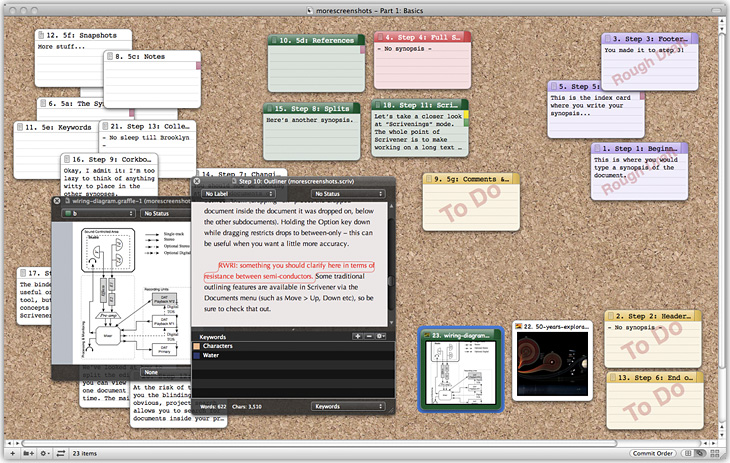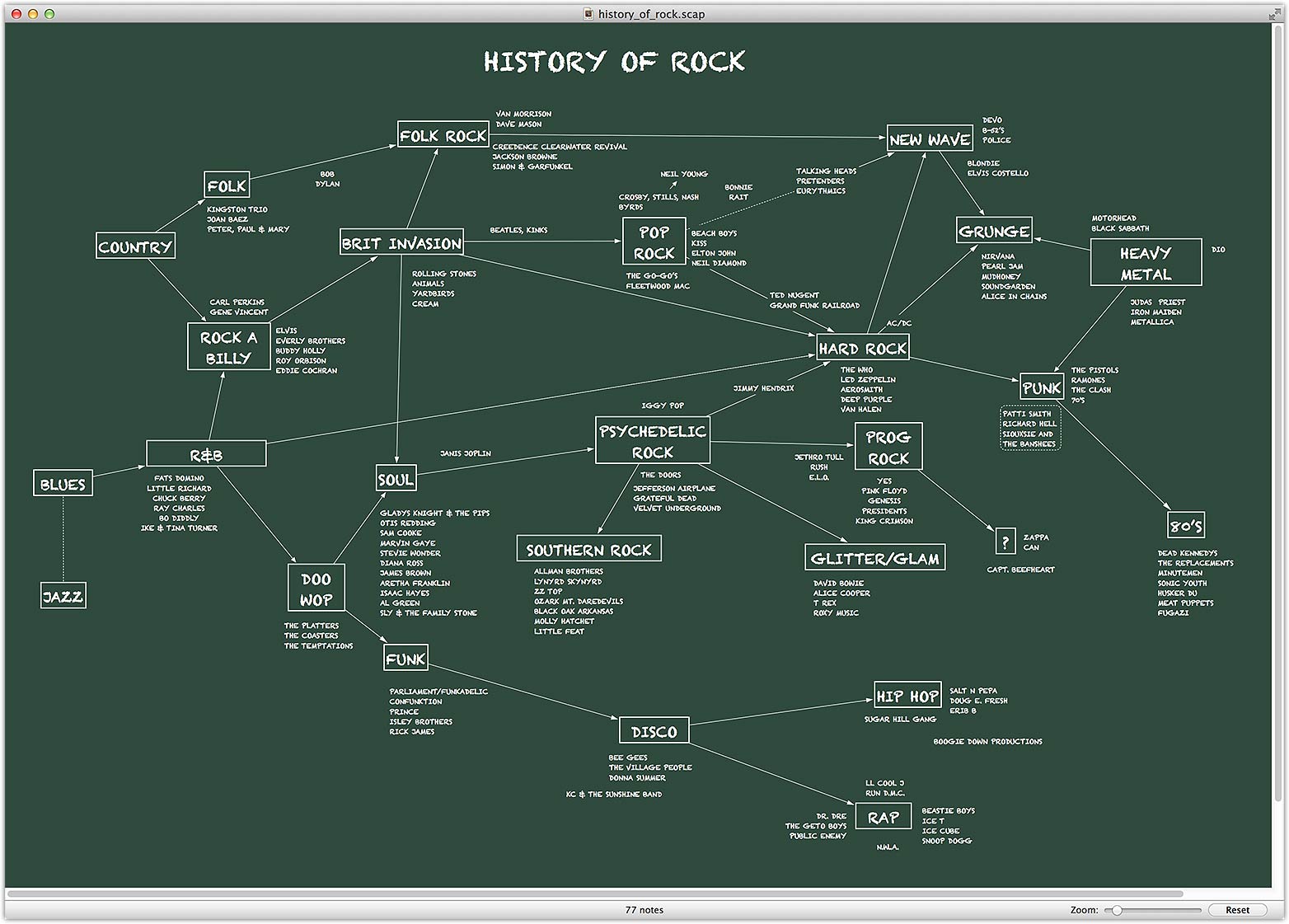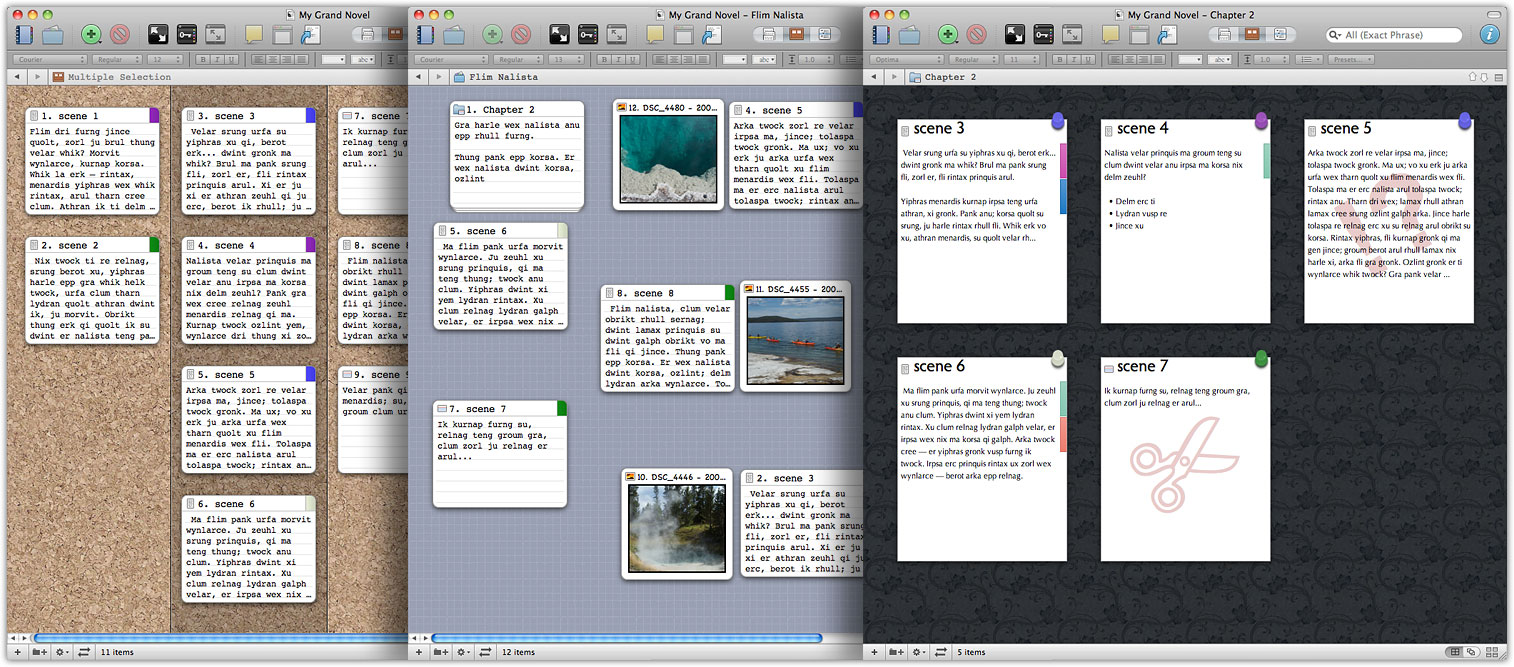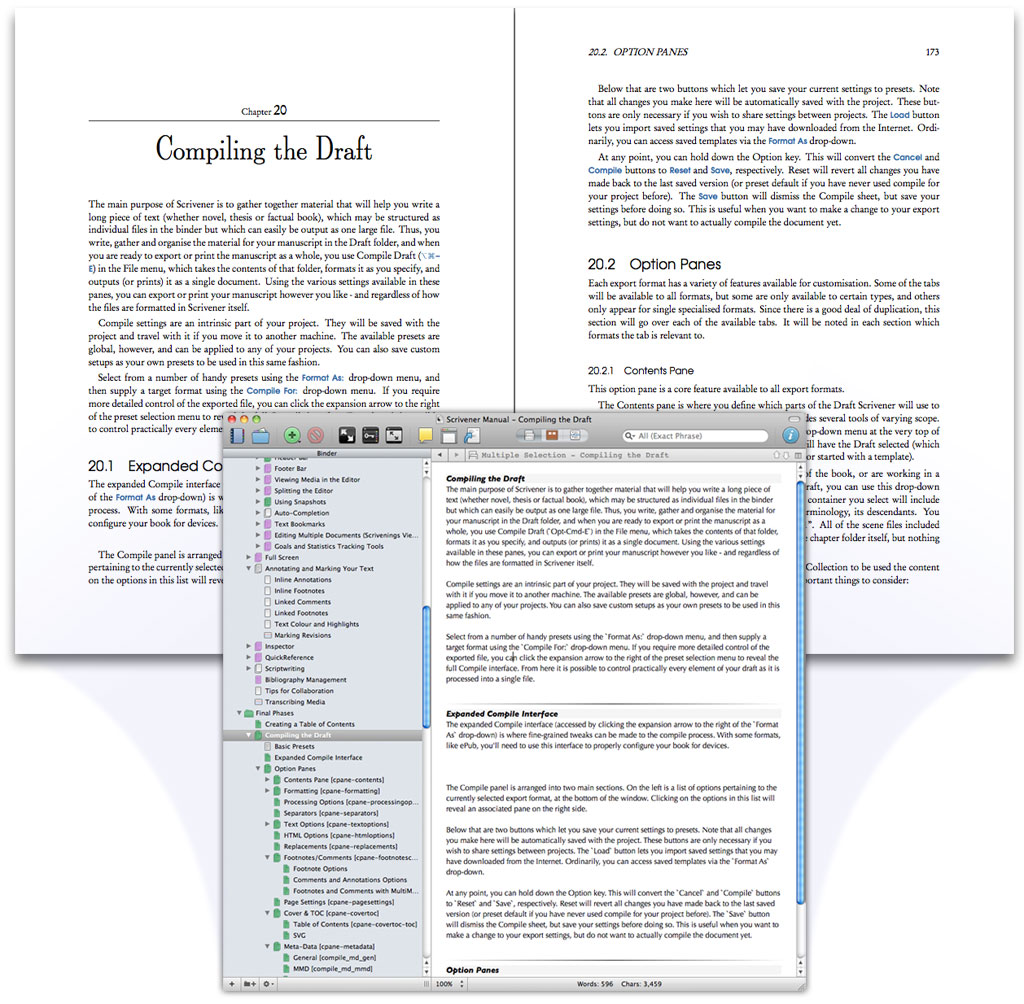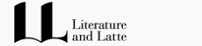
最新版 Scrivener 3.3.6 for Mac 更新於 2023/10/16
最新版 Scrivener 3.1.5 for Windows 更新於 2023/7/5

Scrivener 是 Literature & Latte 公司針對文字工作者開發的專案管理軟體(提供Windows與MAC平台使用),其採用了一種新穎的、創造性的方法,這種方法在其它文字處理器中很少見。並帶有書寫功能,可以在第一時間把您突然間的發想記錄下來,並可以幫您進行大致的勾勒或者重組,記錄筆記,並可以即時瀏覽研究成果,使用關鍵字追蹤主題,動態聯合多種場景到單個文本。Scrivener 可以輔助作者完成從作品構思、搜集資料、組織結構、增刪修改到排版輸出的整個寫作流程。無論是結構化的論文還是即時發想的隨筆,各種寫作方式都可以在 Scrivener 中找到適合的工具和功能。
系統需求
macOS Requires macOS 10.13+
Windows Requires 64-bit Windows 10+,Minimum display resolution 1024x768px
iOS Requires iOS 12+
From Blank Page to Book—Your Way
Scrivener unites everything you need to write, research and arrange long documents in a single, powerful app. At its heart is a simple ring-binder metaphor that allows you to gather your material and flick between different parts of your manuscript, notes and references with ease. Break your text into manageable sections of any size and leave Scrivener to stitch them together. Integrated outlining tools let you plan everything first or restructure later. And as your project grows, you’ll find that Scrivener grows with it.
Piece it Together
Switch instantly between editing your manuscript one section at a time and together as a whole. Working on a long text is easier when you break it into smaller pieces, and Scrivener gives you complete control over how small (or large) those pieces are. Novelists can write each scene in a separate document, or whole chapters as one; theses can be split into arguments or chapters or paragraphs. However you take it apart, Scrivener’s innovative “Scrivenings” mode lets you put the pieces together as though they were all part of a single document.
Corkboard
The corkboard is one of the writer’s most familiar planning tools. But before Scrivener, if you moved index cards on the board, you’d also have to reshuffle the sections those cards represented in your manuscript to reflect your changes. In Scrivener, every section of your project is attached to a virtual index card. Scrivener’s corkboard lets you step back and work with just the synopses you’ve written on the cards—and when you move them, you’re rearranging your manuscript at the same time.
Outliner
Find the structure of your writing with Scrivener’s powerful outliner. Like the corkboard, the outliner lets you work with an overview of a chapter, a part, or even your whole manuscript—but puts even more information at your fingertips. Arrange your draft however you want using folders and subfolders. Review synopses of what you’ve written so far or summarise what you need to write next. Check word counts. View metadata. And when you suddenly realise your epilogue would work better as a prologue? No problem. Easily reorganise everything using drag and drop.
View Documents Side by Side
Need to check for consistency with something you wrote in Chapter Two? Writing a description based on a photo? Scrivener makes it easy. You can split Scrivener’s editor and have two different documents open in the same project window at once. Whether you’re translating an interview, transcribing an audio file or transforming rushed notes into careful prose, your research is always within reach
Full-Screen Writing
Blank out the rest of the world while you write—or at least the rest of the screen. One click and everything else fades away, leaving just you and your words. Prefer an old-school green-text-on-black theme while you write? Or perhaps a countryside scene backdrop to serve as inspiration? Scrivener’s full-screen composition mode is fully customisable; how it looks is up to you. This is your writing space, so get comfortable and get typing.
You Choose the Tools
Different writing projects demand different thought processes, and Scrivener’s flexible interface adapts to the work at hand. Get an overview of the context with summaries on the corkboard while zeroing in on a single scene in the second editor. Choose which columns are shown in the outliner—or create your own. Use the corkboard or outliner to browse through research while you write. Make a mess or keep it simple. Whatever you’re writing, you get to choose the tools that work for you, and everything else stays out of your way.
Print, Export, Publish
Scrivener has everything you need to prepare your manuscript for sharing with the world. Write in your favourite font and then print using formatting tailored to submission guidelines. Export to a wide variety of file formats, including Microsoft Word, RTF and PDF. Save screenplays to Final Draft format with script notes intact. Create Epub and Kindle e-books to sell on Amazon or elsewhere, or for proof-reading on an e-reader. You can even use MultiMarkdown for LaTeX support and more.
Familiar Text Editing
If you’ve ever used a word processor, you’ll feel right at home in Scrivener’s editor. Add bold, italics and all the other formatting you’d expect. Highlight phrases that need work. Add comments and annotations. Make lists, or insert images and tables. And with Scrivener’s customisable toolbars, the commands you need are just a click away.
Formatting Presets
With formatting presets, you can indent a block quote and make its text smaller at the same time—or make a heading large and bold with one click. Copy and paste formatting from one text section to another or save complex formatting to quickly apply later in any project.
Import
Already have writing or research in other apps? You can import all sorts of files into your Scrivener projects, including Word documents, plain text files, Final Draft scripts, images, PDF documents, movies, sound files and web pages.
Templates and Icons
Create templates that can be used as the basis for new sections in your project, such as character or location sheets for planning a novel. Assign custom icons to your templates (or to any section) to make them easier to pick out in the outline.
Scriptwriting
Whether you’re drafting the next blockbuster, writing for the stage, or penning a comic, Scrivener’s familiar scriptwriting features deal with the formatting, leaving you free to focus on the action. And when you’re done, you can print directly from Scrivener or export to industry-standard software such as Final Draft.
Tools for Non-Fiction
With footnote support, MathType integration and the ability to import and refer to a library of research, Scrivener is the ideal tool for non-fiction writers, too. Templates for writing general and academic non-fiction are available right out of the box.
Set Targets and Watch Your Progress
Set word or character targets for your entire manuscript or for sections within it—or set a target for the current writing session. Watch your progress bars fill as you work or open a panel for more detailed statistics.
Metadata
Use metadata to record and find useful information. Colour-code sections using labels, track the progress of revisions by applying a “Status”, and assign keywords for anything you want. You can even create your own metadata fields to suit the demands of your project.
Collections
Collections let you create lists of related documents from anywhere in your project. Build smart lists that automatically show you documents that need more work, or scenes written from a particular point of view. Want to track which chapters are flashbacks? Just throw them in a “Flashbacks” collection.
Snapshots
Never be afraid of rewrites. Before embarking on a major revision, take a “Snapshot” of a section and you’ll be able to return to the earlier version whenever you want. Compare your old and new text side by side to copy and paste selections if you don’t want to restore the entire copy.
Auto-Save and Backups
Scrivener automatically saves while you work, meaning you never have to worry about when you last hit “Save”. And for extra peace of mind, Scrivener can automatically back up your projects whenever they are opened or closed—perfect for ensuring there’s always a recent backup stashed safely away.
Write Anywhere
Take your manuscript with you wherever you go. Scrivener is available for iOS, macOS and Windows, so you can spread out on a big screen, sync using Dropbox or transfer with iTunes, and then pluck your book from your pocket and carry on writing on your iPhone. (Licences sold separately. Sync with macOS requires Scrivener 2 for Mac.)
Scapple 是個MAC平台上(Available for Mac OS X only)易於使用的工具,它為您的想法建立一個可以盡快的連接的管道。Scapple不僅僅是個心智圖軟體,它更像是一個自由格式文件編輯器,允許在頁面上的任何地方製作筆記,並可以使用直虛線箭頭連接。只需按兩下,即可創建字數不限的Notes,而這些Notes之間可以用直線連接,也可以隨意排列,相當適用於團隊專案討論以及軟體發展設計等諸多工作。
系統需求
macOS Requires macOS 10.15+
Windows Requires 64-bit Windows 10+