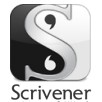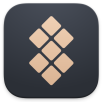產品目錄
產品目錄
UI & UX Upgrade 用戶界面和用戶體驗升級
體驗具有數十項用戶體驗改進的全新設計,升級您的 Redmine 以獲得最佳的用戶體驗和易於使用的 UI。 該插件專注於移動和流暢的任務管理。。
Resource Management 資源管理
可視化和拖放資源管理,用於基於能力的項目工作規劃。 不再有資源衝突,最大限度地利用您的員工。
Gantt Chart 甘特圖
肯定是最好的 Redmine Gantt 插件。 輕鬆創建任務和里程碑,拖放以更新。 它具有任務關係和關鍵路徑。 您的項目經理會喜歡它。
Agile My Page 敏捷我的頁面模塊
RedmineUP Agile 的我的頁面模塊擴展,用於在我的頁面上顯示看闆卡和衝刺。
Project Templates 項目模板
輕鬆複製項目,包括所有概覽或自定義字段設置。 將項目另存為模板,在創建項目時重新計算任務日期,節省重複項目的時間。
Statistics: Graphs & Charts 統計數據:圖表
交互式圖形和圖表,用於可視化您的 Redmine 數據。 使用預定義的儀表板和易於使用的圖形自定義。帶有交互式圖形和圖表的可視化儀表板為您提供最簡單的項目和業務分析。 這個插件使 Redmine 成為真正的商業軟體。
使用 Revo Uninstaller Pro 完全輕鬆地刪除程式。
Revo Uninstaller Pro 先通過運行程式的內置卸載程式然後掃描剩餘數據來刪除程式,這些數據可能包括 Windows 註冊表中可能仍然存在並可能導致各種問題的文件、文件夾和條目。
Revo Uninstaller Pro 採用經過 13 年以上微調的高級掃描算法,是軟體刪除的最佳選擇。
RoboTask 可以容納幾乎任何簡單或複雜的自動化類型,不需要創建批次處理文件或編寫複雜的腳本,因為它使用了一個可視化界面,讓您只需選擇,並結合動作,就能滿足您的需求。
RoboTask提供了廣泛的執行動作的類型,包括:文件檔,CD / DVD光碟,網際網路,FTP,電子郵件,數據集,Windows等。
在不同條件下的動作皆有廣泛的支援,不僅可以讓您創建自動化任務,它們也可以被自動執行,即使某些狀況下也適用(例如,如果一個文件被移動,如果您的網路連線出現故障,如果有新的電子郵件等)。
RoboTask可以作為一個服務,允許您執行自動化的任務,甚至您尚未登入都可以。
RoboTask可以讓你在電腦中自動完成任何任務組合,如簡單的運行應用程序,檢查郵件。移動,上傳備份文件,下載文件,發送郵件等。該工具允許你容易的創建簡單任務,複雜的綜合任務,可以使用IF/ELSE 條件判斷,循環,支援自定義變量和其它高級選項。內部支援Basic 腳本。
可以自動幫你完成:
● 運行應用程式和打開文檔
● 自動備份管理
● 對某文件夾的任何改變進行警報
● 讓你設置當某事件發生時關閉視窗和電源
● 一般的文件和文件夾操作(複製,移動,重命名,刪除)
● 完成的FTP和Web伺服器相關工作(下載,上傳等)
● 用電子郵件發送信和文件
● 開始或停止Windowns NT的服務發送如WinPopup一樣的網路信息
● 設置一個鬧鐘
系統需求
System Requirements
7/8/10/11 or Windows Server 2008/2012/2016/2019/2022 (x86/x64)
2Gb RAM and approx. 500MB of free disk space
Note: Windows 95-Me/NT4/2000 is not supported anymore and there are no versions for other platforms such as Linux, Mac OS X, etc.
更新介紹
RoboTask 10.0
+ Added OAuth authorization for email actions. All email actions have been modified for this purpose.
+ New action – “Label”. The label for the GoTo action.
+ Changed GoTo action: it can jump to step by number or to Label
+ New action Set Task Log Level. You can change the log level of a task dynamically at runtime.
+ New variables: GMTOffset and GMTtoLocal
* HotKeys trigger: In the trigger editor you can see all the hotkeys used in other tasks.
* Modified CSV from dataset action: added timeout for SQL execution.
* Write text file: added “Without BOM” option.
* Modified email actions: added “Test connection” button.
* Modified actions: Search for Files, File loop and Synchronize Folders. Now you can set exclusion masks with folder names. That is, you can exclude certain folders.
* Many other small optimizations, improvements and bug fixes.
RPM 是列印伺服器
RPM是一個以Windows為平台的列印伺服器。支援LPD和反向遠程登錄;它們是非常簡單的,能夠讓您從任何原產系統做設置。有了RPM幫我們做列印作業,我們的成果就會脫穎而出囉!
RPM幾乎可與任何平台互相操作,任何平台都可以發送一個列印作業
RPM能運行於傳統系統,如主機、企業系統如iSeries(System i)、Linux發行版CUPS和標準版WindowsTCP / IP端口設置。RPM還可運行於Solaris、HP3000、HP9000等。
RPM是一個工作流程解決方案
RPM的設計理念:
1。用自訂義數據轉換和過程引導,能用一個樣本來設立複雜的列印過程
2。即使無人看管,它都能持續運行,即使是白天晚上都一樣運行無阻。
RPM是已存在的老系統和現代平台的橋梁
RPM可以從主機和AS/400系統、OpenVMS、較早期的Unix以及新的Linux版本接收資訊。
我們輸出包括印刷,而且是非常多樣化的,包括:
•將列印作業轉換為PDF和電子郵件的附件
•將列印作業轉換為純文本或HTML,並且可使用作為電子郵件中的正文
•提交列印作業到可變的數據列印系統
•提交列印作業到文檔管理系統
•轉換用於HP印表機的PCL列印作業到PDF
以上只是介紹RPM經常使用的功能,實際上RPM還有其它很多的功能。
RPM允許您訪問您的列印作業數據
我們提供了大量的“轉換”功能,這讓你有機會改變、切片、重新格式化、翻譯和其他能修改列印數據的功能。
我們還提供一連串的功能,讓您可以充分理用您的數據,如列印、運行程序、電子郵件等。
目前RPM有兩種版本:RPM Select,適合用於關於工作站的列印環境,另外一個版本為RPM Elite,在後端伺服器您可能有些功能你是不需要的,而這是用於後端伺服器環境,像PCL轉換為PDF格式,並在轉換階段能夠對您的數據做程序的運行。
系統需求
Minimum Requirements
An Intel compatible computer; 800MHz minimum.
Microsoft Windows Vista or Server 2008 or later
512 MB memory minimum. 2 GB or more is recommended.
250 MB free disk space for installed binaries and other files.
Adequate disk space for incoming data - 1 GB minimum recommended.
Note: Additional requirements may be necessary depending on the quantity and size of print jobs received and the complexity of your queue configuration.
SAP Crystal Reports
實現資訊完備的決策制定 – 設計和製作強大且具彈性的報表
作為一個強大的生產報表製作工具,SAP Crystal Reports 可將大部份資料來源轉為互動且實用的資訊,並且可從應用程式、入口網站和行動裝置進行離線或線上存取。
總覽
SAP Crystal Reports 軟體是製作報表的業界標準工具。使用 SAP Crystal Reports,您便能利用任何資料來源以及多達 24 種語言建立功能強大且具豐富格式的動態報表,並且可以透過多種格式發佈傳遞。作為一個強大的生產報表製作工具,SAP Crystal Reports 可將大部份資料來源轉為互動且實用的資訊,並且可從應用程式、入口網站和行動裝置進行離線或線上存取。
靈活、可訂製的報表設計
運用 SAP Crystal Reports 的直覺式設計介面和有效率的工作流程,快速建立高度格式化且內容完善的報表。
儀表板和視覺效果
無需任何程式碼編寫,即能產生互動式的儀表板和報表視覺效果。
廣泛的資料連接性
直接與散佈在組織各處的資訊來源相連接。資料來源包括:原生、ODBC、OLE DB 及 JDBC 與關聯式 OLAP、Web 服務、XML、企業資料來源和 salesforce.com 之間的連接。
功能強大的報表傳遞選項
使用商務使用者偏好的語言和格式,將個人化報表傳遞至其偏好的目的地。
對 Excel 的擴展型支持
XLSX 的匯出完善運用全新的 Excel 檔案格式,使更多資料能匯出至單一份工作表,無需讓資料散佈在多份工作表中。
查看唯讀報表
新的 RPTR 格式提供唯讀 PRT 匯出選項,您無需擔憂使用者對報表的修改。
SAP Crystal Dashboard Design 軟體、Adobe Flex 和 Adobe Flash 整合
SAP Crystal Reports 的開發人員能從不同來源拉取資料,建立強大的「混搭式」(mashup) 報表。
系統需求
Crystal Reports 2016 System Requirements
Processor: AMD or Intel based processors, Dual Core CPU
Memory: 2 GB RAM
Disk space: 2 GB for default installation with English language, 4 GB for default installation with all languages installed
Operating Systems:
Windows Server: Server 2008 R2 SP1, Server 2012, Server 2012 R2, Server 2016 SP03+, Server 2019.
Windows Desktop: Windows 7 SP1, Windows 8.1, Windows 10
SAP Crystal Reports 2016 (Designer) is 32-bit and can be used on both 32-bit and 64-bit operating systems.
Data sources: Native, ODBC, OLE DB, and JDBC connectivity to relational, OLAP, Web services, XML, salesforce.com driver, legacy and enterprise data sources.
Languages: English, French, German, Japanese, Spanish, Simplified Chinese, Italian, Dutch, Russian
Crystal Reports 2020 System Requirements
Processor: Intel Pentium III or equivalent
Memory: 256 MB RAM
Disk space: 2 GB for default installation with English language, 4 GB for default installation with all languages installed
Screen resolution: Minimum 1024x768 recommended, touch screen interactions are not supported.
Operating Systems:
Windows Server: 2012 R2, 2016, 2019.
Windows Desktop: Windows 8.1, Windows 10
SAP Crystal Reports 2020 is a 64-bit native application and requires a 64-bit Windows OS.
Data sources: Native, ODBC, OLE DB, and JDBC connectivity to relationa...
Scrivener 是 Literature & Latte 公司針對文字工作者開發的專案管理軟體(提供Windows與MAC平台使用),其採用了一種新穎的、創造性的方法,這種方法在其它文字處理器中很少見。並帶有書寫功能,可以在第一時間把您突然間的發想記錄下來,並可以幫您進行大致的勾勒或者重組,記錄筆記,並可以即時瀏覽研究成果,使用關鍵字追蹤主題,動態聯合多種場景到單個文本。Scrivener 可以輔助作者完成從作品構思、搜集資料、組織結構、增刪修改到排版輸出的整個寫作流程。無論是結構化的論文還是即時發想的隨筆,各種寫作方式都可以在 Scrivener 中找到適合的工具和功能。
系統需求
macOS Requires macOS 10.13+
Windows Requires 64-bit Windows 10+,Minimum display resolution 1024x768px
iOS Requires iOS 12+
Setapp 是由 MacPaw 推出的訂閱制 macOS 軟體整合平台,可透過訂閱 Setapp 來使用平台上面超過 240 個實用 App,提高 macOS 的效率以及方便性。
Setapp 為 Mac 和 iOS 用戶提供同類最佳的應用程序。它不是傳統理解中每次需要多一個應用都要付費的“商店”。使用 Setapp,您每月支付一次固定價格以獲得具有擴展功能的應用程序,並且沒有廣告、額外費用、應用程序內購買或付費升級。在您下載並安裝 Setapp 的那一刻,只需單擊一下即可使用其所有應用程序。
» 編寫、設計、編碼、規劃、協作、清理、保護
想想您想要完成的任務,然後開啟 Setapp。按任務搜尋應用程式、安裝並完成工作。
» 在 Mac 和 iOS 裝置上使用
您擁有的不僅僅是一台 Mac?取得包含更多設備的 Setapp 套餐,並在需要時享受 Setapp。
BoostSolutions Column/View Permission 允許管理員通過設置權限,管理 SharePoint 網站中所有內容的訪問。使用它,您可以指定哪些使用者和群組可以訪問欄位內容、特定列表視圖,甚至是進入或更改特定列表字段的數據的權限,從而使您能夠在同一列表中安全地存儲公共和機密的企業數據。
COLUMN-LEVEL PERMISSIONS
Set column level permissions in list forms and restrict users from accessing or modifying columns in New/Edit/Display item forms that are set as hidden or read-only. Column level permissions also work in list views, ensuring that contents of columns are hidden in any view.
As of version 5.0, the product supports both SharePoint classic and modern experience modes.
SET PERMISSIONS FOR USERS AND GROUPS
Set column level permissions for individual users, SharePoint groups, and Active Directory groups. Also, assign column level permissions to users represented by Person or Group fields (such as Created By, Modified By and Assign To) or anonymous users, offering a comprehensive approach to access control.
SET PERMISSIONS USING CONDITIONS
The product offers the capability to set column permissions based on dynamic and field-based conditions. This advanced feature enables you to assign permissions to individual columns, depending on the values of other columns, making it easy to determine if and when columns should be hidden or read-only.
SET PERMISSIONS FOR DYNAMIC USERS
Set column level permissions for dynamic users or groups chosen from other lists, making it more efficient to assign permissions. You can also utilize conditions to identify particular users from a list and assign them column-level permissions, providing a more customized approach to managing user access.
SET VIEW-LEVEL PERMISSIONS
Set view level permissions for list views, limiting users’ access to the specified views by hiding the views in the Context menu or view selector. You can also make a view read-only by disabling the “Modify this view” command in the list, thus preventing users from modifying view settings.
SET DEFAULT VIEWS FOR DIFFERENT USERS
The product enables you to set default views for different individual users or groups. It directs users straight to their assigned default view when accessing a list or library, facilitating a more efficient and personalized user experience.
RESTRICT USERS FROM CREATING VIEWS
Disable the “Create View” command for certain users or groups, thereby that they cannot create public or personal views in the list, providing additional control over list view management.
More features to enhance your permission management:
FUNCTIONAL IN ALERT ME EMAILS
Column-level permissions are functional in alert me emails, ensuring hidden columns are not displayed in emails.
EXCLUDE USERS OR GROUPS
Exclude certain users or groups from column-level or view-level permission assignment.
APPLICABLE TO ATTACHMENT
Column-level permissions can also be applied to item attachments, thus users cannot...
Simul8 是一個用於離散型事件模擬的軟體
離散事件仿真是一種強大的技術,用於優化流程並做出自信的,基於證據的決策。
可用於實際生產,製造,物流或服務提供系統的規劃,設計,優化和再造的工具。SIMUL8允許其用戶創建電腦模型,該模型考慮了現實生活中的狀況以及影響總體性能和生產效率的其他因素。通過該模型,可以在虛擬環境中測試真實場景。
如何模擬?
模擬是一種模擬現有或建議系統操作的動畫模型,例如銀行的日常操作,運行裝配線,或在醫院或呼叫中心分配人員。
使用像SIMUL8這樣的直觀仿真軟體,您可以構建流程的可視化模型,類似於創建流程圖。通過圍繞構成系統的任務,資源和約束添加時間和規則,模擬可以準確地表示您的實際過程。
Simulation提供了一種強大的,基於證據的決策方法 - 通過使用虛擬表示來測試流程變更的影響和“假設”情景,您可以找到一種能夠提供最佳結果的方法。
離散事件仿真 的特色
視覺和互動
模擬是可視化和動畫的,使您可以隨著時間的推移輕鬆查看過程中發生的情況。
它也是交互式的,因此您可以以任何可能考慮改變實際過程的方式快速調整它。
Time based
由於模擬可以比現實生活快得多,因此您可以在幾秒鐘內模擬過程的數天,數週或數年。
這使您可以評估所做的任何更改和決策的長期後果。
What if' scenario testing
模擬允許您在完全相同的情況下比較不同的配置。
通過測試不同的想法,您可以選擇能夠為流程中的關鍵指標提供最佳性能的方法。
反映現實
與其他過程分析方法不同,模擬包括可變性以反映現實生活並提高準確性。
For example, contact center calls arrive in peaks and troughs, rather than evenly throughout the day or week.
smoove 是一個創新的 SAAS 營銷自動化平台,通過其 4 個核心解決方案幫助企業發展:電子郵件營銷、營銷自動化、短信營銷和登陸頁面解決方案。我們的平台使您能夠通過比以往更加相關和個性化的營銷來加強與客戶的聯繫。smoove 正在一勞永逸地簡化營銷自動化。
把多餘的電腦記憶體當成硬碟來使用-SoftPerfect RAM Disk 是一個高性能的RAM磁碟應用程式,讓你在電腦上擁有一個可完全儲存在記憶體中的硬碟。作為記憶體比實體硬碟快得多,儲存臨時資料在一個快速內存硬碟中,達成了更高的性能。
SoftPerfect RAM Disk 創建了一個駐留在電腦RAM中,可訪問Windows Explorer 和其他應用程式的虛擬磁碟,讓你可儲存任何暫時資訊。此外,Windows可被配置為使用RAM磁碟,如此一來系統和大多數應用程式可使用快速內存硬碟,當Windows和第三方應用程式在短時間內創建大量的暫時檔案時,使用RAM磁碟將能延長你的硬碟壽命。
現代電腦都配有至少1GB的RAM,且大多時候未被使用到的記憶體,可被用作替代較慢硬碟儲存櫃的高性能選擇。此軟體讓你可創建任意數量的虛擬RAM磁碟,僅受可用內存記憶體限制。你也可以和磁碟上的圖像或檔案相關聯的RAM磁碟一起使用,以確保你的數據在階段作業間被保存。
使用RAM磁片的五個非常好的理由:
更高的電腦效能。如果您有足够數量的RAM,使用快速記憶體磁片臨時數據將提高電腦效能。
减少物理磁片的磨損。由於暫時檔案沒有寫入硬碟,囙此將有更少的讀/寫週期,這對於延長通常安裝在筆記型電腦中的固態驅動器(SSD)的壽命尤為重要。
硬碟上的垃圾較少。許多軟件應用程序創建暫存檔案,儘管不再需要,但它們仍然未被删除。每次電腦重新啟動或關機時,RAM磁片的內容都會被清除,囙此不需要的檔案不會使硬碟機雜亂。
减少檔案系統碎片。由於暫存檔案永遠不會寫入硬碟,所以硬碟上的檔案系統將遠沒有碎片化。
較少的譟音和熱量來自硬碟,因為系統將不太密集地使用硬碟。
公司介紹
Slidebooks Consulting 是一家跨國管理諮詢公司,在 160 多個國家/地區提供商業和諮詢工具包。加入 200,000 多名高管、顧問和企業家,利用我們的業務和諮詢工具包來提高其組織的增長和效率。
產品介紹
Strategic Planning Toolkit
380張 Powerpoint投影片| 24張 Excel表格
這個策略規劃工具包是由ex-McKinsey和 BCG 策略顧問在 2,000 多個小時的工作後創建的。它被認為是世界上最好和最全面的策略規劃工具包。它包括提高您的策略規劃能力並成為您組織的領域專家所需的所有框架、分析工具和文檔模板。